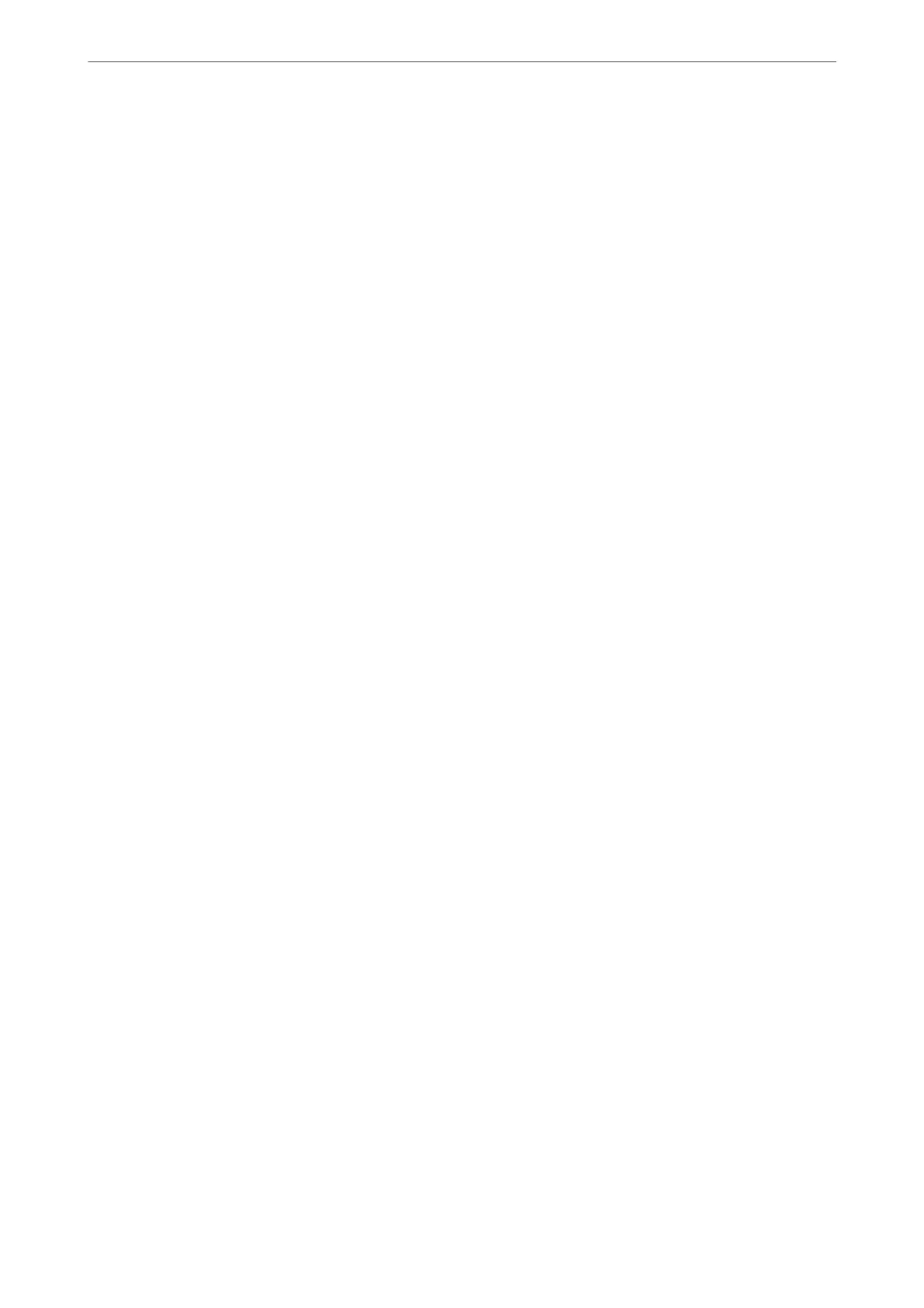Show Settings:
Displays a list of items currently set on the Main and Layout tabs. You can show or hide the current
setting list screen.
Utility Tab
Nozzle Check:
Prints a nozzle check pattern to check if the print head nozzles are clogged.
Print Head Cleaning:
Cleans the clogged nozzles in the print head. Because this feature uses some ink, clean the print head
only if the nozzles are clogged. Print a nozzle check pattern and then select Cleaning if there are just
a few defects in the pattern. Power Cleaning consumes more ink than Cleaning. Only use this if
there are many defects in the nozzle check pattern.
EPSON Status Monitor 3:
Opens the EPSON Status Monitor 3 window. Here you can conrm the status of the printer and the
consumables.
Monitoring Preferences:
Allows you to make settings for items on the EPSON Status Monitor 3 window.
Print Queue:
Displays the jobs waiting to be printed. You can check, pause, or resume print jobs.
Printer and Option Information:
Click to display the Printer and Option Information dialog box. You can view and make settings for
the optional information.
Speed and Progress:
Allows you to make a variety of settings related to printing speed and progress. Right-click each item
to view the online help for more details.
Menu Arrangement:
You c an a r ra n ge the Select Setting, Media Type, and Paper Size list items. Arrange the items as you
prefer, or classify the items into groups. You can also hide the items you are not using.
Export or Import:
You can export or import the printer driver settings. It is convenient to use this feature when you
want to make the same printer driver settings to multiple computers.
Epson Media Installer:
You can add media setting to printers and printer drivers from the Internet. Click when you cannot
nd
the media you want to print on in the driver's media types. Depending on the media you are
using, you may not be able to download media settings.
See the related information link below for details.
Printing
>
Printing Documents
>
Printing from a Computer - Windows
72
