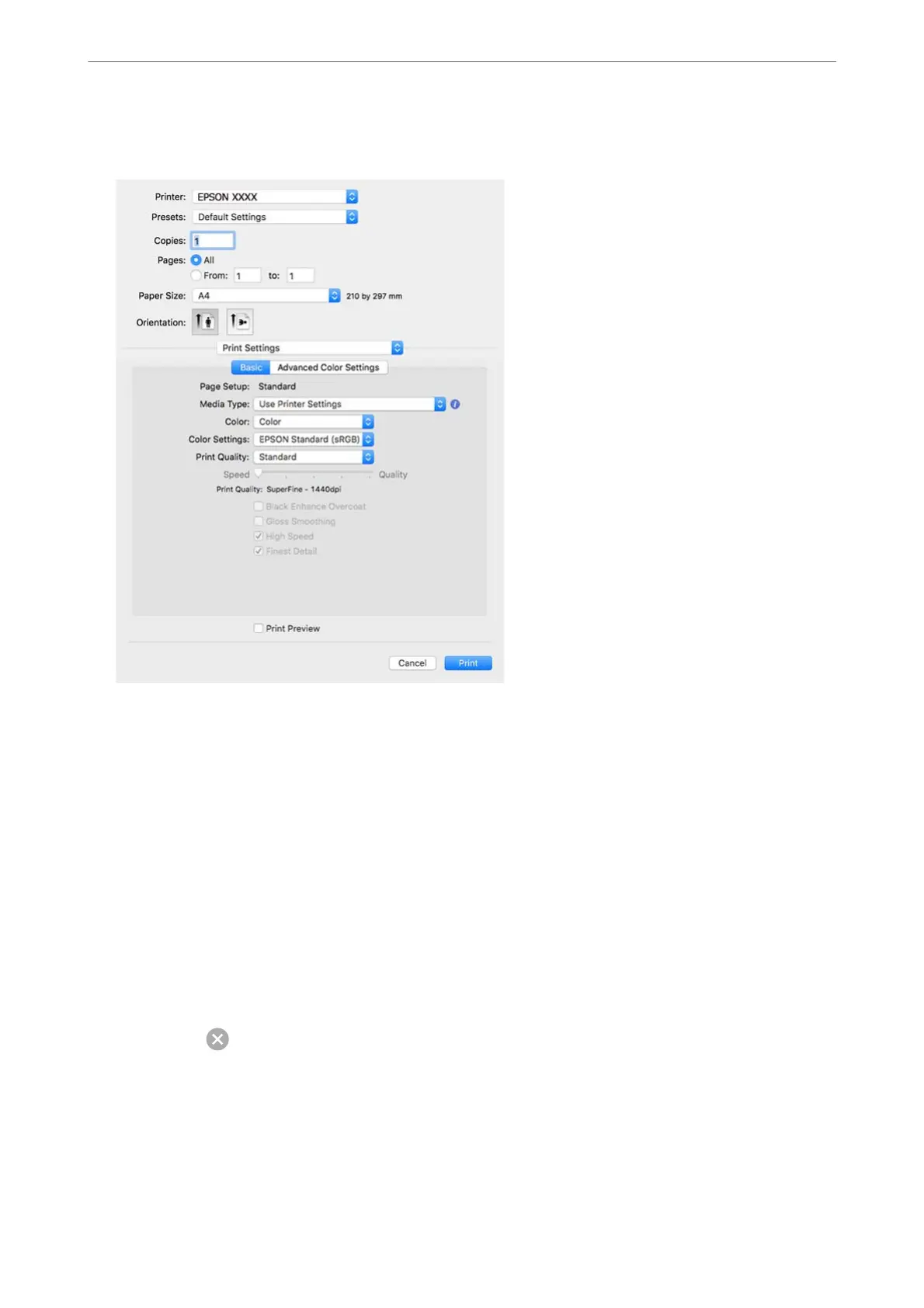5.
Select Print Settings from the pop-up menu.
Note:
If the Print Settings menu is not displayed on macOS High Sierra, macOS Sierra, OS X El Capitan, OS X Yosemite, OS
X Mavericks, the Epson printer driver has not been installed correctly. Enable it from the following menu.
Select System Preferences from the Apple menu > Printers & Scanners (or Print & Scan, Print & Fax), remove the
printer, and then add the printer again. See the following to add a printer.
“Adding the Printer (for Mac OS Only)” on page 109
macOS Mojave or later cannot access Print Settings in applications made by Apple such as TextEdit.
6.
Change the settings as necessary.
See the menu options for the printer driver for details.
7.
Click Print.
Note:
If you want to cancel printing, on your computer click the printer icon in the Dock. Select the job you want to cancel,
and then click
next to the progress meter. However, you cannot cancel a print job from the computer once it has
been completely sent to the printer. In this case, cancel the print job by using the printer's control panel.
Related Information
& “Available Paper and Capacities” on page 182
& “Menu Options for the Printer Driver” on page 89
Printing
>
Printing Documents
>
Printing from a Computer - Mac OS
88
