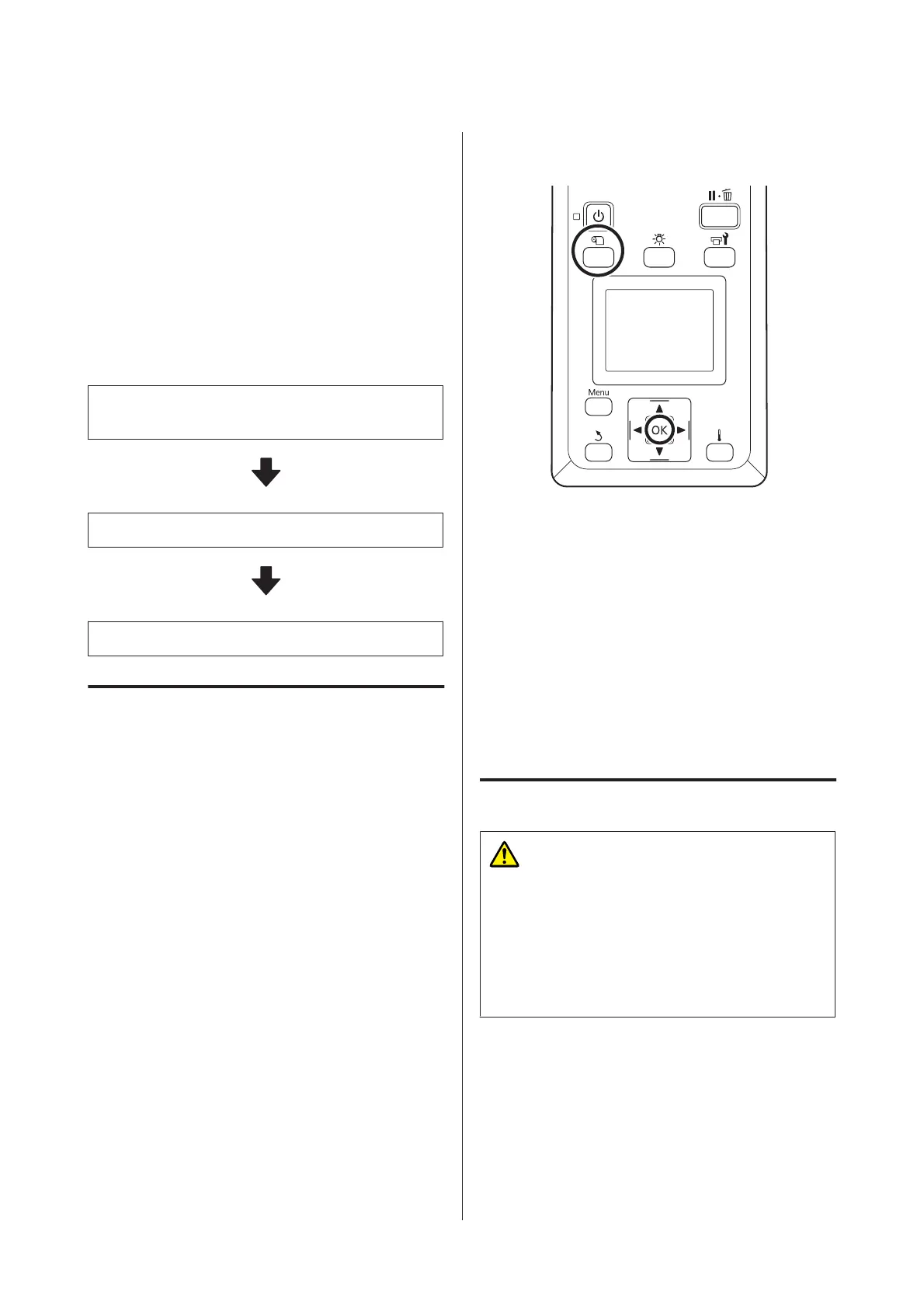The printer will display Ready after a brief pause,
showing that it is ready to print. Transmit the data to be
printed from the computer.
Removing the Take-up
Roll
Follow the steps below when replacing the media.
1. Print the remaining amount of media. (When
Media Remaining is set to ON)
2. Cut the media.
3. Remove the media.
Printing the Amount of Media
Remaining
By printing the remaining amount on the media being
removed, you can check this value the next time the
media is loaded and enter the media length. This is
useful for accurate management of the amount of media
remaining. The remaining amount cannot be printed
when Remaining Setup is set to OFF.
The following section describes how to print the
amount of media remaining.
Buttons that are used in the following settings
A
Confirm that the printer is ready to print.
B
Press the M button, select Media Remaining,
and then press the Z button.
C
Select Print Remaining Length and press the
Z button.
D
Press the Z button to print the amount of
media remaining.
Cutting Media
Caution:
❏ The heaters and media edge plate may be hot;
observe all necessary precautions. Failure to
observe the necessary precautions could result
in burns.
❏ When cutting media, be careful not to cut your
fingers or hands with the cutter or other blades.
SC-S80600 Series/SC-S80600L Series/SC-S60600 Series/SC-S60600L Series/SC-S40600 Series Operator's Guide
Basic Operations
20
