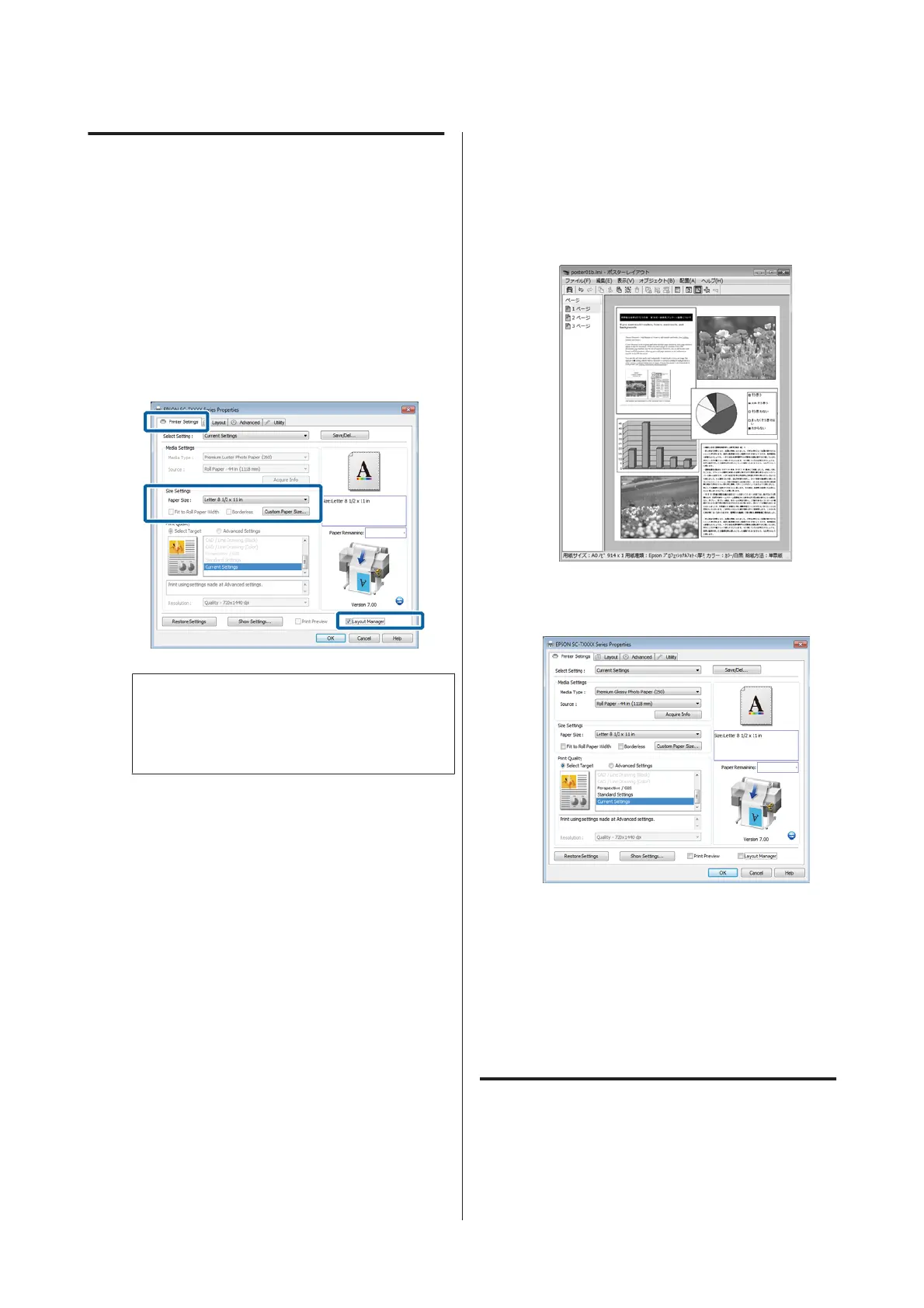Setting Procedures for Printing
A
Open the file you want to print in your
application.
B
In the printer driver's Printer Settings tab, select
Layout Manager and in the Size Settings area
select the Paper Size chosen for the document in
the source application.
U “Basic Printing Methods(Windows)” on
page 56
Note:
The Paper Size is the size of the document in the
Layout Manager. The actual printing paper size is
set in the screen in Step 6.
C
Click OK. When printing with an application,
the Layout Manager screen opens.
The print data is not printed, but one page is
placed on the paper of the Layout Manager
screen as one object.
D
Leaving the Layout Manager screen open, repeat
Steps 1 to 3 until all the documents have been
added to the layout.
The objects are added to the Layout Manager
screen.
E
Arrange the objects on the Layout Manager
screen.
Objects can be dragged to new positions and
resized; in addition, they can be rearranged or
rotated using the options in the Object menu.
The overall size and placement of the objects can
be changed using the Preferences and
Arrangement options in the File menu.
See the Layout Manager screen help for more
details on each function.
F
Click Properties in the File menu and adjust
printer settings in the printer driver dialog.
Check the Media Settings and choose a Print
Quality.
G
Click the File menu on the Layout Manager
screen, and then click Print.
Printing starts.
Saving and Recalling Settings
You can save the Layout Manager screen arrangement
and setting contents to a file. If you need to close your
application in the middle of a job, you can save it to a file
and then open it later to continue your work.
SC-T7200 Series/SC-T5200 Series/SC-T3200 Series/SC-T7200D Series/SC-T5200D Series User's Guide
More Ways to Print
112
