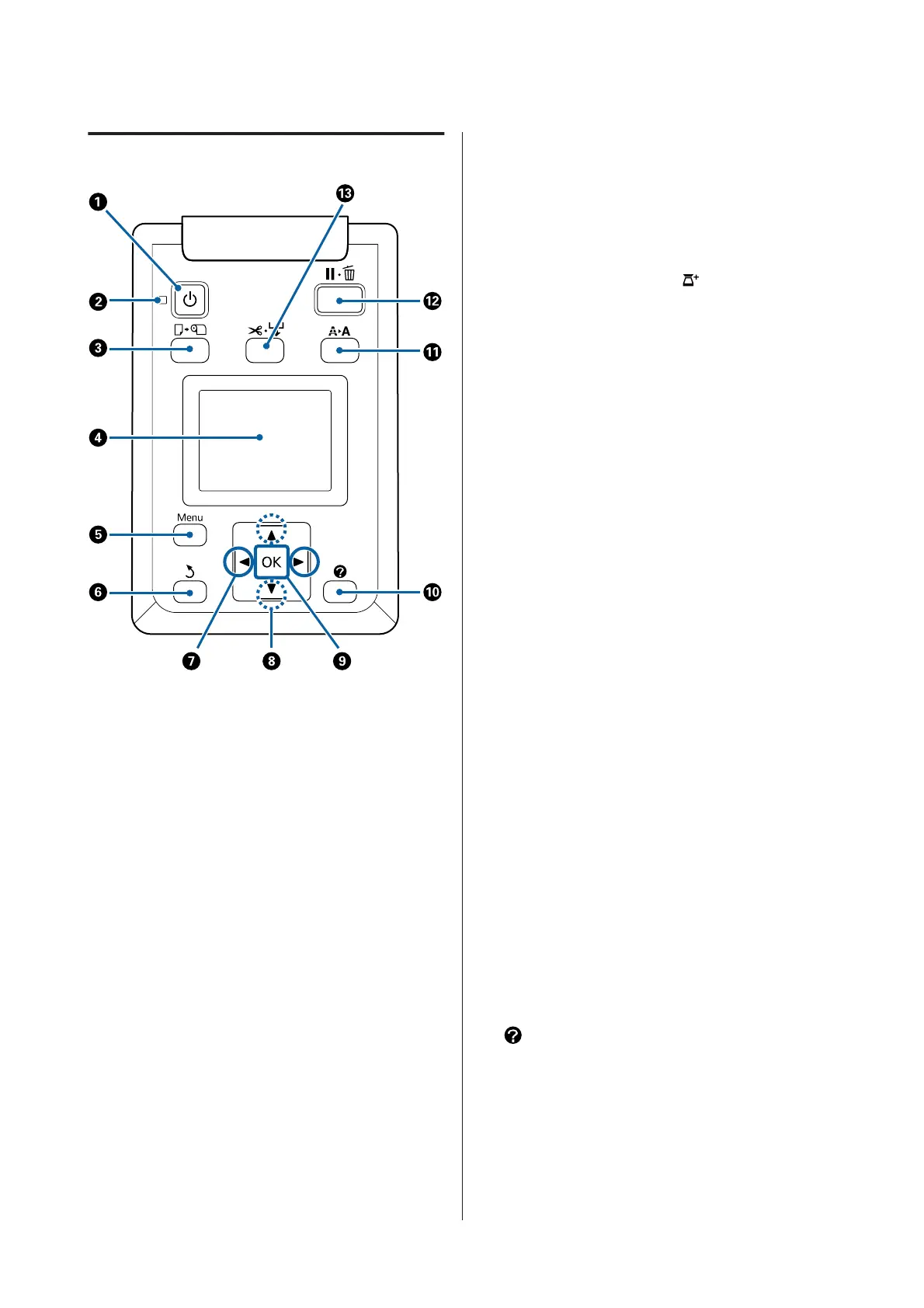Control panel
A
Pbutton (power button)
Turns the power on and off.
B
Plight (power light)
The printer’s operational status is indicated by a lit or
flashing light
On : The power is on.
Flashing : The printer is receiving data or
cleaning the print head or performing
other operations in the course of being
shut down.
Off : The power is off.
C
(button (Load/Remove Paper button)
Pressing this button displays the Load/Remove
Paper menu. Instructions for loading or removing
the paper can be displayed by highlighting either
Remove Paper or the type of paper currently loaded
and then pressing the Z button. Follow the
on-screen instructions to load or remove the paper.
D Screen
Displays the printer's status, menus, error messages,
and so on. U “Screen View” on page 15
E Menu button
Displays the menu for the tab currently selected in
the display. (Excluding the
and + tabs.)
U “Using the Control Panel Menu” on page 130
F
ybutton (back button)
If menus are displayed, pressing this button takes
you up one level in the menu hierarchy. U “Menu
Operations” on page 130
G
l/rbuttons (left and right arrow buttons)
❏ Use these buttons to select tabs. The selected tab is
highlighted and the content of the info display area is
updated for the selected tab.
U “Screen View” on page 15
❏ If menus are displayed, these buttons can be used to
position the cursor or delete characters when entering
text for items such as Setting Name or IP Address.
H
u/dbuttons (Up/Down buttons)
When menus are displayed, these buttons can be
used to highlight items or options. U “Menu
Operations” on page 130
I
Zbutton
❏ Displays the menu for the tab currently selected in the
display.
U “Using the Control Panel Menu” on page 130
❏ When menus are displayed and an item is highlighted,
pressing this button displays the sub-menu for the
highlighted item.
❏ If pressed while a parameter is selected from the
Menu, the parameter is set or executed.
J button (Help button)
Except when printing is in progress, pressing this
button displays the Help menu. Highlight an item
and press the Z button to view help for the
highlighted item.
K
"button (Maintenance button)
SC-T7200 Series/SC-T5200 Series/SC-T3200 Series/SC-T7200D Series/SC-T5200D Series User's Guide
Introduction
14
