
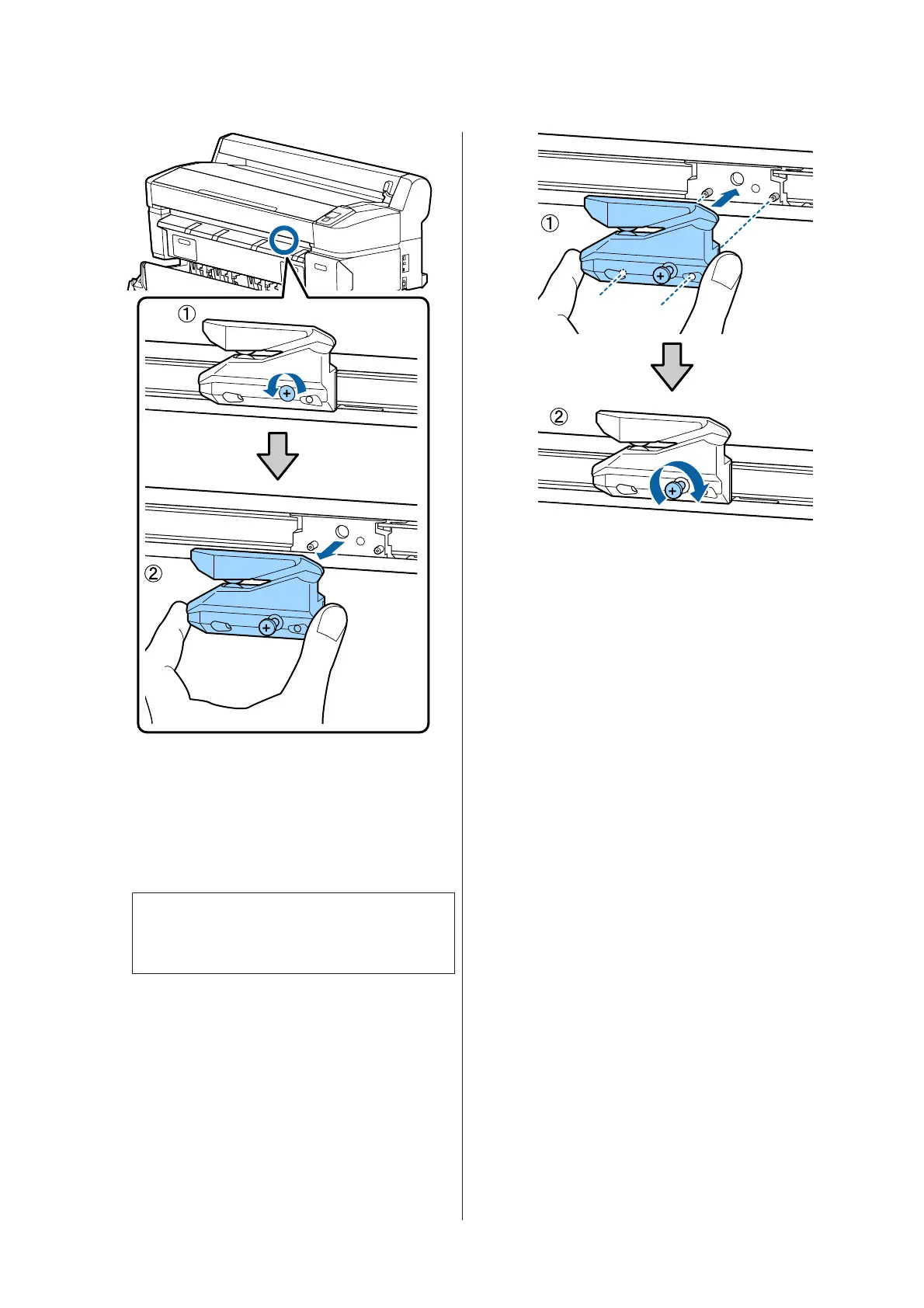 Loading...
Loading...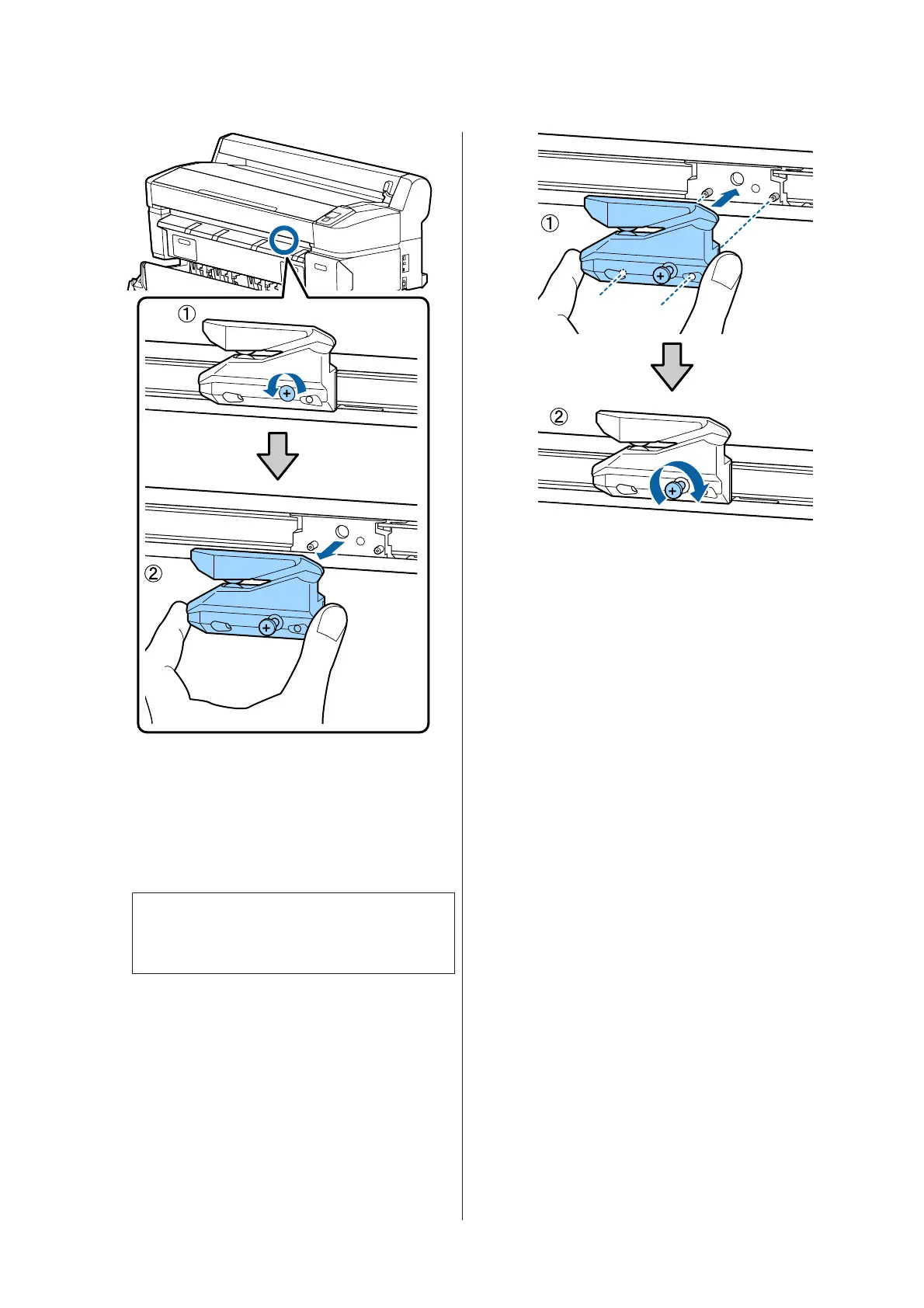
Do you have a question about the Epson SC-T5200 Series and is the answer not in the manual?
| Memory | 1 GB |
|---|---|
| Print Resolution | 2880 x 1440 dpi |
| Print Speed | 28 seconds per A1 sheet |
| Paper Sizes | A0, A1, A2, A3+, A3, A4 |
| Print Margin Roll | 3 mm (top, side, bottom) |
| Interfaces | USB 2.0, Ethernet |
| Hard Disk | 320 GB |
| Acoustic Noise | 50 dB(A) |
| Dimensions | 1405 x 813 x 1128 mm (Width x Depth x Height) |
| Ink Colors | Cyan, Magenta, Yellow, Black |
| Media Types | Plain paper, Photo paper |
| Operating Systems | Mac OS X 10.6.8 or later |











