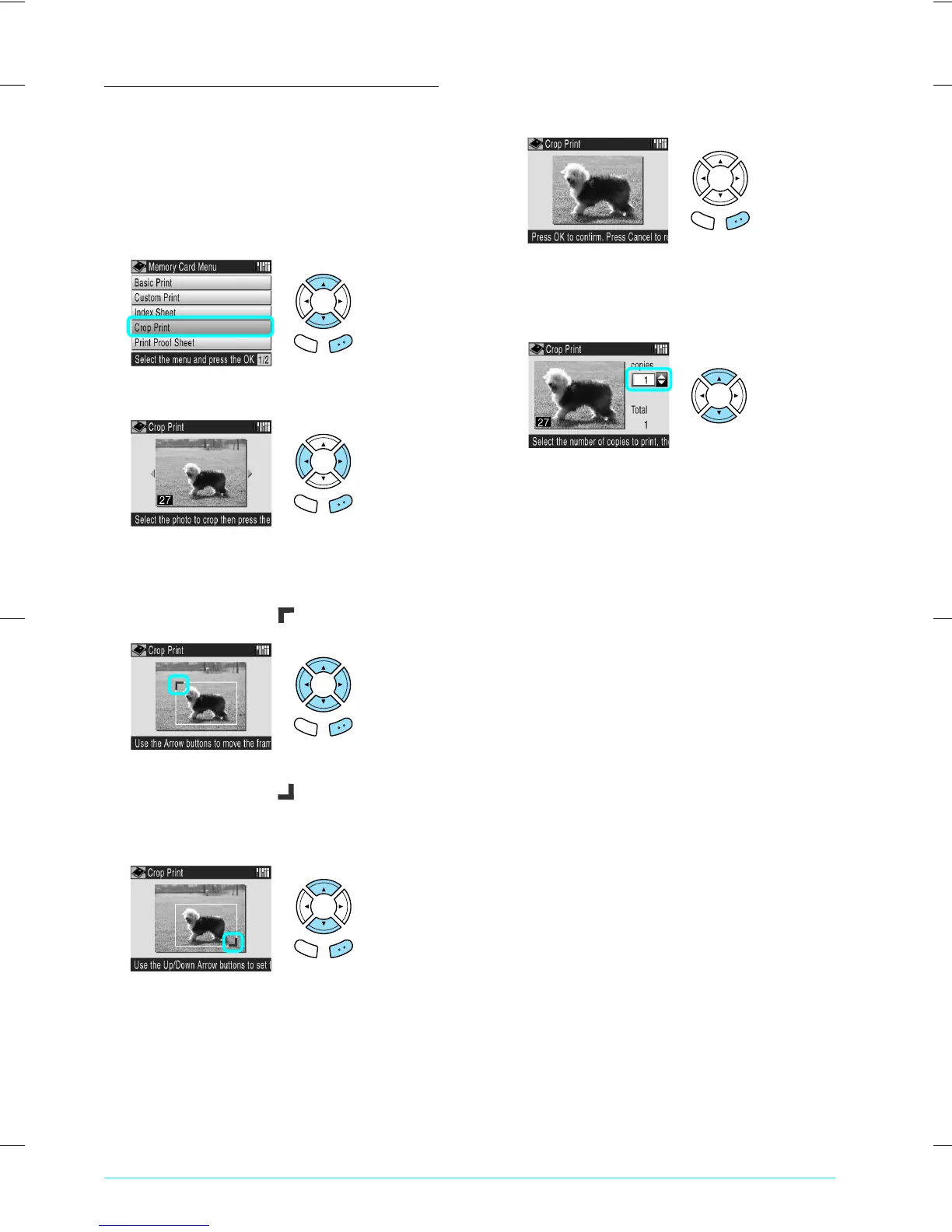R4CE91P
BasicOperationGuide
Rev. C
PRINTMC.FM A4 size
7/20/04
L
Proof Sign-off:
S.Shimozawa CRE Kawakami
H.Kimura
editor name
14 Printing Directly from a Memory Card
Printing Enlarged Images
You can crop and enlarge your photos.
1. Load a memory card.
2. Press the Memory Card button.
3. Select Crop Print.
4. Select the photo which you want to print.
5. Change the print setting if necessary.
& See “Changing Print Settings” on page 18
6. Select the upper left point of the area you want
to crop by moving the icon.
.
7. Select the lower right point of the area you want
to crop by moving the icon.
The width of the area is adjusted automatically
to fit the aspect ratio of the paper size.
.
8. Confirm the preview image and press the OK
button.
Press the Cancel button to readjust the zoom
area.
9. Enter the number of copies.
10. Load appropriate paper.
& See “Loading Paper” on page 5
11. Press the x Color or x B&W button to start
printing.
12. Press the Cancel button to return to the top
menu.
Cancel OK
Cancel OK
Cancel OK
Cancel OK
Cancel OK
