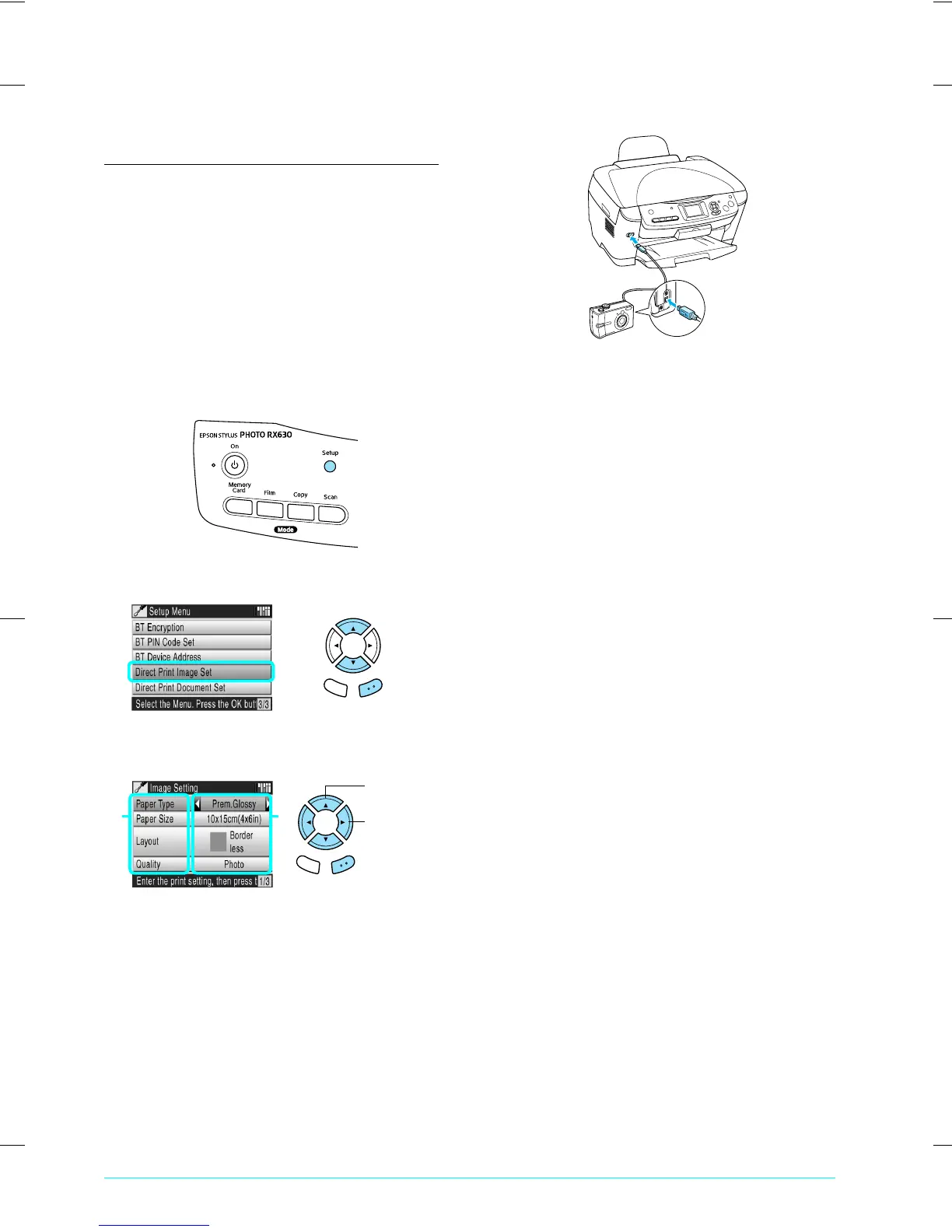R4CE91P
BasicOperationGuide
Rev. C
ADDFTS.fm A4 size
7/20/04
L
Proof Sign-off:
S.Shimozawa CRE Kawakami
H.Kimura
editor name
26 Using Additional Features
Using Additional Features
Printing Directly from a Digital
Camera
You can use this feature with digital cameras which
support the USB DIRECT-PRINT or PictBridge
functions. For more details on the operation of the
digital camera, refer to its manual.
1. Turn on this product.
2. Make sure that no memory card is loaded.
3. Press the Setup button.
4. Select Direct Print Image Set.
5. Change the print setting if necessary.
& See “Changing Print Settings” on page 18
6. Turn on the digital camera, then connect this
product and the digital camera with a USB cable.
7. Use the digital camera to select the photo you
want to print. Be sure to make the desired print
settings on the digital camera because the digital
camera settings generally take precedence over
the print settings of this product. See your digital
camera's documentation for information on
more detailed settings.
8. Load appropriate paper.
& See
“Loading Paper” on page 5
9. Print from the digital camera.
Note:
❏ Some of the settings on your digital camera may
not be reflected in the output because of the
printer’s specifications.
❏ You cannot print TIFF format image files. If you
wish to print TIFF files, print directly from a
memory card.
Cancel OK
1. Select the
Menu Item.
2. Select the
Setting Item.
Cancel OK
12
