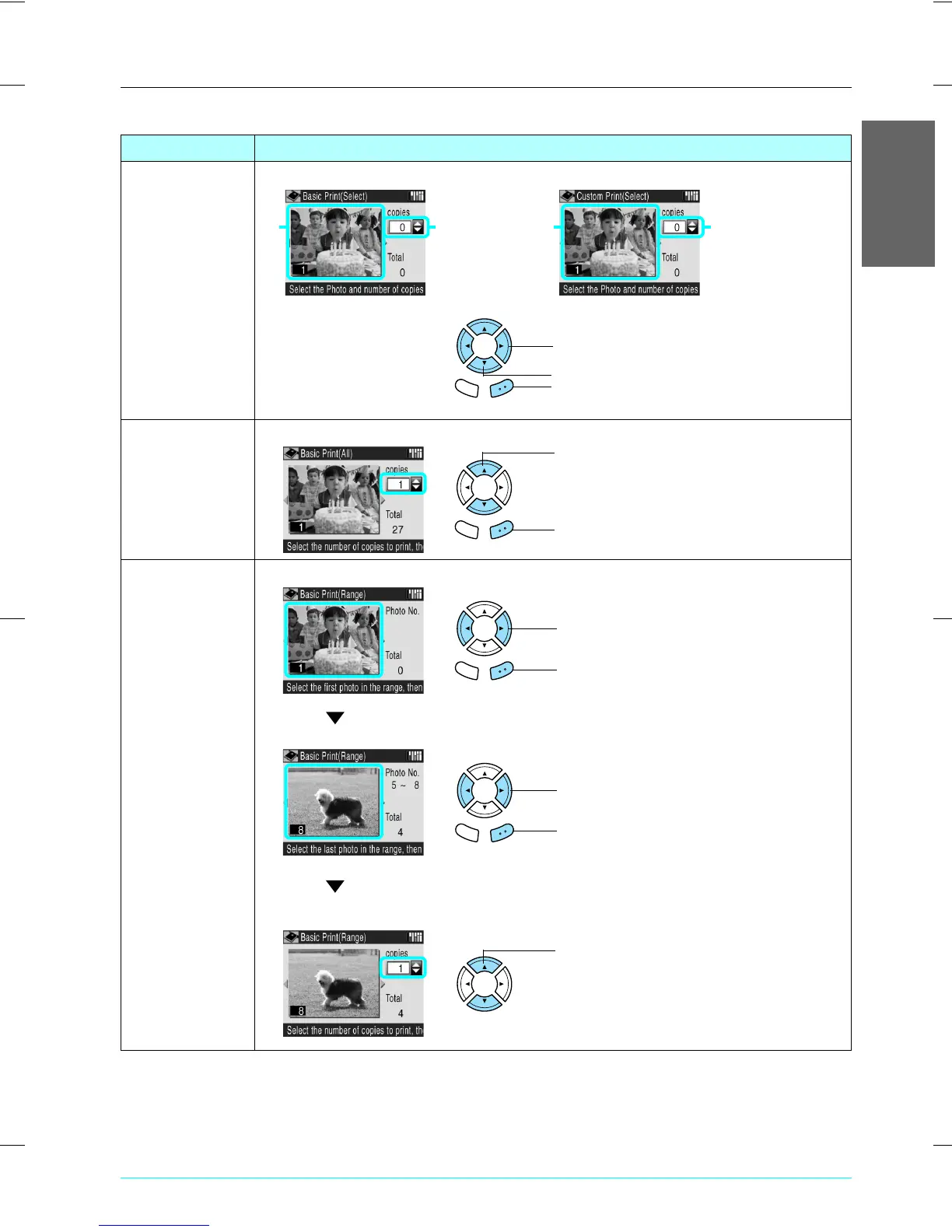R4CE91P
BasicOperationGuide
Rev. C
PRINTMC.FM A4 size
7/20/04
R
Proof Sign-off:
S.Shimozawa CRE Kawakami
H.Kimura
editor name
Printing Directly from a Memory Card 17
English
Selecting Photos and Printing Options
Printing Option How to Select
Select Print Basic Print Custom Print
All Photos Basic Print (example)
Range Print Basic Print (example)
For Basic Print Only
3. Press the OK button (only for Custom Print).
2. Set the number of prints.
1. Select the desired photo.
Cancel OK
1212
1. Set the number of prints for all photos.
2. Press the OK button (only for Custom Print).
Cancel OK
1. Select the first photo.
2. Press the OK button.
Cancel OK
3. Select the last photo.
4. Press the OK button.
Cancel OK
5. Set the number of prints for all photos.
