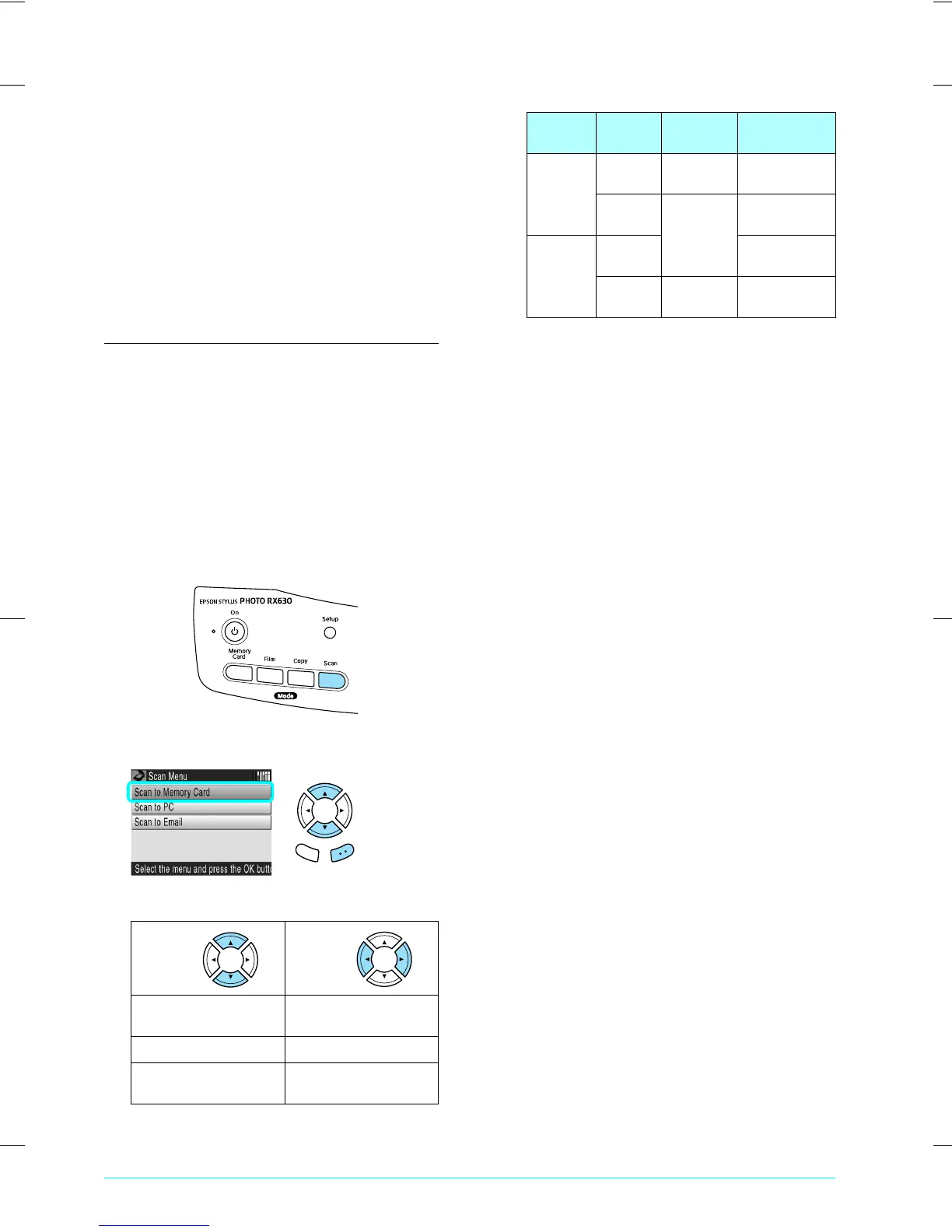R4CE91P
BasicOperationGuide
Rev. C
SCAN.fm A4 size
7/20/04
L
Proof Sign-off:
S.Shimozawa CRE Kawakami
H.Kimura
editor name
24 Scanning to a Memory Card
Scanning to a Memory
Card
Note:
❏ To scan images to a computer or e-mail, see the
Reference Guide.
❏ The scanned images are saved in JPEG format to the
“epscan” folder which is automatically created when
you scan to a memory card.
Scanning and Saving a
document to a Memory Card
1. Place an original document on the document
table.
& See “Placing a Photo or Document on the
Document Table” on page 6
2. Load a memory card.
& See “Inserting Memory Cards” on page 11
3. Press the Scan button to enter the Scan Mode.
4. Select Scan to Memory Card.
5. Select the appropriate scan settings.
Quality affects the file size of images as follows:
*A4, color document.
6. Press the x Color button to start scanning.
7. Confirm that the images were saved correctly
and press the OK button.
c
Caution:
Never open the scanner unit while scanning;
otherwise, you may damage this product.
Setting Selection
Scan area Auto cropping, Max
area
Text Type Text, Graphics
Quality Normal,
Text and Image, Photo
Cancel OK
Text
type
Quality Scanning
resolution
Approximate
file size*
Text Normal 600 × 450
dpi
350 KB
Text and
Image
600 × 600
dpi
650 KB
Graphics Text and
Image
650 KB
Photo 1200 ×
1200 dpi
3.0 MB
