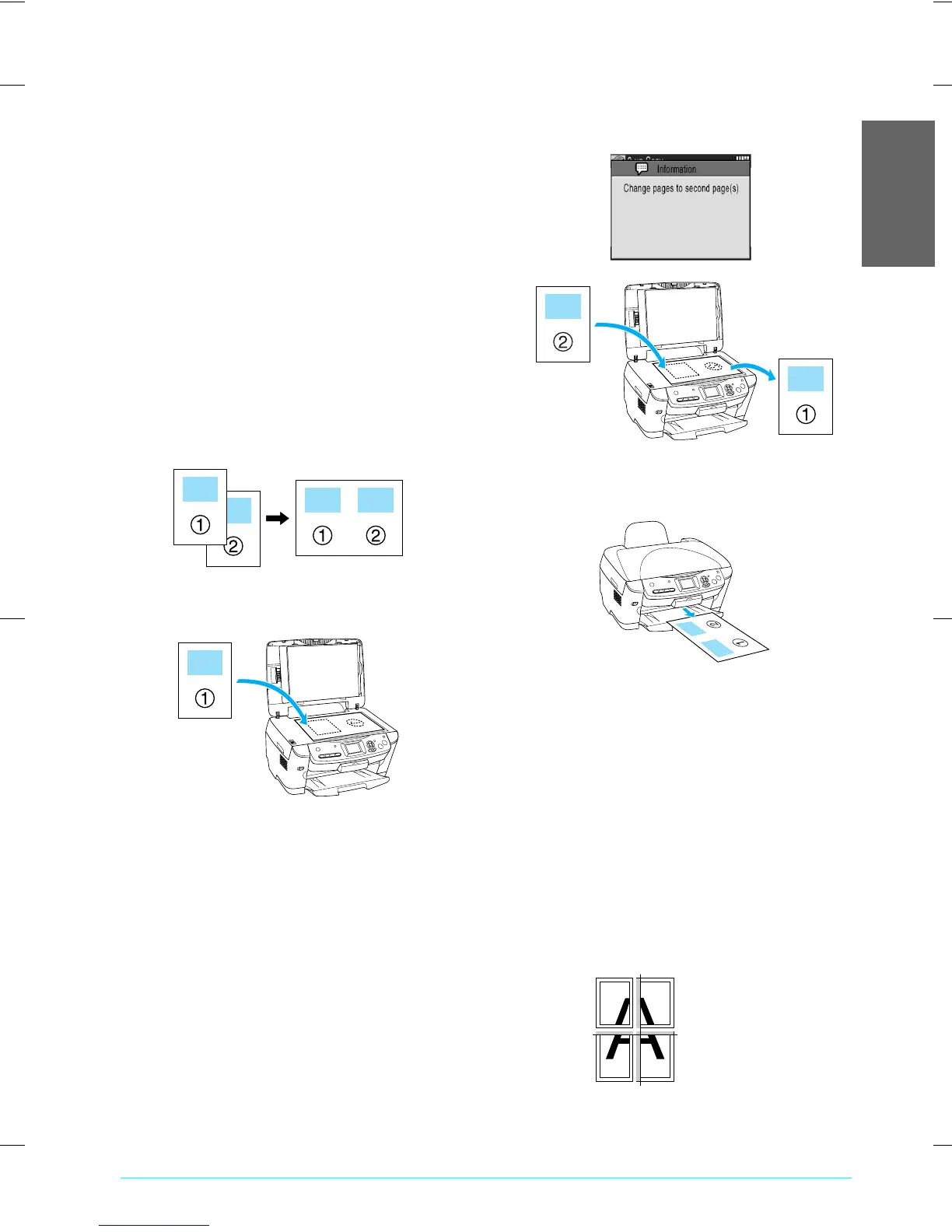R4CE91P
BasicOperationGuide
Rev. C
COPY.fm A4 size
7/20/04
R
Proof Sign-off:
S.Shimozawa CRE Kawakami
H.Kimura
editor name
Copying 9
English
When placing a document on the
document table
❏ Keep the document table clean.
❏ Make sure the document is flat against the glass
surface; otherwise the image becomes out of
focus.
❏ Do not leave photographs on the document table
for an extended period of time. They may stick
to the glass of the document table.
❏ Do not place heavy objects on top of this product.
When copying in Borderless layout
Because this layout enlarges the image to a size
slightly larger than the paper size, the portion of the
image that extends beyond the edge of the paper will
not be copied.
To copy in 2-up layout
1. Place the first page of the original document on
the document table.
2. Select 2-up as the copy layout.
3. Confirm the copy layout message on the LCD
panel, then press the OK button.
4. Change the copy settings if necessary.
5. Press the x Color button or x B&W button. The
first page of the original document is copied.
6. Place the following page of the original
document on the document table when the
following message appears in the LCD panel.
7. Press the x Color button or the x B&W button
again. The following page of the original
document is copied and copying is completed.
If you want to make copies in the 4-up layout, select
4-up in step 2 and repeat steps 5 and 6 twice to
complete copying.
When copying in Poster layout
Depending on the original image, the number of
divided images may not be 4, 9, or 16 as you selected,
because this product reads the entirely white area as
blank and the area will not be printed.
Gluing the images together
1. Align the images.
2. Cut the crossover area, and then glue all the
images together.
w
Warning:
Be careful when using edged tools.
The illustration shows the
example of making
poster with 4 printouts.
The gray area shows the
excess area to be cut.
