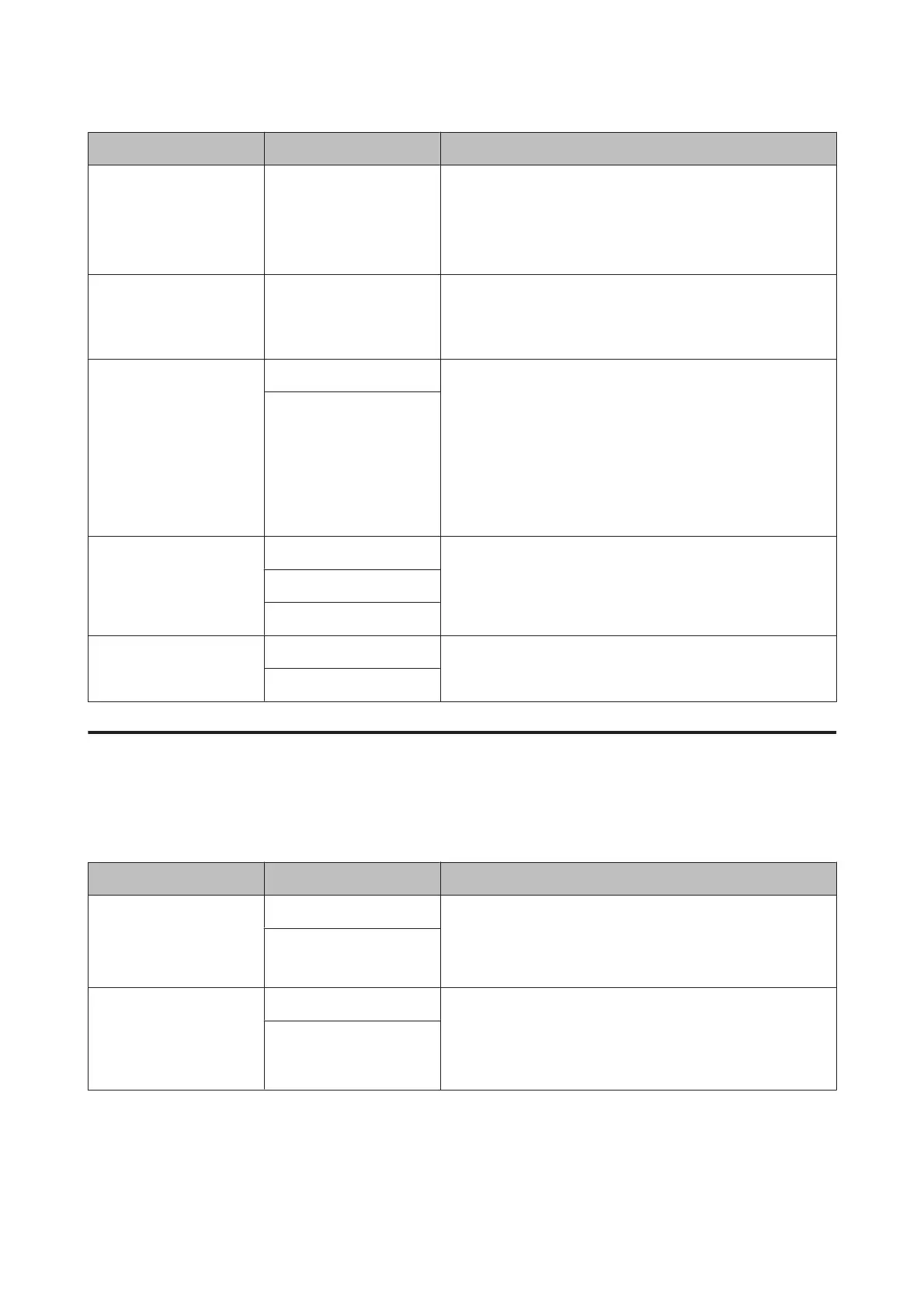Item Parameter Explanation
Paper Feed Adjust B -0.70 % to +0.70 % Adjusts the paper feed adjustment value for the 1 to 2 cm region at
the bottom of the cut sheets (the bottom area of the paper). This
setting is ignored when printing on roll paper.
Adjust this value if you notice any banding in this region of the
paper.
Drying Time 0.0 sec to 10.0 sec You can set the time to pause the print head between each print
head pass to allow the ink to dry. Depending on the ink density or
paper type, the ink may take a while to dry. If the ink blurs on the
paper, set a longer time for drying the ink.
Paper Suction Standard This printer prints by sucking the paper using an appropriate
amount of pressure depending on the paper to keep the paper
and the print head at an even distance. Set the paper suction value
here.
For thin paper, if the suction power is too strong, the distance
between the print head and the paper is too wide, which may
cause print quality to decline or the paper may not feed correctly. If
this happens, lower the paper suction. The suction power is
weakened when the parameter is lowered.
-1 to -4
Set Roll Paper Tension Normal
If wrinkles appear in the paper while printing, select High or Extra
High.
High
Extra High
Remove Skew On
Select whether to enable (On) or disable (Off) paper skew
reduction.
Off
Head Alignment menu
You can perform print head alignment. See the following for more details on Head Alignment.
U “Correcting Print Misalignment (Print Head Alignment)” on page 117
Item Parameter Explanation
Paper Thickness Paper Type You can set the thickness of the paper being used. When using
Epson special media, select from Paper Type.
If you use non-Epson special media, set the Paper Thickness
within a range of 4 to 60 mil (0.1 to 1.5 mm).
Paper Thickness
Alignment Auto
When you select Auto, the printer prints an adjustment pattern.
The pattern is read by the sensor and the optimum adjustment
value is registered automatically in the printer. When you select
Manual, you need to check the print results and enter the value for
alignment.
Manual
Epson Stylus Pro 4900/4910 User's Guide
Using the Control Panel Menu
110
