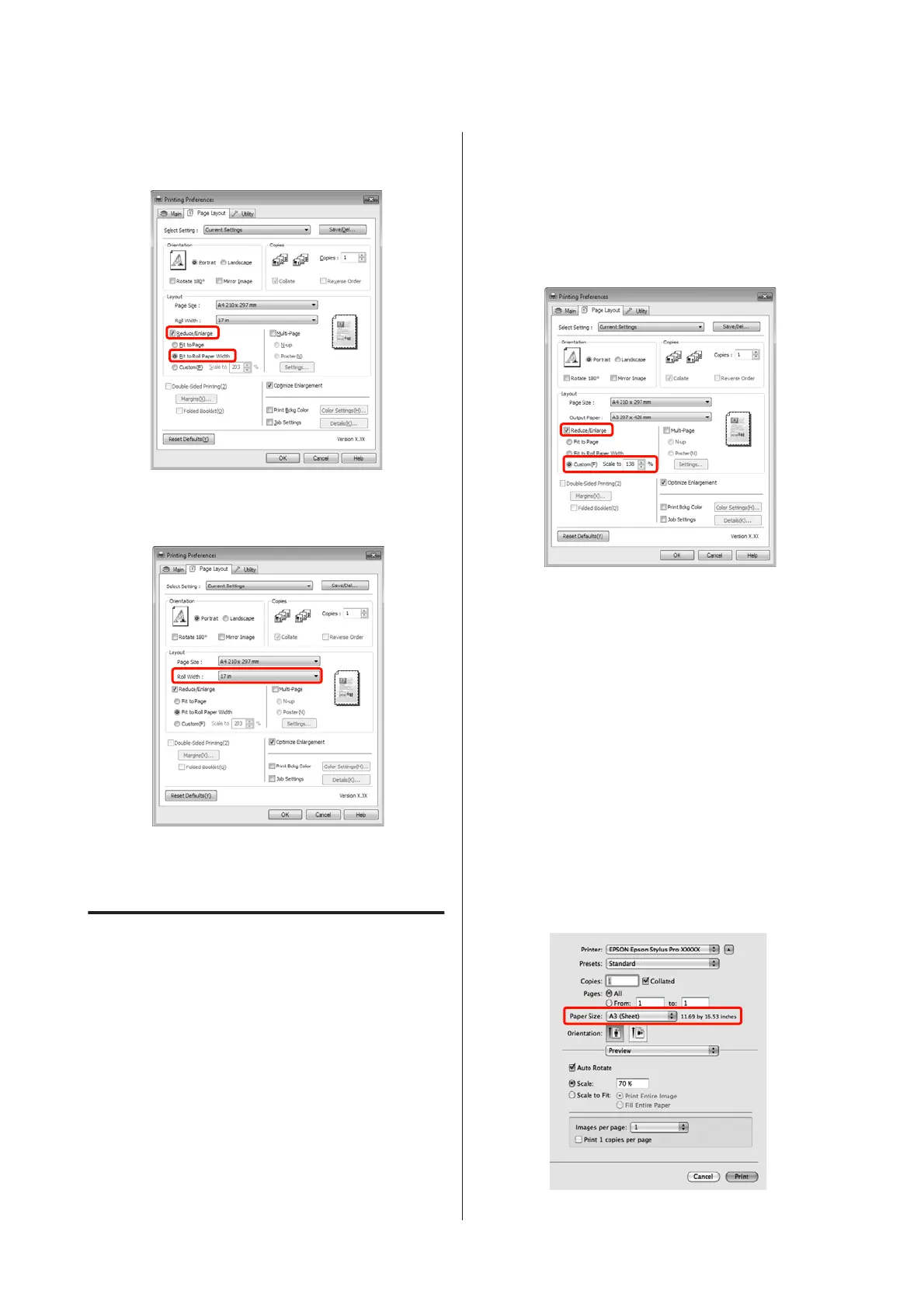B
Select Reduce/Enlarge, and then click Fit to Roll
Paper Width.
C
Select the width of the roll paper loaded in the
printer from the Roll Width list.
D
Check other settings, and then start printing.
Custom Scale Setting
Making Settings in Windows
A
When the printer driver's Page Layout screen is
displayed, set the same paper size as the data's
paper size in Page Size or Paper Size.
U “Basic Printing Methods(Windows)” on
page 43
B
Select the size of the paper loaded in the printer
from the Output Paper or Roll Width list.
C
Select Reduce/Enlarge, click Custom, and then
set the Scale to value.
Enter a value directly or click the arrows to the
right of the scale box to set the value.
Select the scale within a range of 10 to 650 %.
D
Check other settings, and then start printing.
Making Settings for Mac OS X
A
When the Print screen is displayed, select the size
of the paper loaded in the printer from the Paper
Size list.
When using Mac OS X 10.4, or if items on the
Page Setup screen are not displayed on the Print
screen due to the application being used in Mac
OS X 10.7, 10.6, or 10.5, display the Page Setup
screen and make settings.
U “Basic Printing Methods(Mac OS X)” on
page 44
Epson Stylus Pro 4900/4910 User's Guide
Printing Varieties
75
