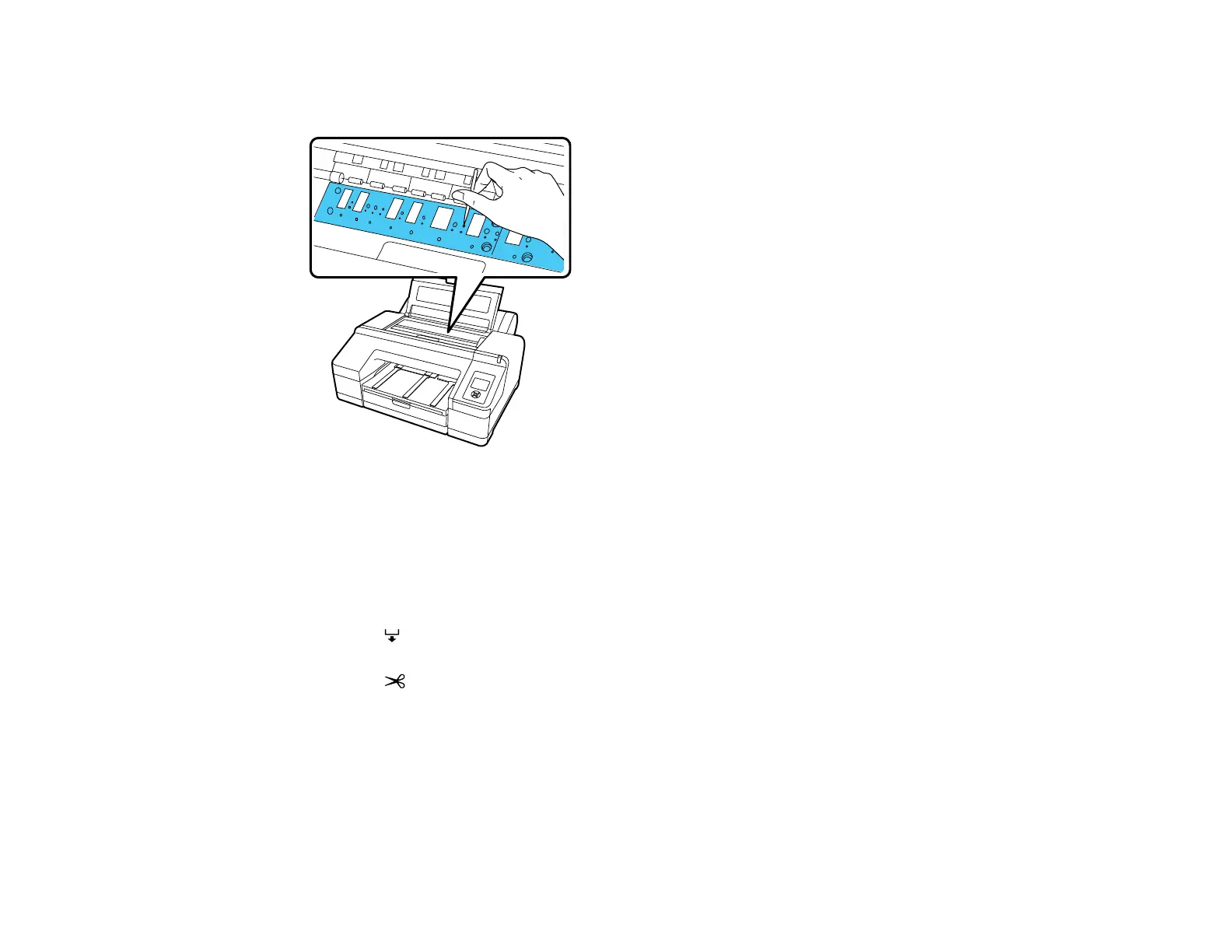154
8. If paper particles have accumulated in the holes on the platen, use a toothpick or similar tool to push
them through.
9. Close the printer cover.
10. Use a soft, clean cloth to remove any dust or dirt from the outside of the product.
11. Plug the power cord and interface cables back in.
12. Turn on the product.
13. Load roll paper in the printer.
14. Press the paper feed button several times to feed blank paper through the paper path and clean
the rollers.
15. Press the paper cut button.
Cleaning the Roll Paper Feed Slot
Parent topic: Maintenance and Transportation
Cleaning the Roll Paper Feed Slot
To keep your product working at its best, you should clean the roll paper feed slot once a year using a
cleaning sheet.
