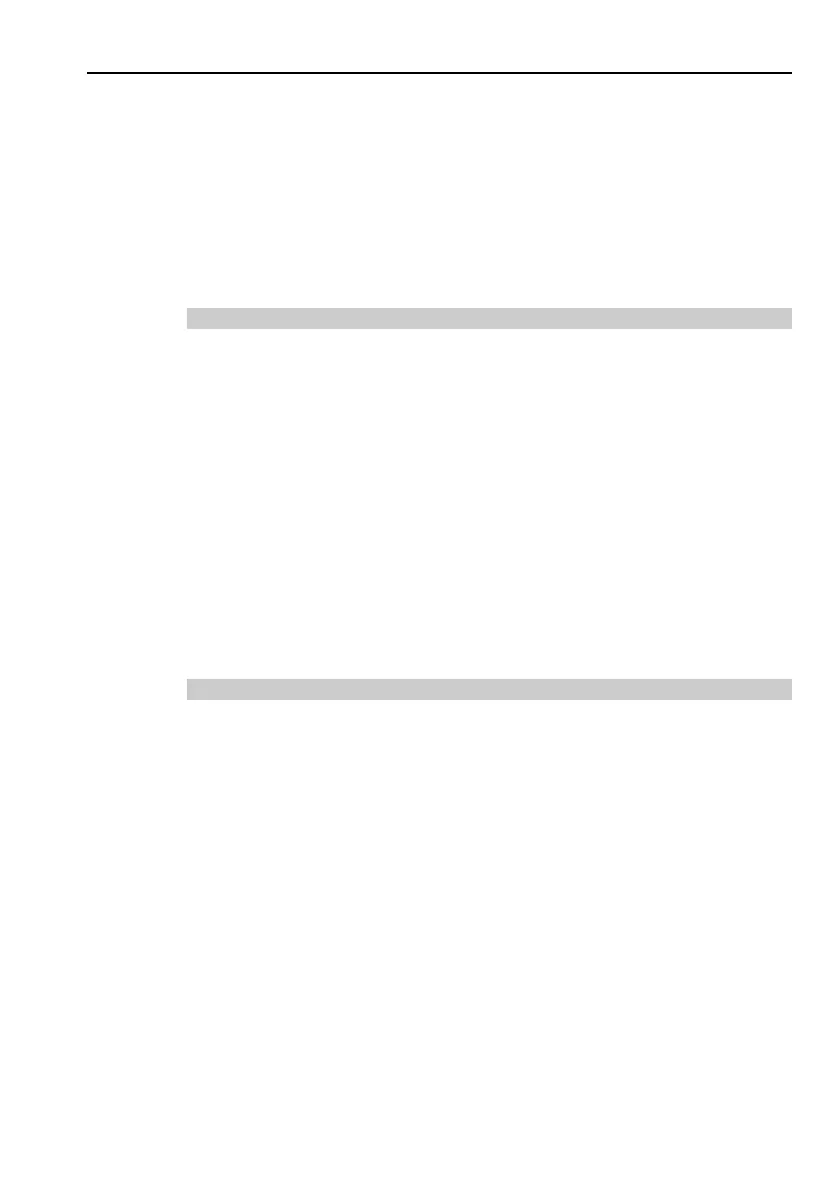3. First Step
Safety and Installation (T, VT / EPSON RC+ 7.0) Rev.15 79
For other details of development PC and Manipulator connection, refer to EPSON
RC+ 7.0 User’s Guide: PC to Controller Communications Command.
Be sure to install the EPSON RC+7.0 to the development PC first, then connect the
development PC and Manipulator with the USB cable.
If Manipulator and the development PC are connected without installing the EPSON
RC+7.0 to the development PC, [Add New Hardware Wizard] appears. If this
wizard appears, click the <Cancel> button.
3.2.1 About Development PC Connection Port
Development PC connection port supports following USB.
- USB2.0 HighSpeed/FullSpeed (Speed auto selection, or FullSpeed mode)
- USB1.1 FullSpeed
Interface Standard: USB specification Ver.2.0 compliant
(USB Ver.1.1 upward compatible)
Connect the Manipulator and development PC by a USB cable to develop the robot
system or set the Manipulator configuration with the EPSON RC+ 7.0 software
installed in the development PC.
Development PC connection port supports hot plugging. Insertion and removal of
the cables while the power of the development PC and the Manipulator are ON is
available. However, the Manipulator stops when the USB cable is removed while
the Manipulator and the development PC are connected.
3.2.2 Precaution
When connecting the development PC and the Manipulator, make sure of the
following.
- Connect the development PC and the Manipulator with 5 m or shorter USB
cable. Do not use the USB hub or extension cable.
- Make sure that no other devices except development PC is used for
development PC connection port.
- Use PC or USB cable that supports USB2.0 HighSpeed mode to operate in
USB2.0 HighSpeed mode.
- Do not pull or bend the cable strongly.
- Do not apply excessive force to the connector.
- When development PC and the Manipulator is connected, do not insert or
remove other USB devices from the development PC. Connection with the
Manipulator may disconnect.
