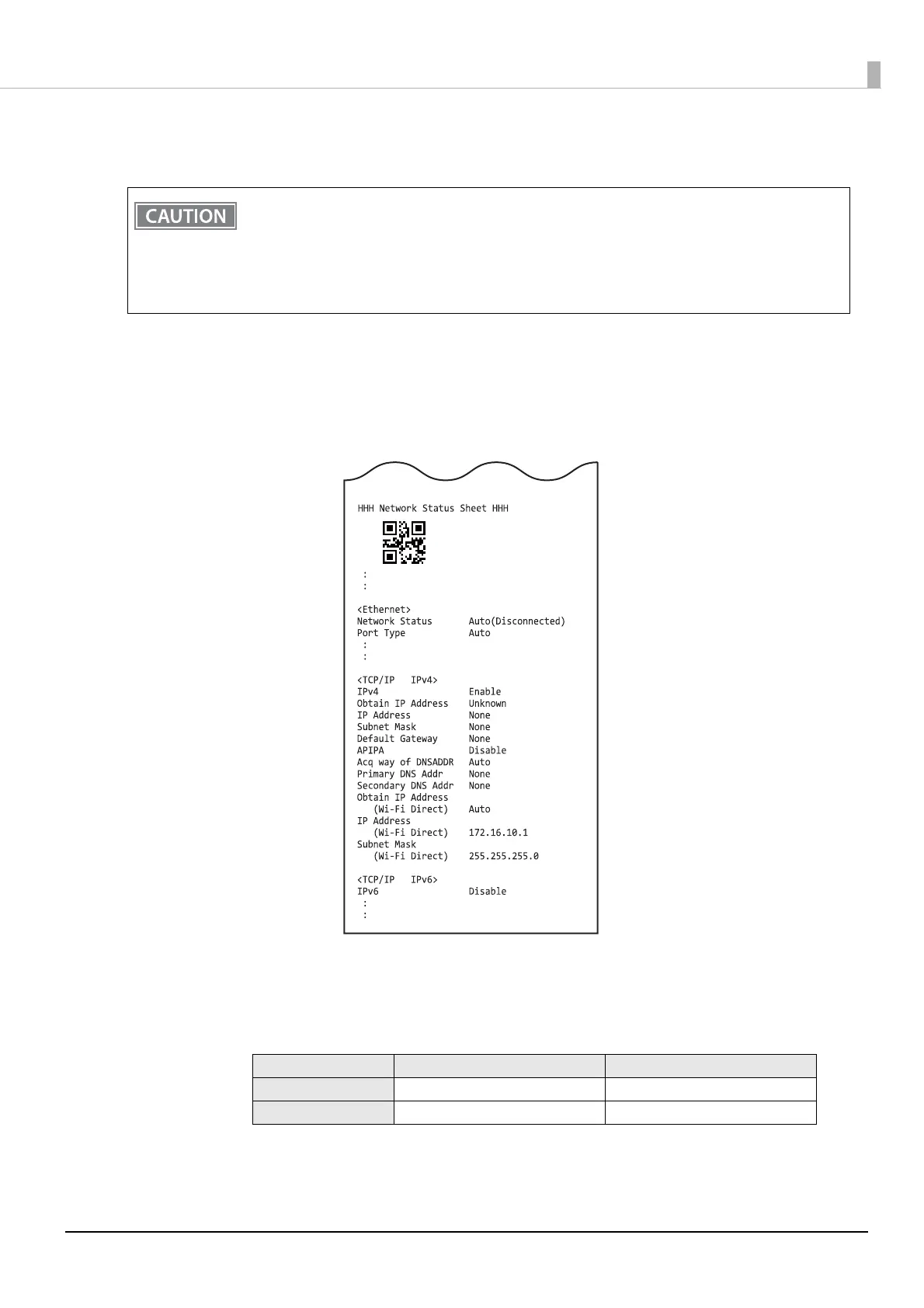51
Chapter 2 Setup
Setup Procedure
Follow the steps below to set up the printer.
1
Connect the computer and the printer to the same network.
2
Print the status sheet and check the current settings.
For instructions on how to print the status sheet, see "Printing a Status Sheet" on page 88.
3
Change the network settings of the computer so that the network segment is the
same as the IP address of the printer you checked in step 2.
Subnet mask: Same subnet mask as the printer
IP address: Same segment as the printer (same network address), different host address
When shipped from the factory, the setting for obtaining an IP address is set to "Auto", so if there is a
DHCP server, the printer waits for an IP address to be assigned. If there is no DHCP server, a fixed IP
address (192.168.192.168) is set in about one minute*. In either case, the determined IP address will
be printed automatically.
* This one minute is counted from the time the printer is turned on, the network functions are
initialized, and the LAN cable is recognized.
Example
Printer Computer
Subnet mask 255.255.255.0 255.255.255.0
IP address 192.168.192.168 192.168.192.2
