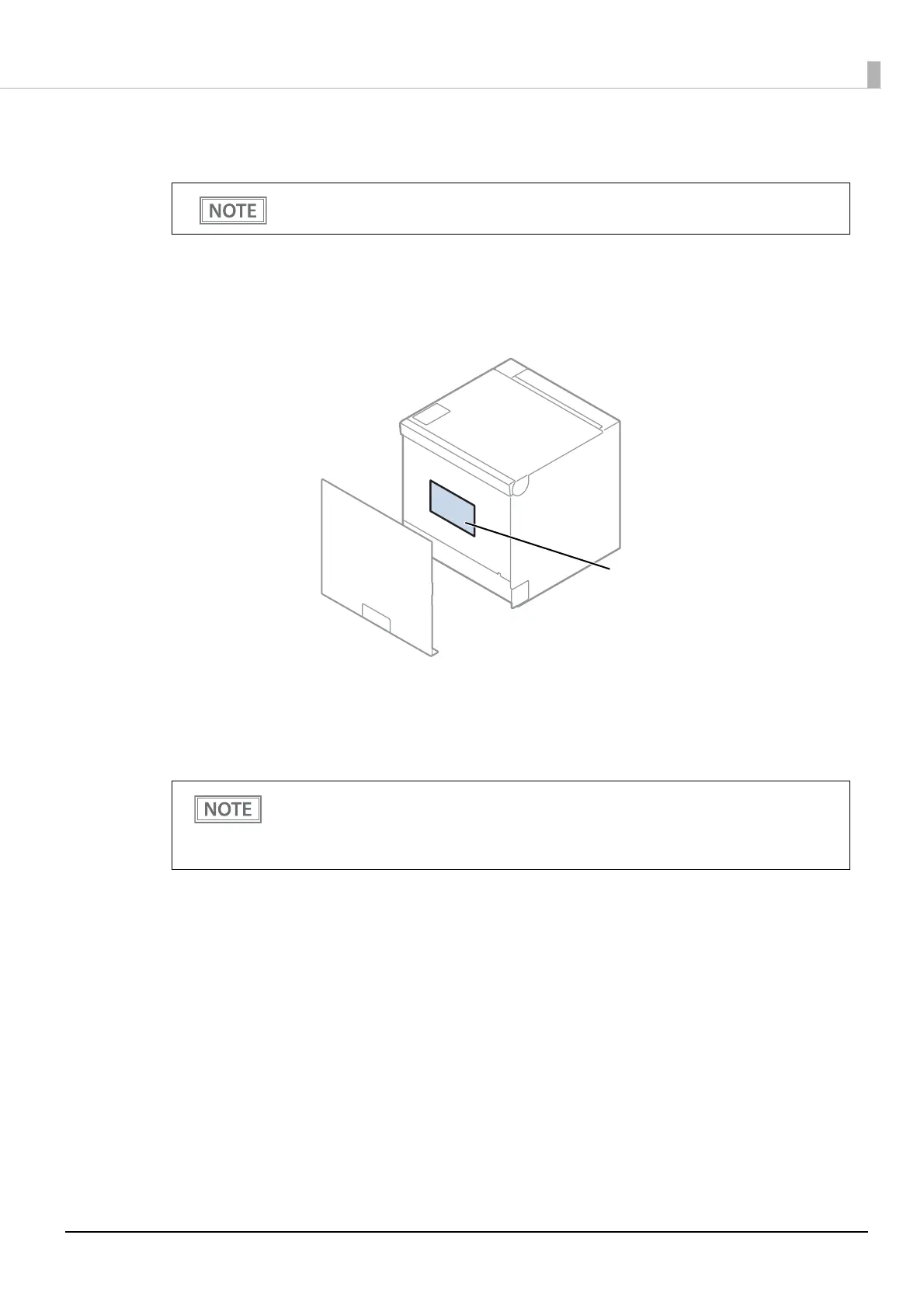52
Chapter 2 Setup
4
Start your web browser and enter the IP address of the printer in the address field.
Example: http://192.168.192.168
5
Select "Advanced Settings" to log in to Web Config.
The default password is the serial number of the printer. You can find the serial number by running
the self-test or on the nameplate attached to the printer. The password can be changed from
[Advanced Settings] - [Product Security] - [Administrator Password] in Web Config.
6
Select the Network tab, and change the settings based on information obtained from
your network administrator.
7
Click [Refresh] to send the changes to the printer.
At the time of initial setting, when accessing Web Config from a browser, an authentication
warning message may be displayed.
Depending on the items you have changed, such as an IP address, the connection to the
computer will be disconnected and the Web Config screen will not be displayed. To reconnect
from the computer, change its network settings so that the network segment is the same as
the printer.
