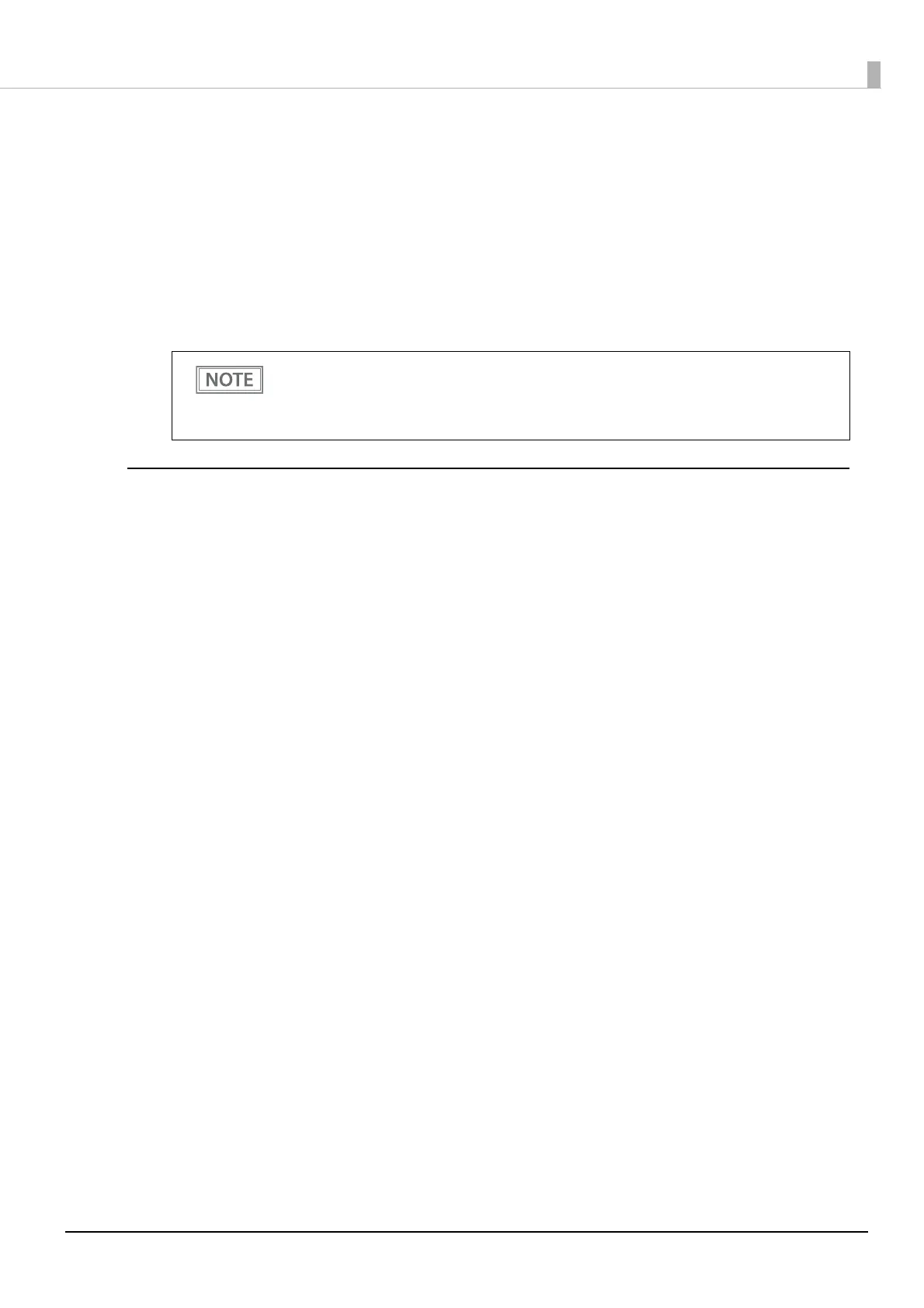54
Chapter 2 Setup
5
Briefly press the Feed button (less than one second), and then hold down the button
for at least one second.
A status sheet will be printed and the printer will be ready for pairing.
6
Select the same device name printed on the status sheet from the list of connectable
devices on the smart device and pair it.
7
When you see that the printer is connected, the connection is complete.
Setting up from a Windows Computer
Follow the procedure below and make the settings.
1
Have a Bluetooth wireless technology compatible computer ready.
Make sure you have installed TM Bluetooth Connector.
2
Turn on the printer.
3
Open the roll paper cover of the printer, and then hold down the Feed button until
the paper LED starts flashing, then release the button.
4
Close the roll paper cover.
A guidance that starts with "Next Action" will be printed.
5
Briefly press the Feed button (less than one second), and then hold down the button
for at least one second.
A status sheet will be printed and the printer will be ready for pairing.
6
Start TM Bluetooth Connector.
• The default setting of the Device Name printed on the status sheet is TM-m30III_xxxxxx.
“xxxxxx" is the last six digits of the printer serial number.
• You can make a test print by using Epson TM Utility. For more details about Epson TM Utility,
see "Utilities" on page 98.
