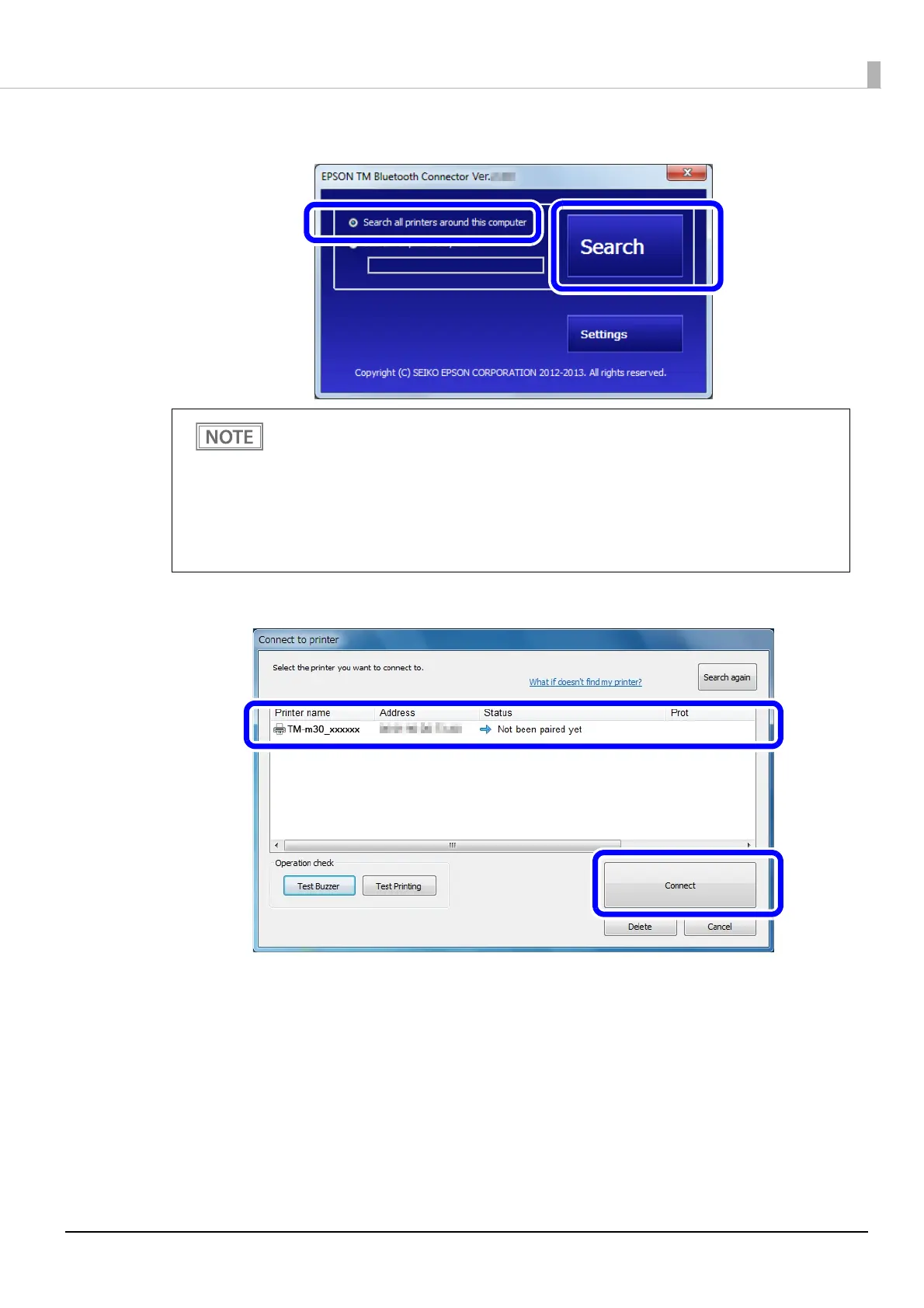55
Chapter 2 Setup
7
Select [Search all printers around this computer], and then click [Search].
8
Select the printer to be paired, and then click [Connect].
9
Select the port to be used from the pull-down list, and then click [OK].
10
The “Connection complete” window appears. Click [Test Buzzer] or [Test Printing] to
check operation.
11
Click [Back to Main screen] to return to the main window.
12
Click the “x” button of TM Bluetooth Connector to exit.
If the printer has not detected after clicking the Search button, check the manufacturer of the
Bluetooth software.
1. Open the Control Panel.
2. In the search box on the Control Panel, enter "Bluetooth", and then click Change Bluetooth
settings.
3. In the Bluetooth Settings dialog box, click the Hardware tab, and then search for the
Microsoft Bluetooth Enumerator. If it is not found, the Bluetooth software cannot detect the
Epson Bluetooth printer, and you may not be able to connect to the computer.
