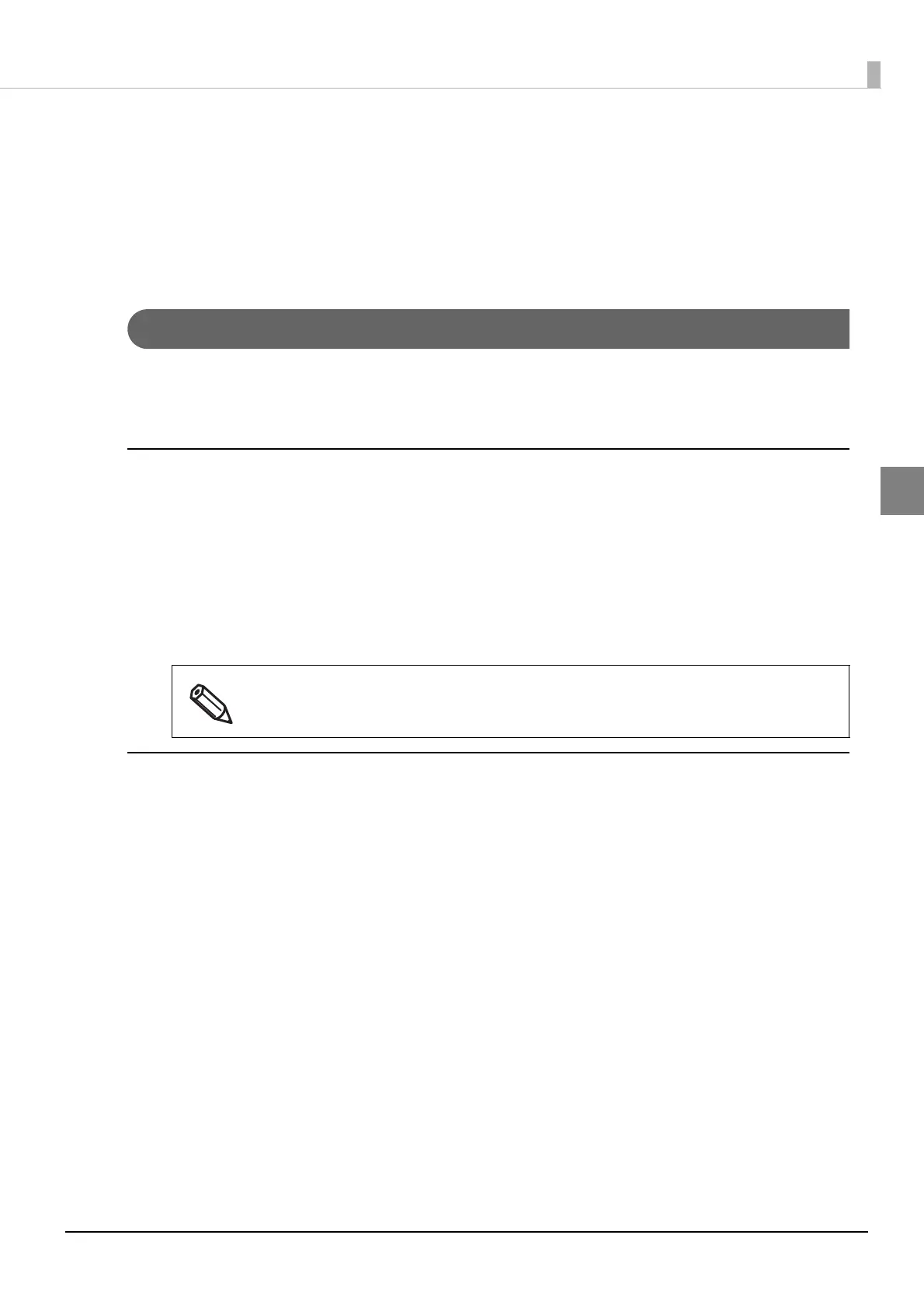23
Chapter 2 Sample Program
2
TM-i Settings
Configure the following settings to TM-i.
❏ IP Address Settings (p. 23)
❏ Registration of TM Printer (p. 24)
❏ Server Direct Print Settings (p. 27)
IP Address Settings
There are two ways of setting IP address of TM-i.
Automatic Setting Using DHCP
Manual Setting Using EPSON TMNet WebConfig
Automatic Setting Using DHCP
1
Make sure the power of TM-i is turned off, and then connect it to the network.
2
Turn on the TM-i.
IP address is obtained automatically by DHCP.
3
If automatic acquisition of IP address using DHCP successed, the IP address is
printed.
Manual Setting Using EPSON TMNet WebConfig
1
Start the setup computer.
2
Connect all TM printers to the network and power on.
3
Start the Web browser on the setup computer and enter as follows:
<TM-i Firmware ver.3.x or earlier>
http://[IP address of the TM-i]/PrinterConfigurationPage/
<TM-i Firmware ver.4.0 or later>
http://[IP address of the TM-i]/webconfig
4
EPSON TMNet WebConfig will start. Make the network setting.
For detail, refer to Technical Reference Guide of each TM-i. After making the setting, click [Apply].
5
Print the TM-i status sheet and check the network setting.
If automatic acquisition of IP address using DHCP fails, the IP address is set to
"192.168.192.168".
