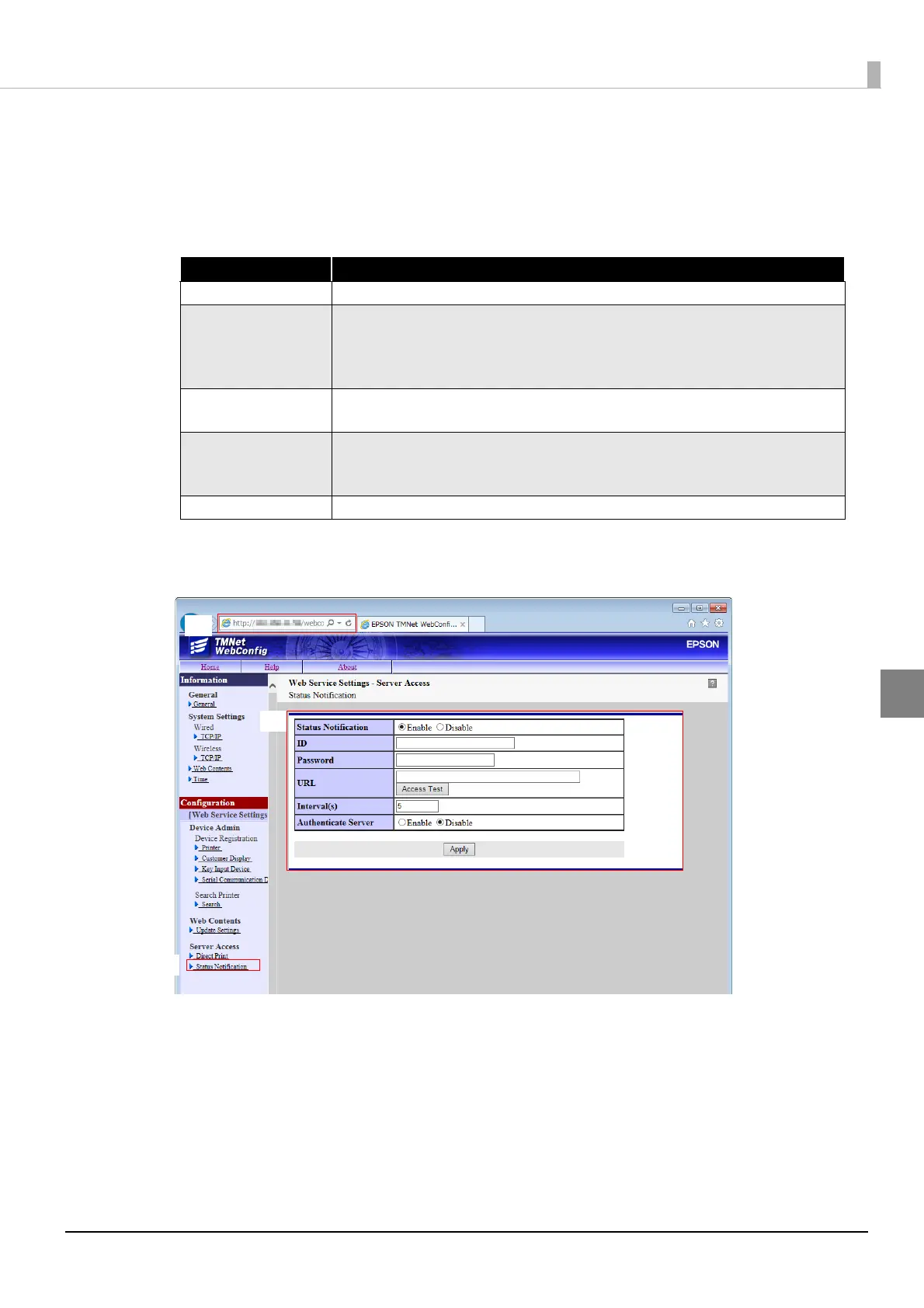55
Chapter 4 Status Notification
4
4
EPSON TMNet WebConfig starts.
Select [Status Notification].
5
The "Status Notification Settings" screen appears.
Set the following items and click [Submit].
TM-i firmware ver.4.0 or later
1
Start the setup computer.
2
Connect the printer to the network and turn the power ON.
3
Start the Web browser on the setup computer and enter as follows:
http://[IP address of the TM-i]/PrinterConfigurationPage/
For details about the IP address settings for TM-i, see "IP Address Settings" (p.23).
Item Description
Status Notification Select the [Enable].
ID
Set ID for the server-side program to identify TM-i. This ID becomes the user
ID used for Digest access authentication. The set value will also be passed
as an ID parameter value for the form data posted to the server.
Not required for the sample program.
Password
Set your password used for Digest access authentication.
Not required for the sample program.
URL
Specify the Test_print.php address of the Web server.
Example: http://[IP address of the Web Server]/Test_status.php
Click the [Access Test] button to check if the address is accessible.
Interval(s) Set the request interval.
