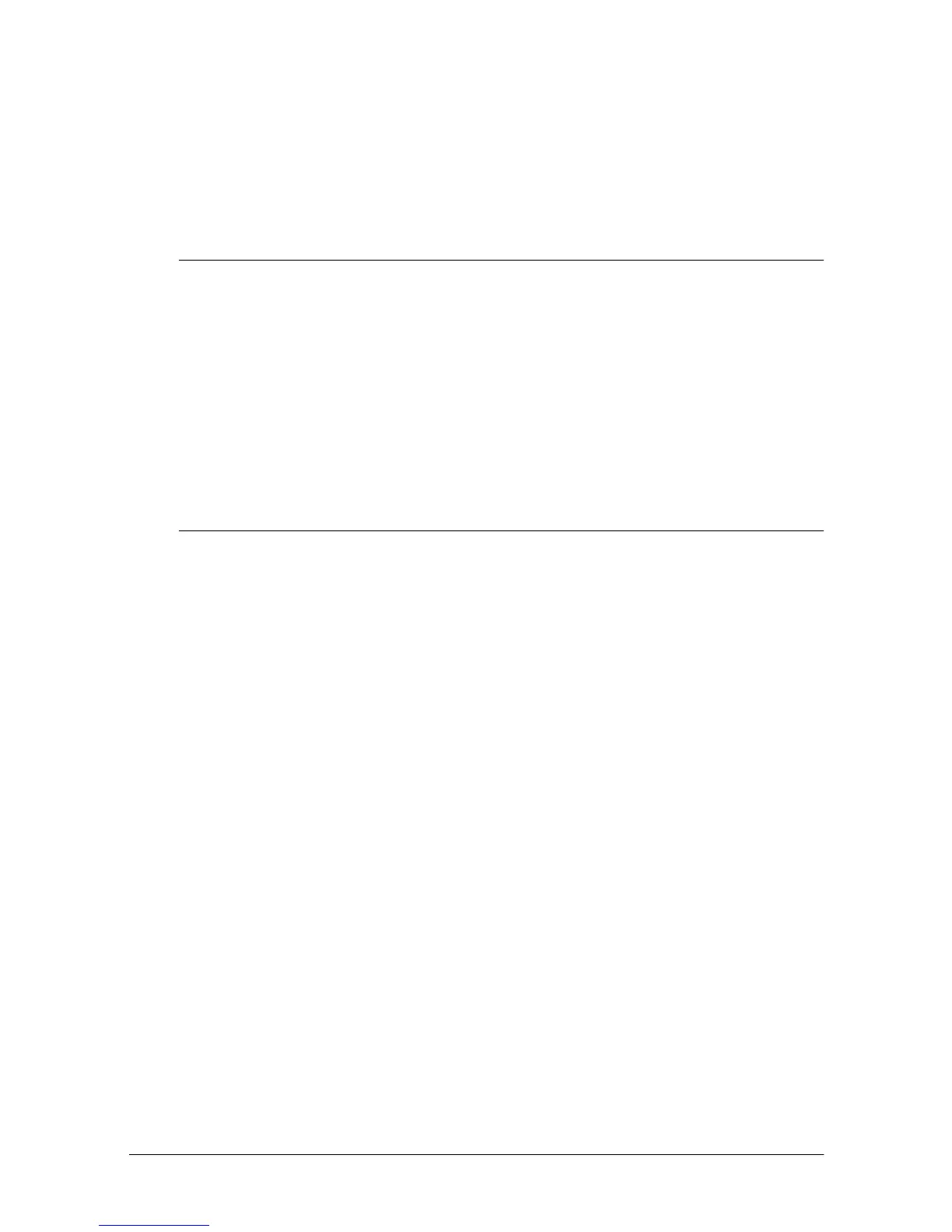Commands 5-3
[Description] Prints the data in the print buffer and returns to standard mode.
[Notes] • The buffer data is deleted after being printed.
• The printer does not execute paper ejection.
• This command sets the print position to the beginning of the line.
[Reference] ESC L
CR
[Name] Print and carriage return
[Format] ASCII CR
Hex 0D
Decimal 13
[Description] When auto-line feed is enabled, this command functions in the same
way as LF. When auto-line feed is disabled, this command is ignored.
[Notes] • This command sets the print position to the beginning of the line.
• This command is available only with a parallel interface and is
ignored with a serial interface.
DLE EOT
n
[Name] Real-time status transmission
[Format] ASCII DLE EOT
n
Hex 10 04
n
Decimal 16 4
n
[Range] 1≤
n
≤ 3,
n
= 5
[Description] Transmits the selected printer status specified by
n
in real time,
according to the following parameters:
n
= 1: Transmit printer status
n
= 2: Transmit off-line status
n
= 3: Transmit error status
n
= 5: Transmit slip paper status
[Notes] • The printer executes this command upon receiving it.
• When transmitting status, the printer transmits only 1 byte
without confirming the condition of the DSR signal.
• With the serial interface model, this command is executed even in
off-line or receive buffer-full state. However, with the parallel
interface model, this command is not executed in off-line or
receive buffer-full state because the printer is busy and unable to
receive this command from the host.
• The status is transmitted whenever the data sequence of
<10>H<04>H<n> (1 ≤ n ≤ 3, n = 5) is received even if it appears as
part of another command. For example,
In ESC ✻
m n
L
n
H [d]
n
L+256
✕
n
H, d1=<10>H, d2=<04>H,
d3=<1>H