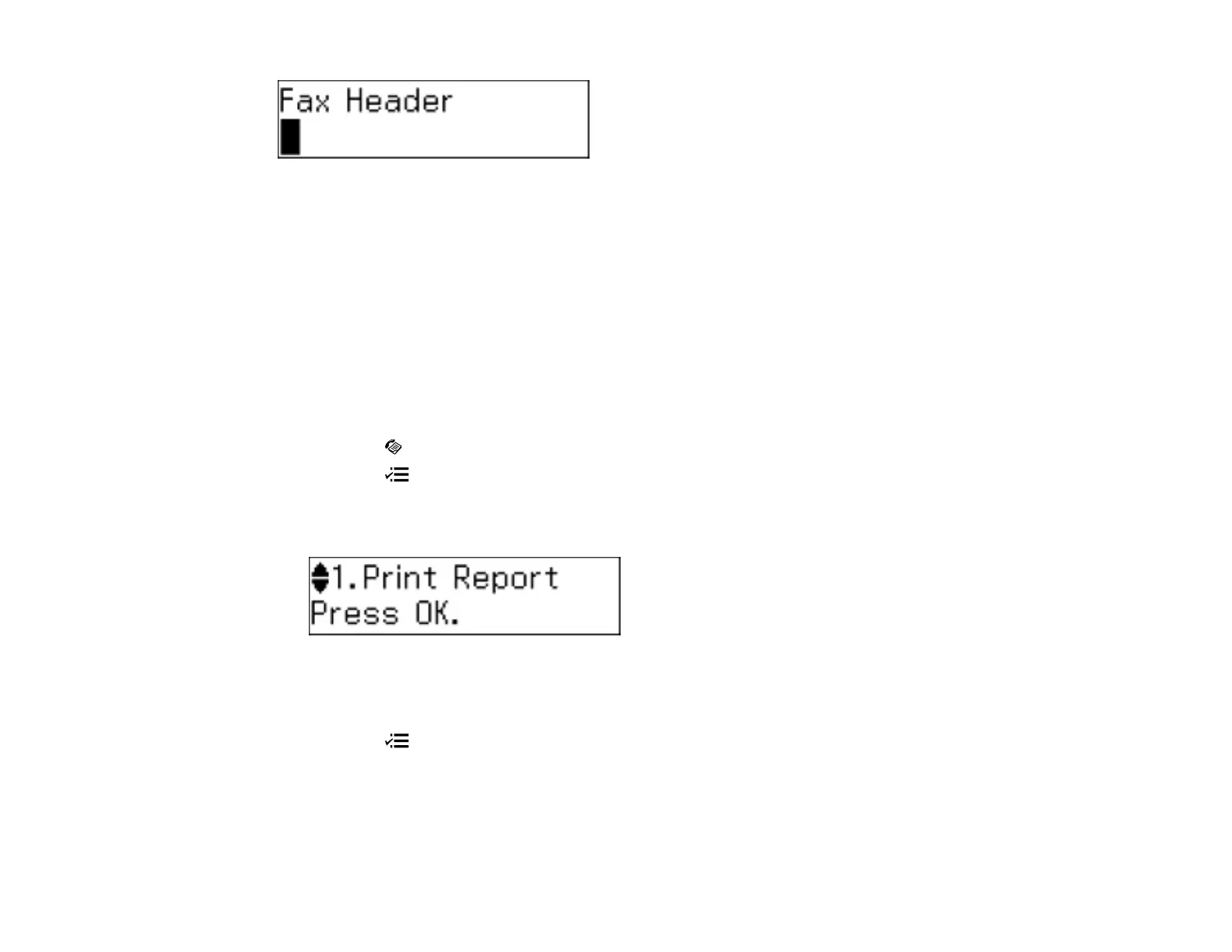• Press the numeric keypad buttons repeatedly to scroll through characters (uppercase, lowercase, or
numbers).
• To select a symbol, press 1 repeatedly.
• To move the cursor or enter a space, press the right arrow button.
• To delete characters, press the left arrow button.
• When you finish entering characters, press the OK button.
Parent topic: Setting Up Fax Features Using the Product Control Panel
Selecting Fax Send and Receive Settings
You can select the paper source, fax quality, and other settings for incoming and outgoing faxes.
1. Press the Fax button.
2. Press the Menu button.
3. Press the up or down arrow buttons to select Fax Settings and press the OK button.
You see this screen:
4. Press the up or down arrow buttons to select Send/Receive Setup and press the OK button.
5. Press the up or down arrow buttons to change any of the available settings.
6. Press the Menu button to exit.
Parent topic: Setting Up Fax Features Using the Product Control Panel
Related references
Fax Sending/Receiving Options
139
