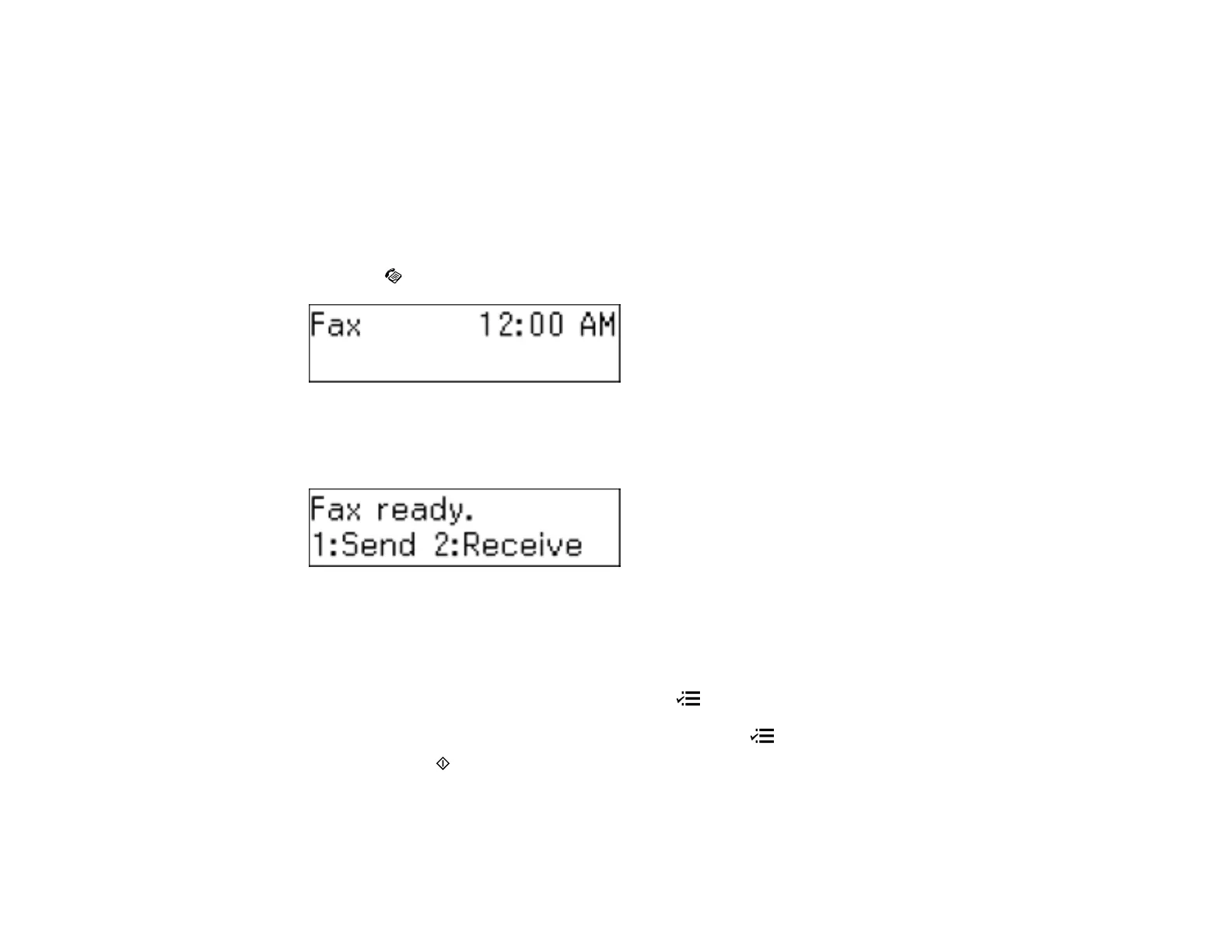Note: If the number is busy or there is a communication problem, your product displays a redialing
message and will redial the number in a few minutes.
Parent topic: Sending Faxes from the Product Control Panel
Dialing Fax Numbers from a Connected Telephone
If you have connected a telephone to the EXT port on your product, you can send a fax by dialing the fax
number from the connected telephone.
1. Place your original on the product for faxing.
2. Press the Fax button.
3. Dial the fax number from the connected telephone.
You see this screen:
4. Using your product control panel, select Send.
Note: Your product now communicates with the recipient's fax machine.
5. If you need to change any fax settings, press the Menu button, press the up or down arrow
buttons to select Quality or Contrast, press the OK button, select your setting, and press the OK
button again. When you finish selecting settings, press the Menu button.
6. Press one of the Start buttons.
Your product scans your original and prompts you to place additional pages, if necessary.
160
