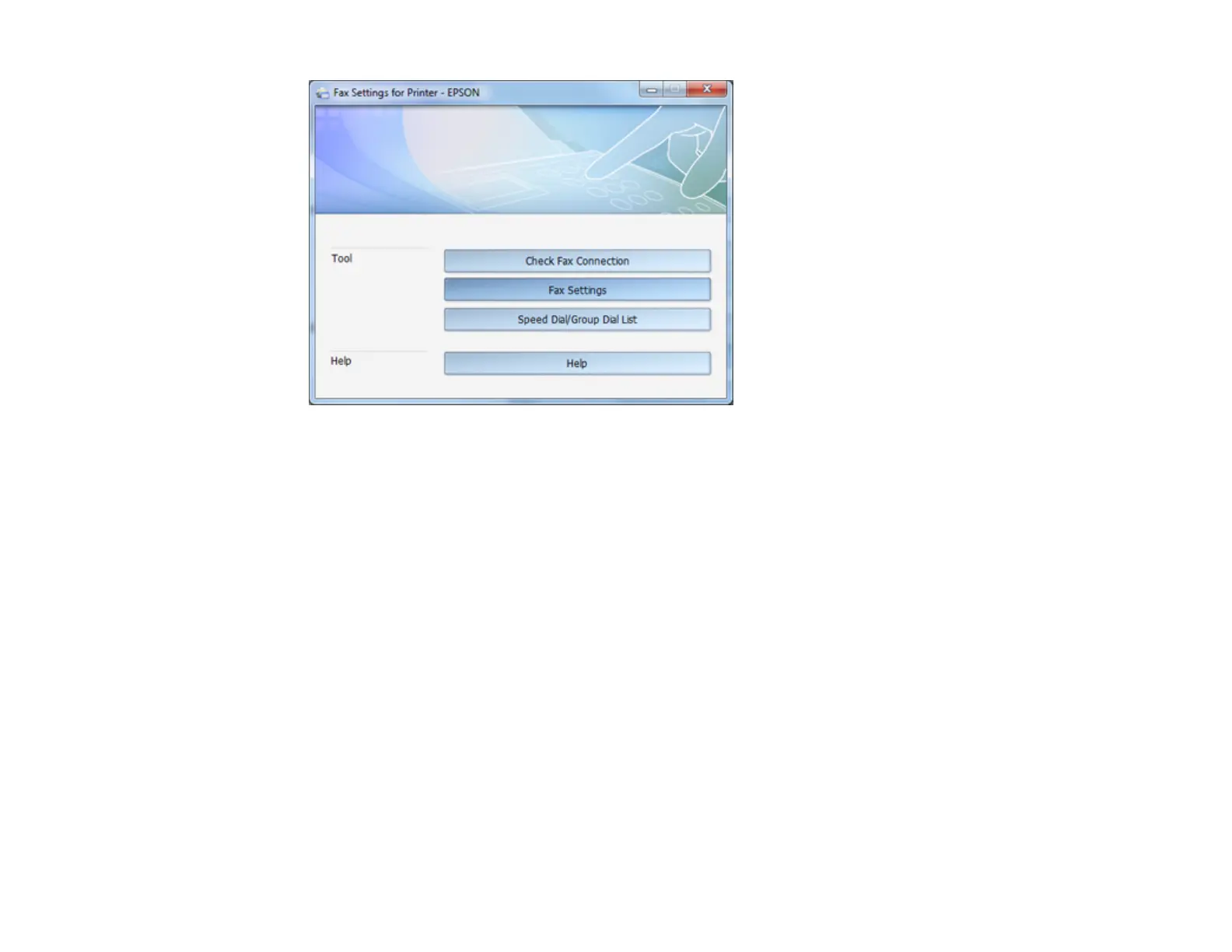6. Select Fax Settings.
7. Follow the prompts that appear on the screen to enter your fax header information and select your
fax settings.
Note: For detailed information, select the FAX Utility Help option.
Parent topic: Setting Up Fax Features
Setting Up Fax Features Using the Fax Utility - Mac OS X
You can set up your fax header and select your fax settings using the FAX Utility for Mac OS X.
1. Do one of the following:
• Mac OS X 10.6/10.7/10.8: In the Apple menu or the Dock, select System Preferences. Select
Print & Fax or Print & Scan, select the FAX option for your product, and select Options &
Supplies. Select Utility and select Open Printer Utility.
• Mac OS X 10.5: In the Apple menu or the Dock, select System Preferences. Select Print & Fax,
select the FAX option for your product, and select Open Print Queue. Select Utility.
2. Double-click FAX Utility, if necessary.
146
