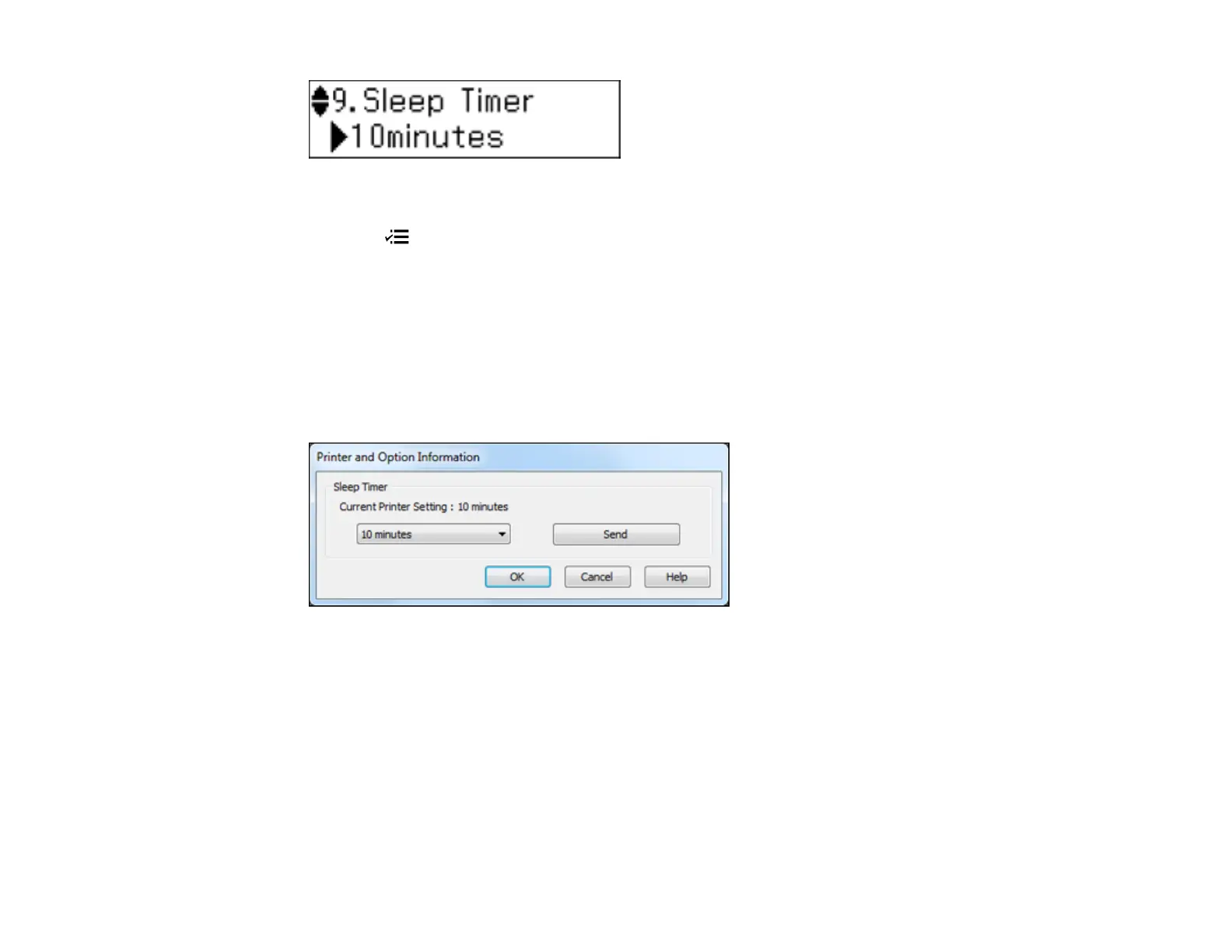4. Press the up or down arrow buttons to select the time period you want, then press the OK button.
5. Press the Menu to exit.
Parent topic: The Sleep Timer
Changing the Sleep Timer Setting - Windows
You can use the printer software to change the time period before the product enters sleep mode.
1. Right-click the product icon in the Windows taskbar and select Printer Settings.
2. Click the Maintenance tab and select Printer and Option Information.
You see this window:
3. Select the time period you want as the Sleep Timer setting.
4. Click Send.
5. When you see the time period you selected listed as the Current Printer Setting, click OK.
Parent topic: The Sleep Timer
Changing the Sleep Timer Setting - Mac OS X
You can use the printer software to change the time period before the product enters sleep mode.
25
