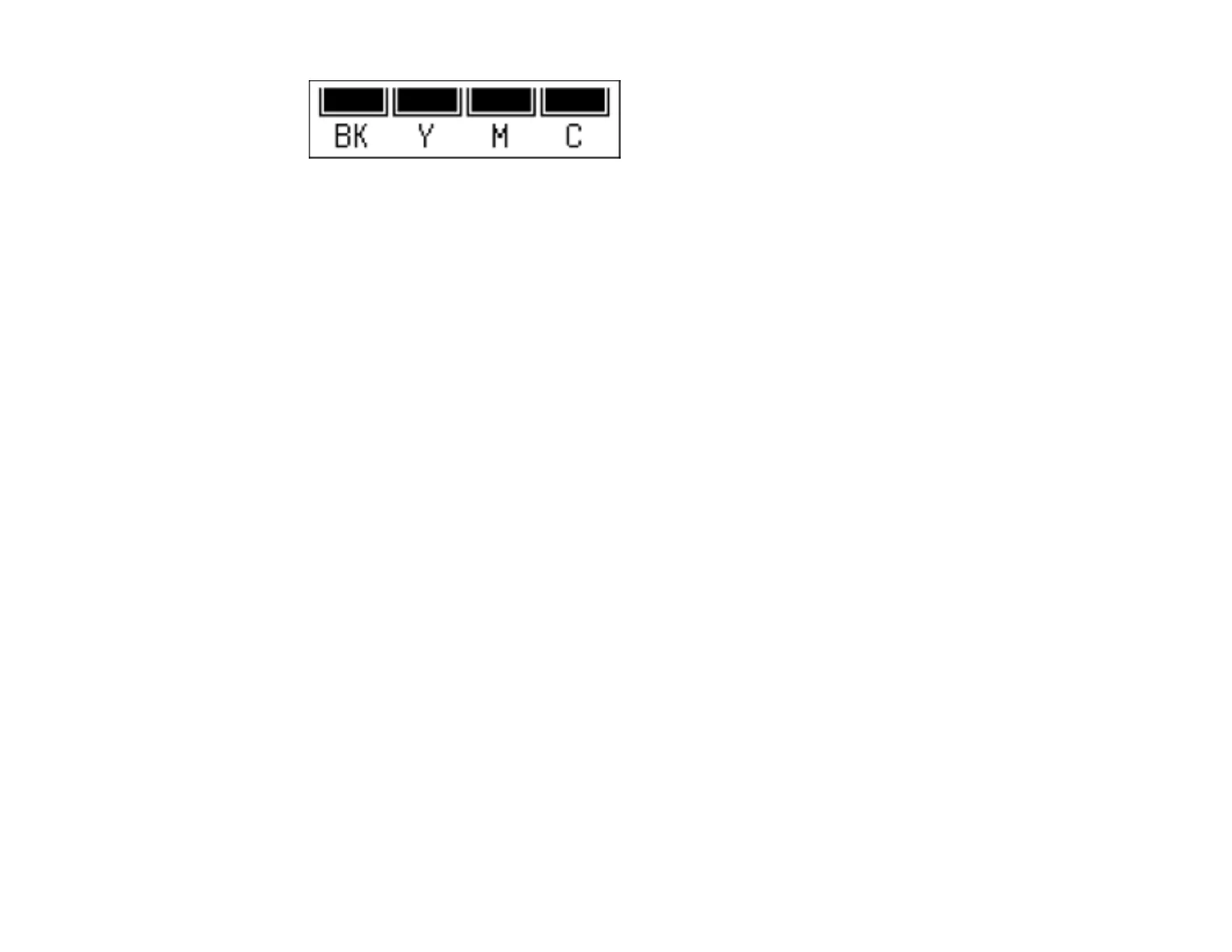Note: The display is different depending on which ink cartridges are low or expended, if any.
Displayed ink levels are approximate.
4. When you are finished, press the OK button.
Parent topic: Check Cartridge Status
Related tasks
Removing and Installing Ink Cartridges
Checking Cartridge Status with Windows
A low ink reminder appears if you try to print when ink is low, and you can check your cartridge status at
any time using a utility on your Windows computer.
1. To check your cartridge status, double-click the product icon in the Windows taskbar, then click the
Details button in the window that appears.
You see a window like this:
170
