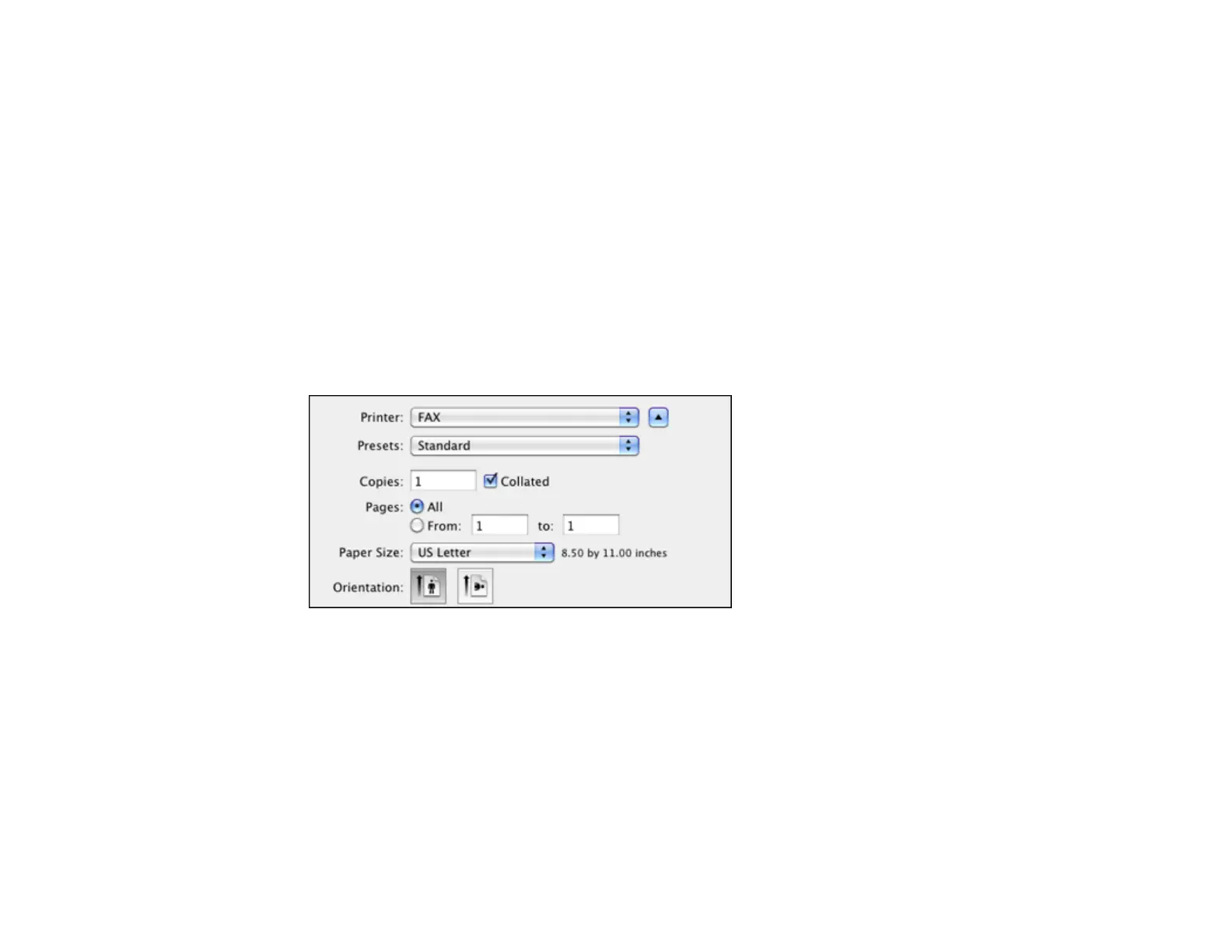8. If you added a cover sheet to your fax, select a cover sheet style, enter your subject and comment
information, then click Next.
9. Click Send to transmit your fax.
Parent topic: Sending Faxes
Sending Faxes Using the Fax Utility - Mac OS X
You can send a fax from a Mac OS X printing program using the FAX Utility. You can fax up to 100
pages at a time, including a cover sheet.
1. Open the file you want to fax.
2. Select the print command in your application.
Note: You may need to select a print icon on your screen, the Print option in the File menu, or
another command. See your application's help utility for details.
3. Select your product FAX option as the Printer setting.
4. If necessary, click the arrow next to the Printer setting or the Show Details button to expand the
print window.
5. Select the number of pages you are faxing as the Pages setting.
Note: Leave the Copies setting set to 1.
6. Select Recipient Settings from the pop-up menu.
You see this window:
164
