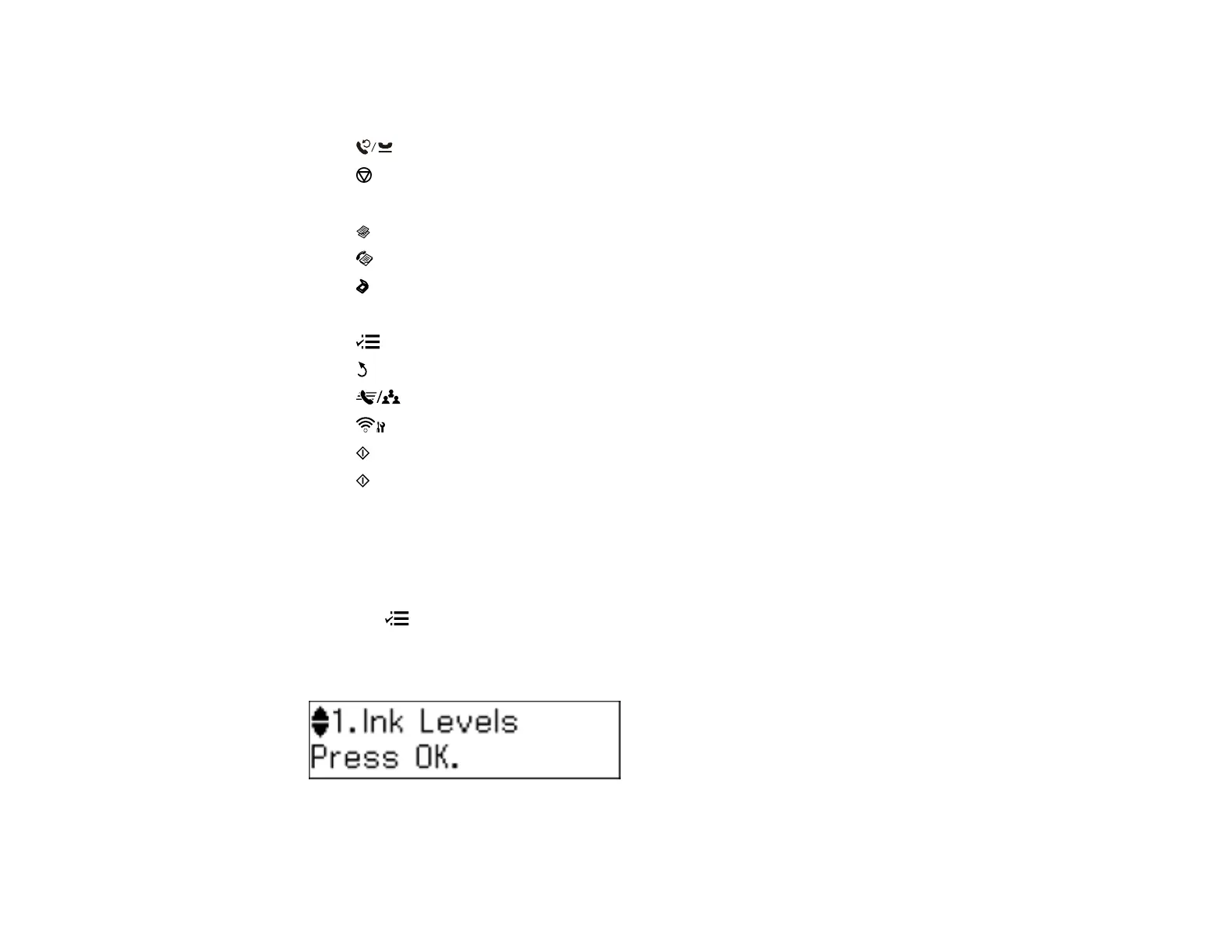3 The arrow buttons and the OK button
4 The number pad
5 The Redial/Pause button
6
The Stop/Reset button
7 The WiFi light
8 The Copy button
9 The Fax button
10 The Scan button
11 The ADF light
12 The Menu button
13
The Back button
14 The Speed Dial/Group Dial button
15
The Wi-Fi Setup button
16 The Start B&W button
17 The Start Color button
Parent topic: Setting Up the Control Panel
Changing LCD Screen Language
You can change the language used on the LCD screen.
1. Press the Menu button.
2. Press the up or down arrow buttons to select Maintenance and press the OK button.
You see this screen:
3. Press the up or down arrow buttons to select Language and press the OK button.
16
