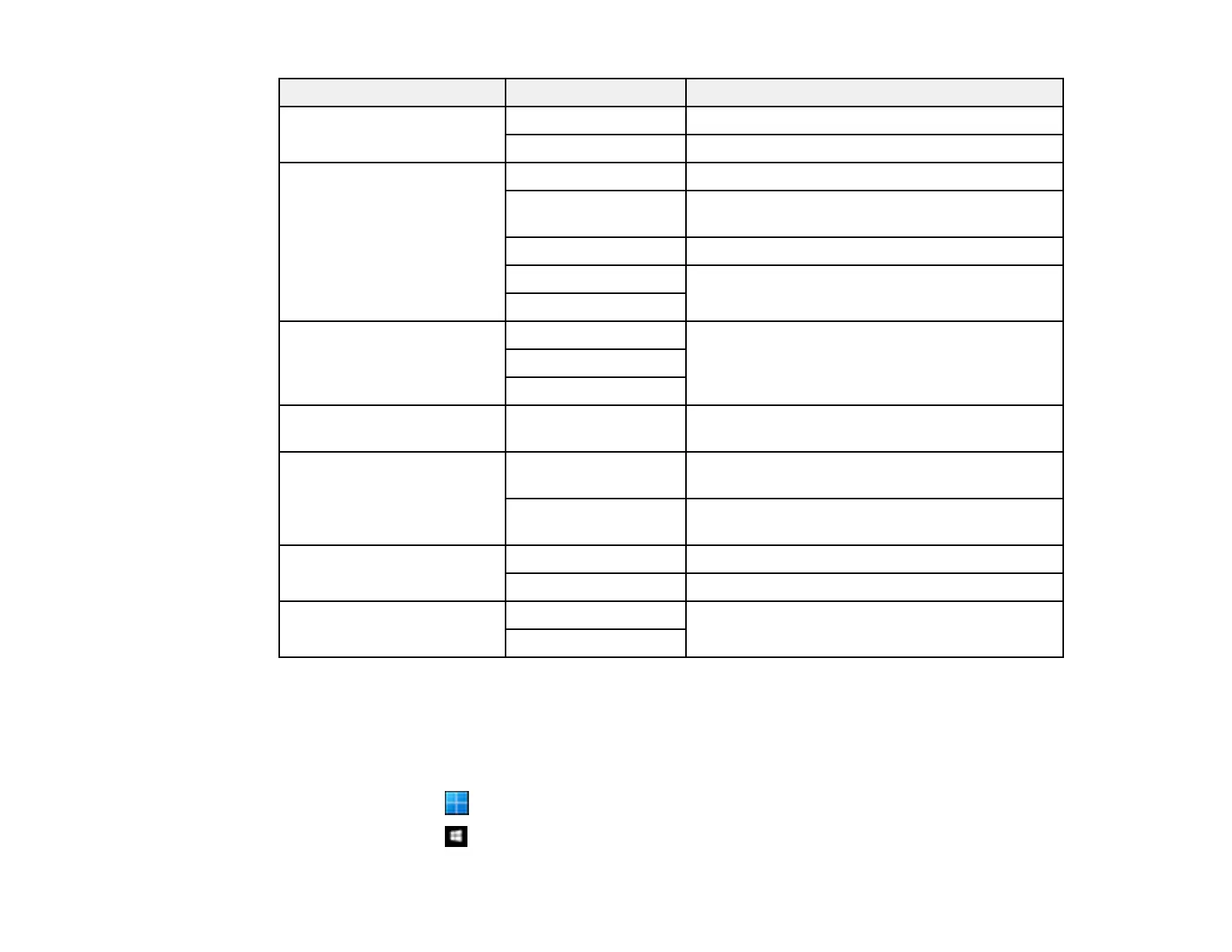131
Scan to setting Available options Description
File format JPEG Select for photos
PDF Select for documents
Scan Area Various sizes Select the page size for your original
Auto Cropping Crops the white margin around your scanned
original
Max Area Scan at the maximum area of the scanner glass
Portrait Select the orientation of your original
Landscape
Original Type Text Specifies the type of original you are scanning
Text & Image
Photo
Density Varying levels Adjusts the lightness or darkness of scanned
images
Remove Shadow Surround Erases the shadows that appear around the
edges of a document
Center Erases the shadows that appear in the center of
a document when copying a book
Remove Punch Holes Erasing Position Erases the binding holes on a document
Original Orientation Select the orientation of your original
Clear All Settings Yes Select Yes to restore all scan settings to their
defaults
No
Parent topic: Starting a Scan Using the Product Control Panel
Starting a Scan Using Epson ScanSmart
You can start the Epson ScanSmart program to scan originals and easily review and edit scanned
images. After that, you can save, print, or share them.
• Windows 11: Click , then search for Epson ScanSmart and select it.
• Windows 10: Click > Epson Software > Epson ScanSmart.
