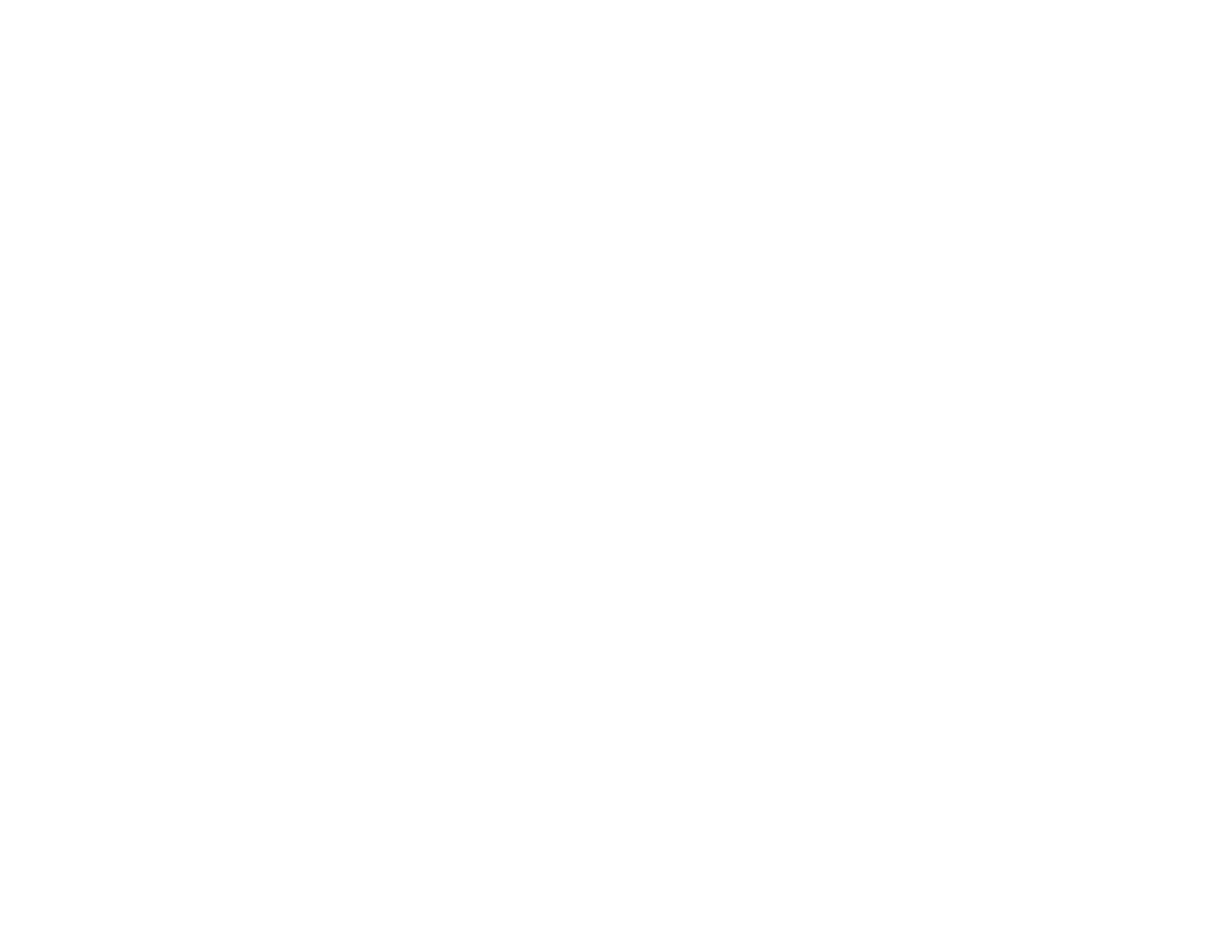283
• Align the print head. If print quality does not improve after aligning the print head, disable the
bidirectional (high speed) setting.
• Adjust the print quality in the product software.
• If you are copying from the ADF, copy from the scanner glass instead or use a higher quality setting.
• Clean any dust or dirt from your originals.
• Clean the ADF.
• You may need to replace the ink cartridges.
• If you have not used the product for a long time, run the Power Cleaning utility.
Note: Power Cleaning consumes a lot of ink, so run this utility only if you cannot improve print quality
by cleaning the print head.
Parent topic: Solving Print Quality Problems
Related concepts
Print Head Cleaning
Print Head Nozzle Check
Print Head Alignment
Power Cleaning
Related references
Paper or Media Type Settings - Printing Software
Related tasks
Aligning the Print Head Using the Product Control Panel
Selecting Additional Layout and Print Options - Windows
Selecting Printing Preferences - Mac
Related topics
Loading Paper
Replacing Ink Cartridges and Maintenance Boxes
Blurry or Smeared Printout
If your printouts are blurry or smeared, try these solutions:
• Make sure your paper is not damp, curled, old, or loaded incorrectly in your product.
• Slide the edge guides to the edges of the paper.
