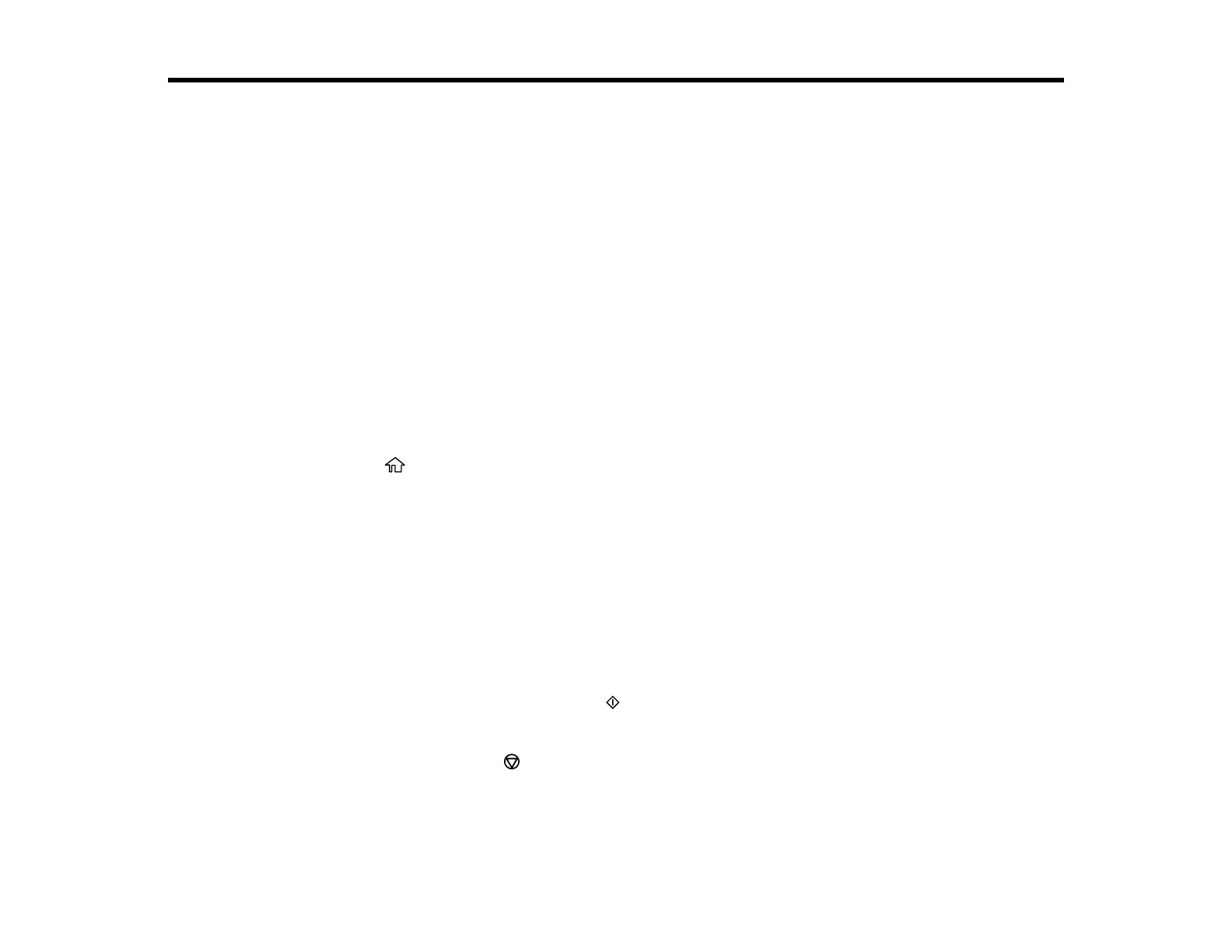78
Copying
See the information here to copy documents or photos using your product.
Note: Copies may not be exactly the same size as your originals.
Copying Documents or Photos
Copying ID Cards or Borderless Photos
Copying Options
Copying Documents or Photos
You can copy documents or photos onto various sizes and types of paper, including Epson special
papers.
1. Place your original document or photo on the scanner glass, or place multi-page documents in the
ADF.
2. Load the paper you want to print on.
3. Press the home button, if necessary.
4. Select Copy.
5. Select B&W or Color.
6. To print more than one copy, select the + or – icons to increase or decrease the number of copies.
Note: You can also select Copies and use the displayed numeric keypad to select the number of
copies (up to 99).
7. Change any of the displayed settings as necessary.
8. Select Advanced Settings to view and change additional copy settings, if necessary.
9. When you are ready to copy, select the icon.
Note: The color, size, and border of the scanned image will not be exactly the same as the original.
To cancel copying, select .
Parent topic: Copying
