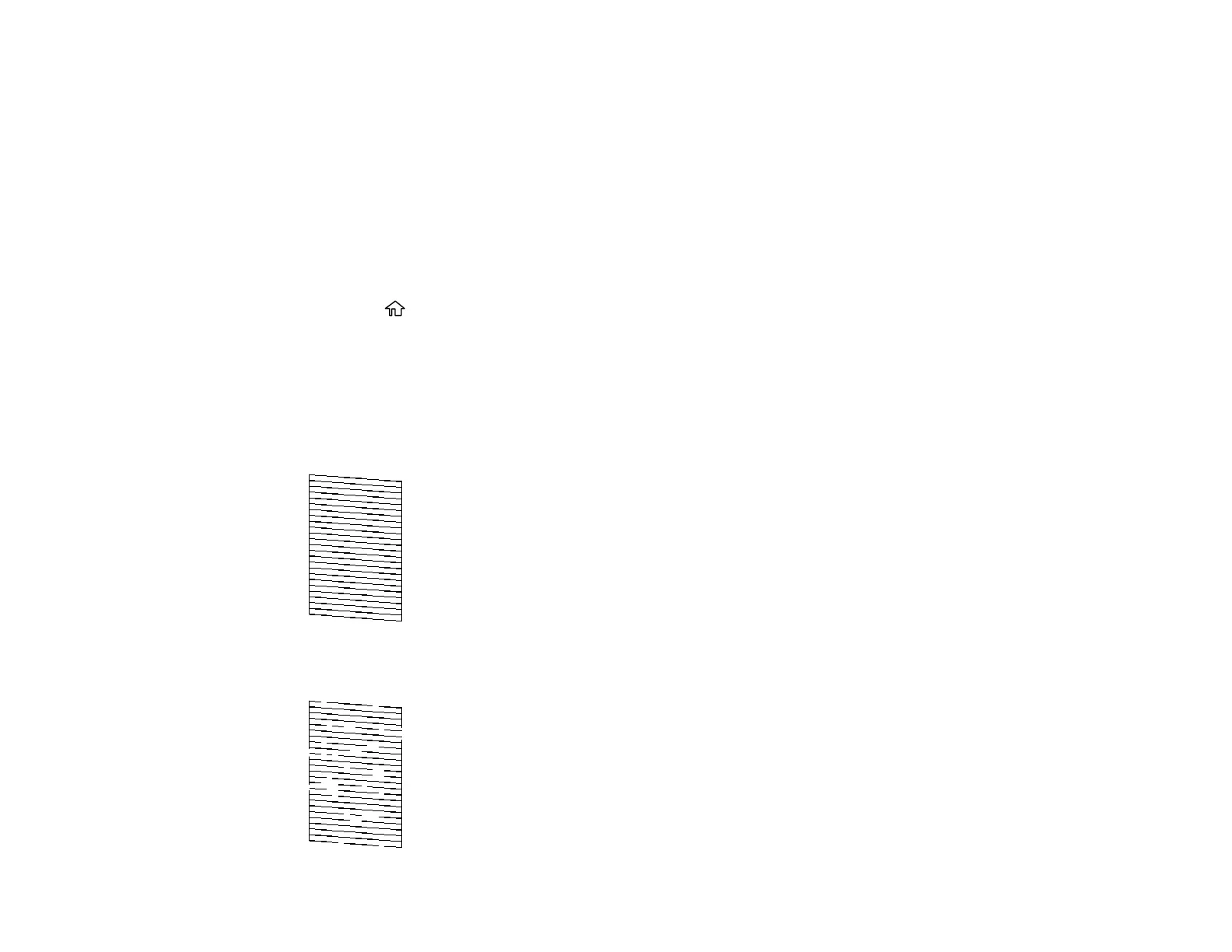217
Print Head Nozzle Check
You can print a nozzle check pattern to check for clogged nozzles.
Checking the Nozzles Using the Product Control Panel
Checking the Nozzles Using a Computer Utility
Parent topic: Print Head Maintenance
Checking the Nozzles Using the Product Control Panel
You can check the print head nozzles using the control panel on your product.
1. Load a few sheets of plain paper in the product.
2. Press the home button, if necessary.
3. Select Maintenance > Print Head Nozzle Check.
4. Select Print.
The nozzle pattern prints.
5. Check the printed pattern to see if there are gaps in the lines.
Print head is clean
Print head needs cleaning
