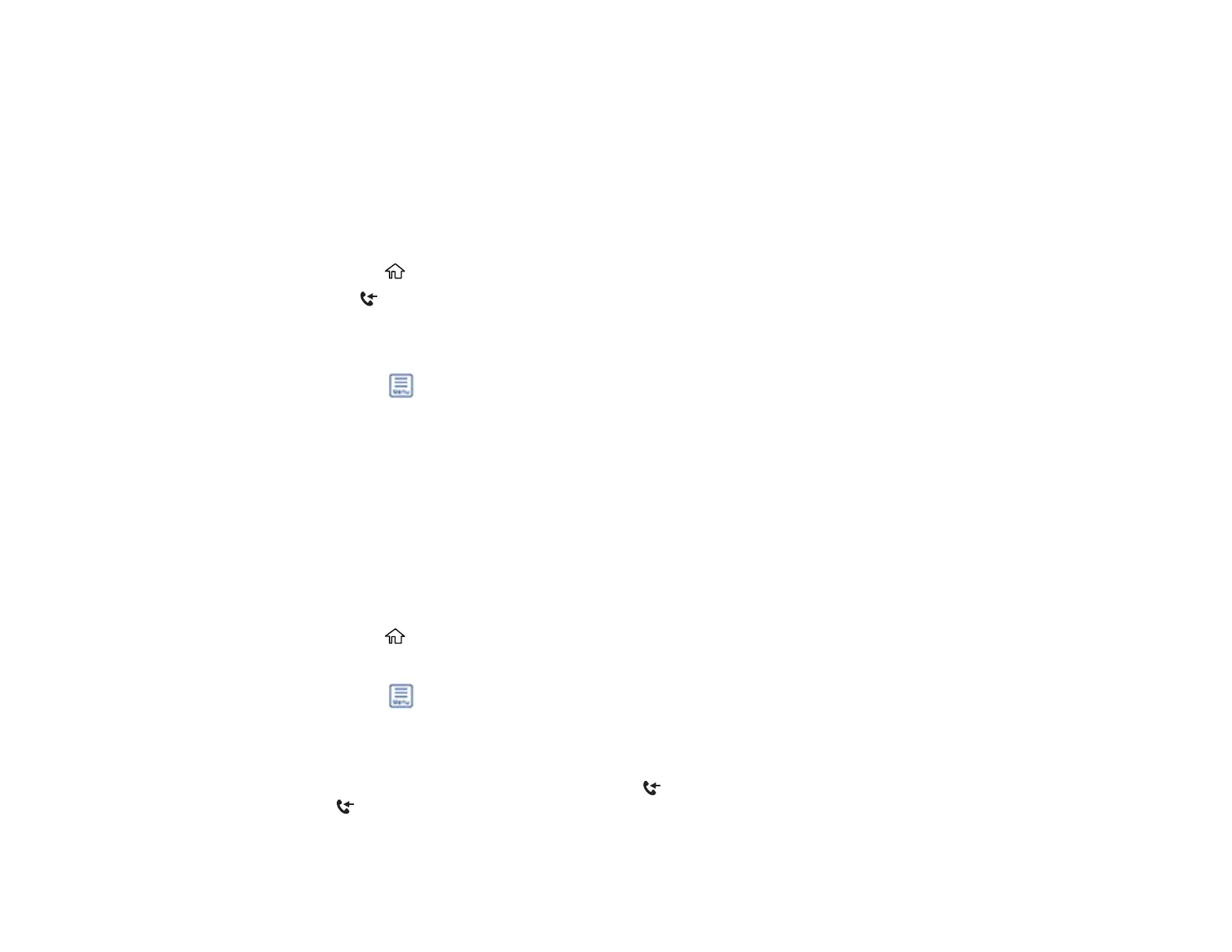194
4. Select Save to Inbox.
5. Set Save to Inbox to On.
6. Select Options when memory is full and choose an option.
7. Select Inbox Password Settings to set, change, or reset the password for the inbox.
Note: You cannot set an Inbox password if you set Options when memory is full to Receive and
print faxes.
8. Press the home button.
9. Select received fax. Enter the inbox password, if necessary.
10. Select the fax you want to view.
You see the fax displayed on the screen.
11. Select the icon.
12. Select one of the printing or deleting options, and follow the on-screen instructions.
Note: Delete faxes after you print or view them to prevent the product's memory from filling up. When the
memory is full, you can only print or reject incoming faxes.
Parent topic: Receiving Faxes
Checking Fax Status
You can check the status of current fax jobs, or faxes that have been received or sent on the product
control panel.
1. Press the home button, if necessary.
2. Select Fax.
3. Select the icon.
4. To check the history of faxes that have been sent, received, or saved, select Transmission Log and
select the job you want to check.
Note: If you see a numbered icon above the received fax icon on your product's LCD screen or
the received fax light is flashing, received faxes have been temporarily saved to the product's
memory.
