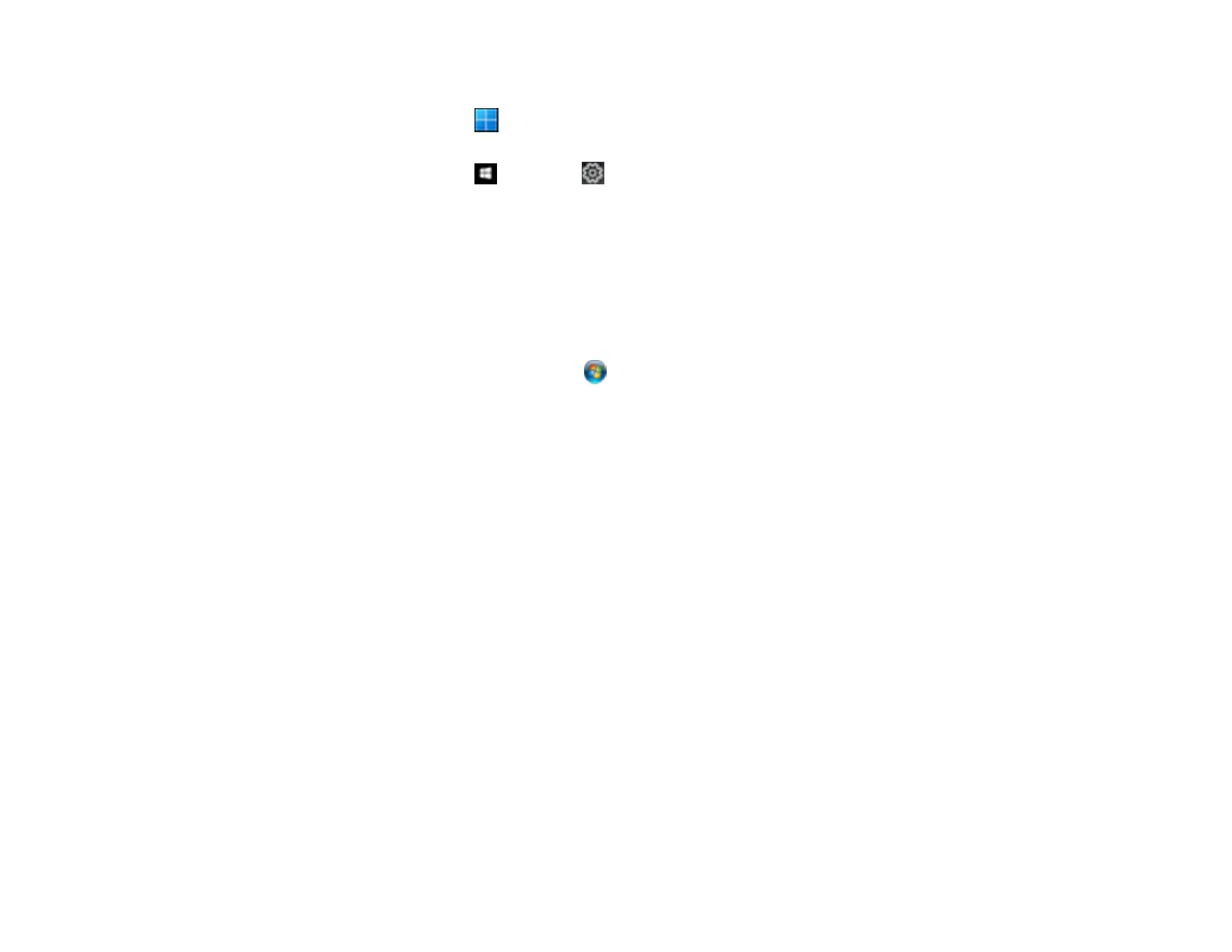304
4. Do one of the following:
• Windows 11: Click , then search for Settings and select it. Select Apps or System > Apps &
features. Then select the program you want to uninstall and select Uninstall.
• Windows 10: Click and select (Settings) > Apps or System > Apps & features. Then
select the program you want to uninstall and select Uninstall.
• Windows 8.x: Navigate to the Apps screen and select Control Panel > Programs > Programs
and Features. Select the uninstall option for your Epson product, then select Uninstall/Change.
Note: If you see a User Account Control window, click Yes or Continue.
Select your product again, if necessary, then select OK, and click Yes to confirm the
uninstallation.
• Windows (other versions): Click or Start, and select All Programs or Programs. Select
EPSON, select your product, then click EPSON Printer Software Uninstall.
Note: If you see a User Account Control window, click Yes or Continue.
In the next window, select your product and click OK. Then follow any on-screen instructions.
5. Do one of the following to uninstall Epson Event Manager, then follow any on-screen instructions:
• Windows 11/Windows 10/8.x: Select Epson Event Manager and click Uninstall.
• Windows 7/Windows Vista: Open the Windows Control Panel utility. Select Programs and
Features. (In Classic view, select Programs and click Uninstall a program.) Select Epson
Event Manager and click Uninstall/Change.
6. Do one of the following to uninstall Epson Scan 2, then follow any on-screen instructions:
• Windows 11/Windows 10: Select Epson Scan 2 and click Uninstall.
• Windows 8.x/Windows 7/Windows Vista: Select Epson Scan 2 and click Uninstall/Change.
7. Do one of the following to uninstall Epson ScanSmart, then follow any on-screen instructions:
• Windows 11/Windows 10: Select Epson ScanSmart and click Uninstall.
• Windows 8.x/Windows 7/Windows Vista: Select Epson ScanSmart and click
Uninstall/Change.
8. Restart your computer, then see the Start Here sheet to re-install your software.
