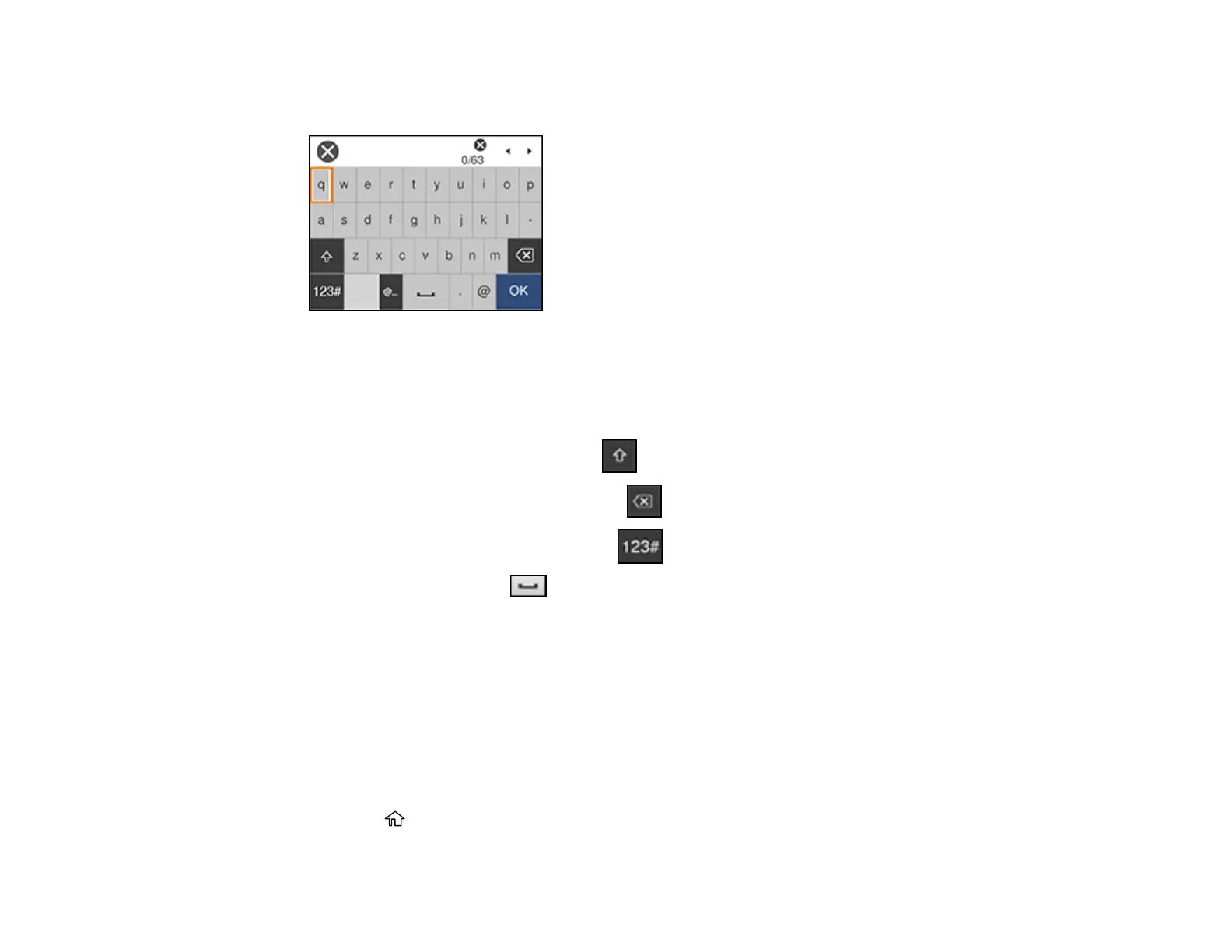37
6. Select the name of your wireless network or select Enter Manually to enter the name manually. If
you are entering the name manually, use the displayed keyboard to enter your network name.
Note: The network name and password are case sensitive. Be sure to correctly enter uppercase and
lowercase letters, and numeric or special characters.
• To move the cursor, press the left or right arrows.
• To change the case of letters, select .
• To delete the previous character, select .
• To enter numbers and symbols, select .
• To enter a space, select .
• To finish entering your network name or password, select OK.
7. Select the Enter Password field and use the displayed keyboard to enter your network password.
8. When you are finished, confirm the displayed network settings and select Start Setup to begin
setup.
9. Do one of the following:
• If setup was successful, select Close to exit.
• If setup was unsuccessful, select Print Check Report to print a network setup report or Re-enter
to re-enter your network name and password again.
10. Press the home button to return to the Home screen.
