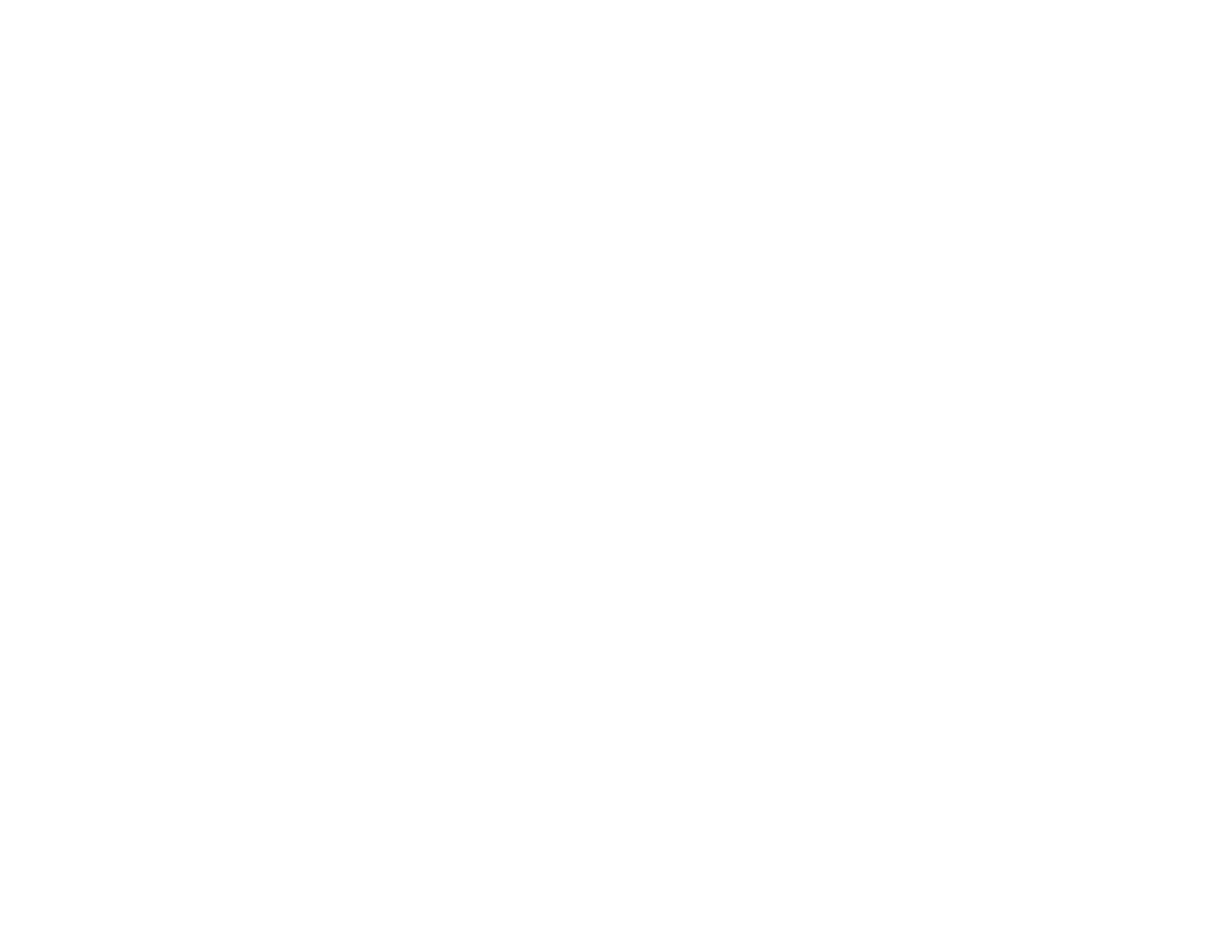6
Printing on a Mac ............................................................................................................................. 110
Selecting Basic Print Settings - Mac ........................................................................................... 111
Print Quality Options - Mac ..................................................................................................... 115
Print Options - Mac ................................................................................................................. 115
Selecting Page Setup Settings - Mac .......................................................................................... 116
Selecting Print Layout Options - Mac........................................................................................... 117
Selecting Double-sided Printing Settings - Mac........................................................................... 117
Double-sided Printing Options and Adjustments - Mac........................................................... 119
Managing Color - Mac ................................................................................................................. 119
Color Matching and Color Options - Mac ................................................................................ 120
Selecting Printing Preferences - Mac .......................................................................................... 121
Printing Preferences - Mac...................................................................................................... 122
Printing Your Document or Photo - Mac ...................................................................................... 123
Checking Print Status - Mac.................................................................................................... 124
Printing from a Smartphone or Tablet............................................................................................... 125
Printing with Epson Photo+ .............................................................................................................. 125
Cancelling Printing Using a Product Button...................................................................................... 125
Scanning .................................................................................................................................................. 126
Starting a Scan................................................................................................................................. 126
Starting a Scan Using the Product Control Panel ........................................................................ 126
Scanning to a Connected Computer ....................................................................................... 127
Scanning to the Cloud............................................................................................................. 128
Setting Up a WSD Port (Windows 7/Windows Vista) .............................................................. 129
Control Panel Scanning Options............................................................................................. 130
Starting a Scan Using Epson ScanSmart .................................................................................... 131
Starting a Scan Using the Epson Scan 2 Icon ............................................................................. 132
Starting a Scan from a Scanning Program................................................................................... 135
Starting a Scan from a Smartphone or Tablet.............................................................................. 137
Scanning a Document in Epson ScanSmart..................................................................................... 137
Saving a Scan ............................................................................................................................. 140
Attaching a Scan to Email............................................................................................................ 141
Sending a Scan to a Cloud Service ............................................................................................. 142
Printing a Scan ............................................................................................................................ 143
