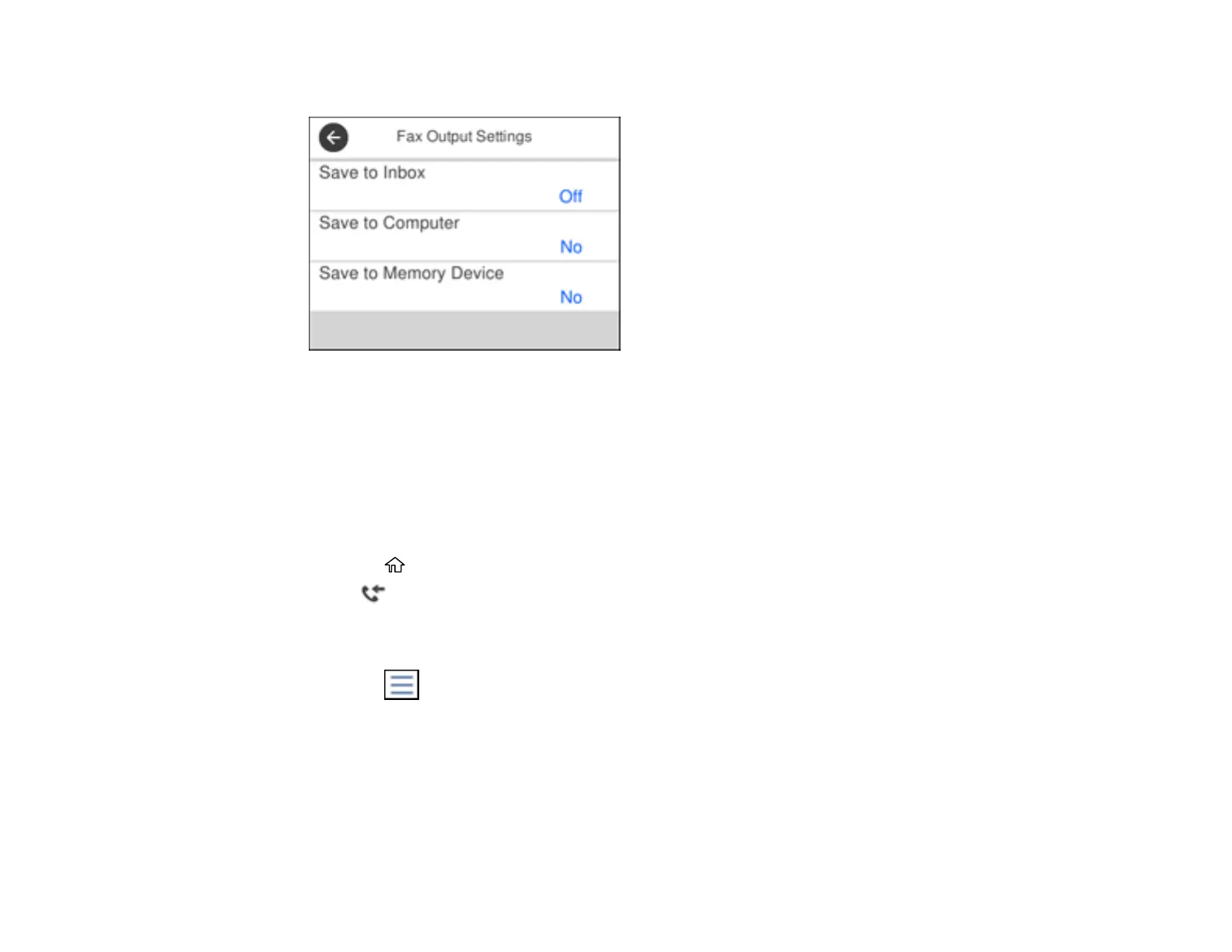206
6. Select Fax Output Settings.
7. Select Save to Inbox.
8. Set Save to Inbox to On.
9. Select Option When Memory is Full and choose an option.
10. Select Inbox Password Settings to set, change, or reset the password for the inbox.
Note: You cannot set an Inbox password if you chose to print faxes when the inbox is full.
11. Press the home button.
12. Select . Enter the inbox password, if necessary.
13. Select the fax you want to view.
You see the fax displayed on the screen.
14. Press the icon.
15. Select one of the printing or deleting options, and follow the on-screen instructions.
Note: Delete faxes after you print or view them to prevent the product's memory from filling up. When the
memory is full, you can only print or refuse incoming faxes.
Parent topic: Receiving Faxes
