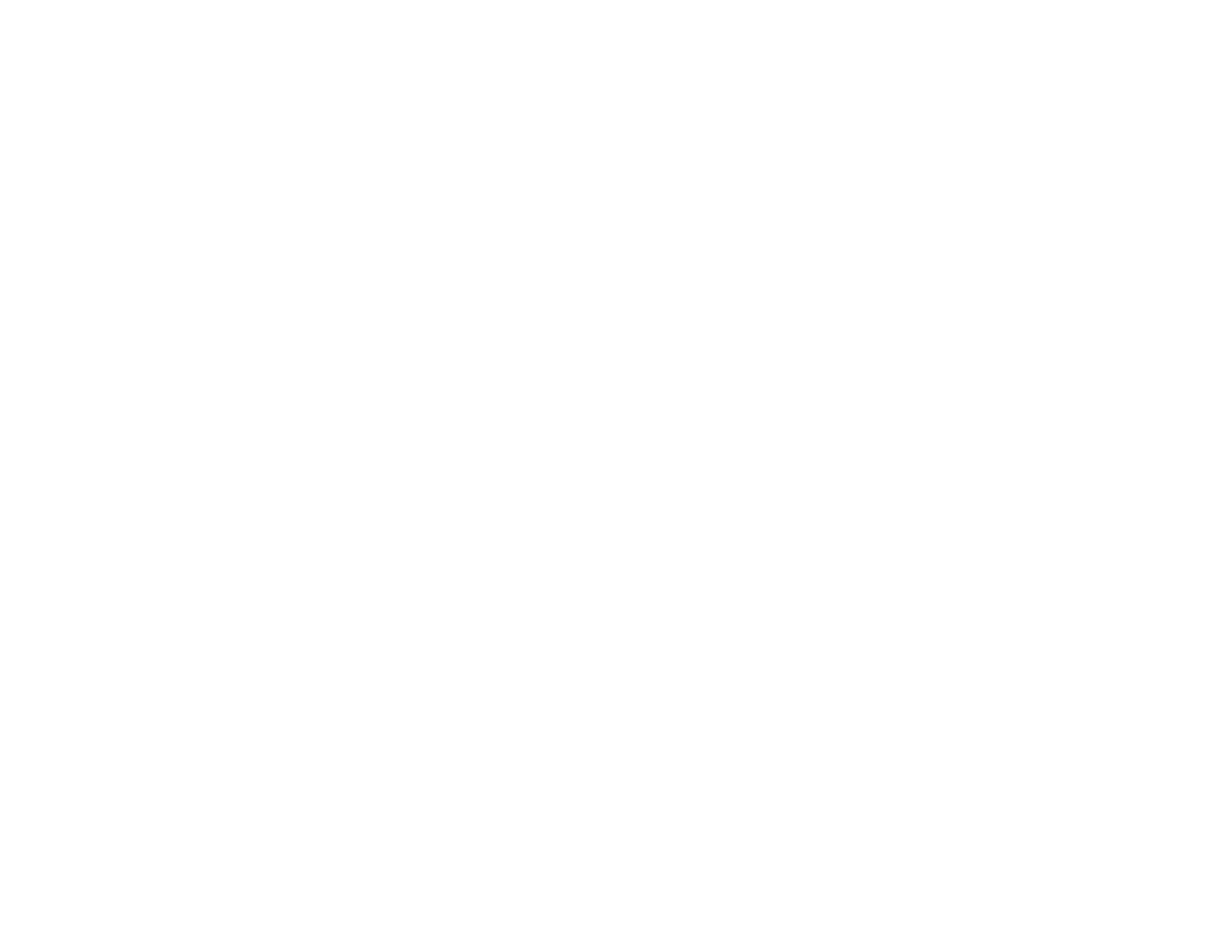147
6. Select Network Folder (SMB) or FTP as the Type setting.
7. Enter the following information for the contact:
• Name: The name to display in your product's contact list.
• Index Word: Enter a word to identify this entry when searching for it (up to 30 characters). This
field is optional.
• Save to: The network path to the shared folder.
Enter the folder path name in one of the following formats depending on the Type setting you
selected:
• SMB: host_name\folder
• FTP: host_name/folder_name
• User Name and Password: Enter only if you have set up a password on your computer.
• Connection Mode: For FTP locations, select Passive Mode if there is a firewall between the
product and FTP server.
• Port Number: For FTP locations, enter the port number.
8. Click Apply.
After a moment, you see a message telling you that contact registration is complete.
9. Close your web browser.
Parent topic: Setting Up and Scanning to a Network Folder or FTP Server
Related tasks
Scanning to a Network Folder or FTP Server
Printing a Network Status Sheet
Scanning to a Network Folder or FTP Server
You can scan an image and save it to a network folder on your computer or on an FTP server using your
product's control panel. You can either enter the folder path directly on the product's control panel or
select a folder from the Contacts list.
Note: Make sure the date and time are set correctly before using this feature.
1. Place your original on the product for scanning.
Note: To scan a multi-page document, place your originals in the ADF.
