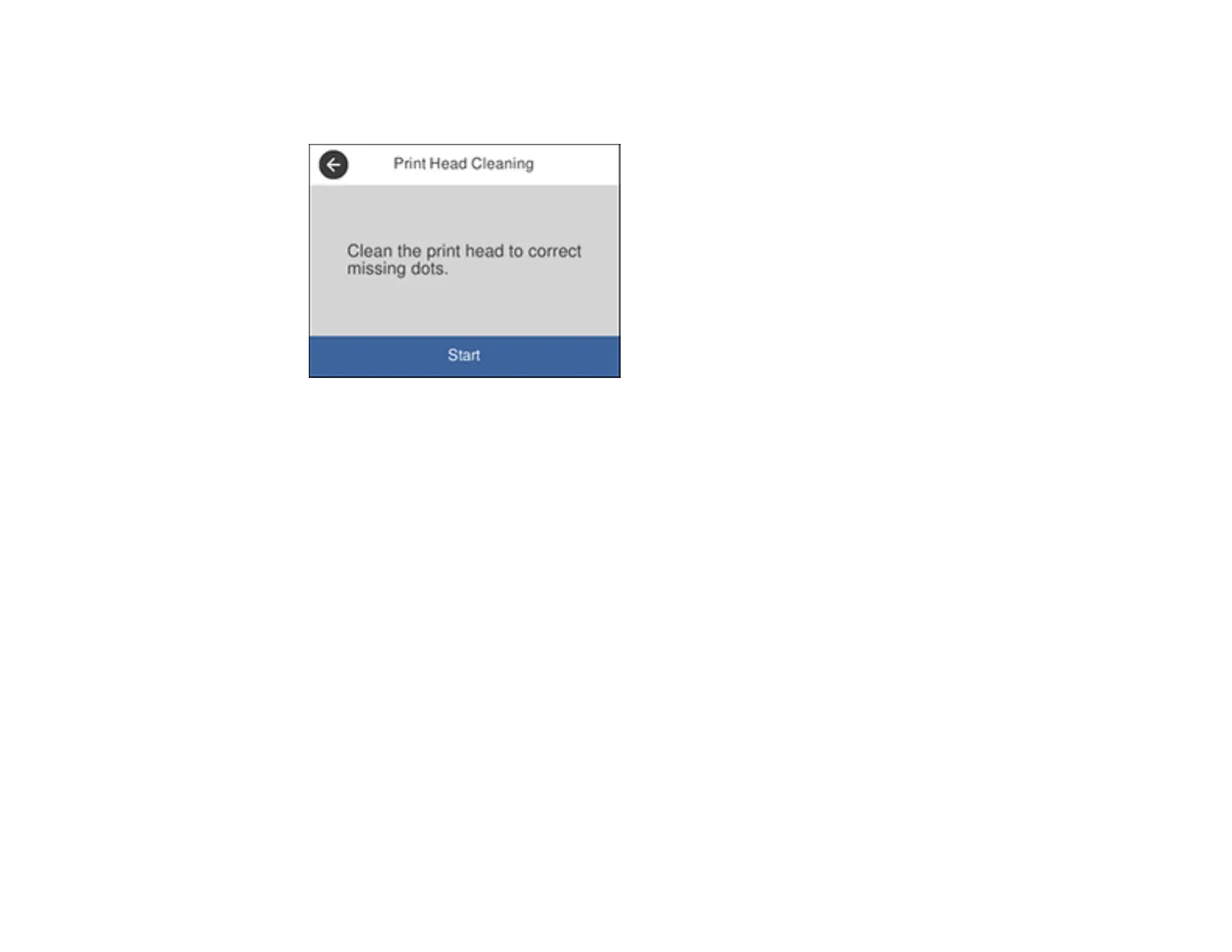247
5. Select Print Head Cleaning.
You see a screen like this:
6. Select Start to clean the print head.
When the cleaning cycle is finished, you see a message on the screen.
Caution: Never turn off the product or open the front cover during a cleaning cycle or you may not
be able to print.
7. Select Check.
8. Select Print to confirm that the print head is clean.
If you don’t see any improvement after cleaning the print head up to 4 times, wait at least 6 hours without
printing or longer if printing. Then try cleaning the print head again. If quality still does not improve,
contact Epson.
Parent topic: Print Head Cleaning
Related tasks
Loading Paper in the Cassette
Cleaning the Print Head Using a Computer Utility
You can clean the print head using a utility on your Windows or Mac computer.
1. Load a few sheets of plain paper in the product.
