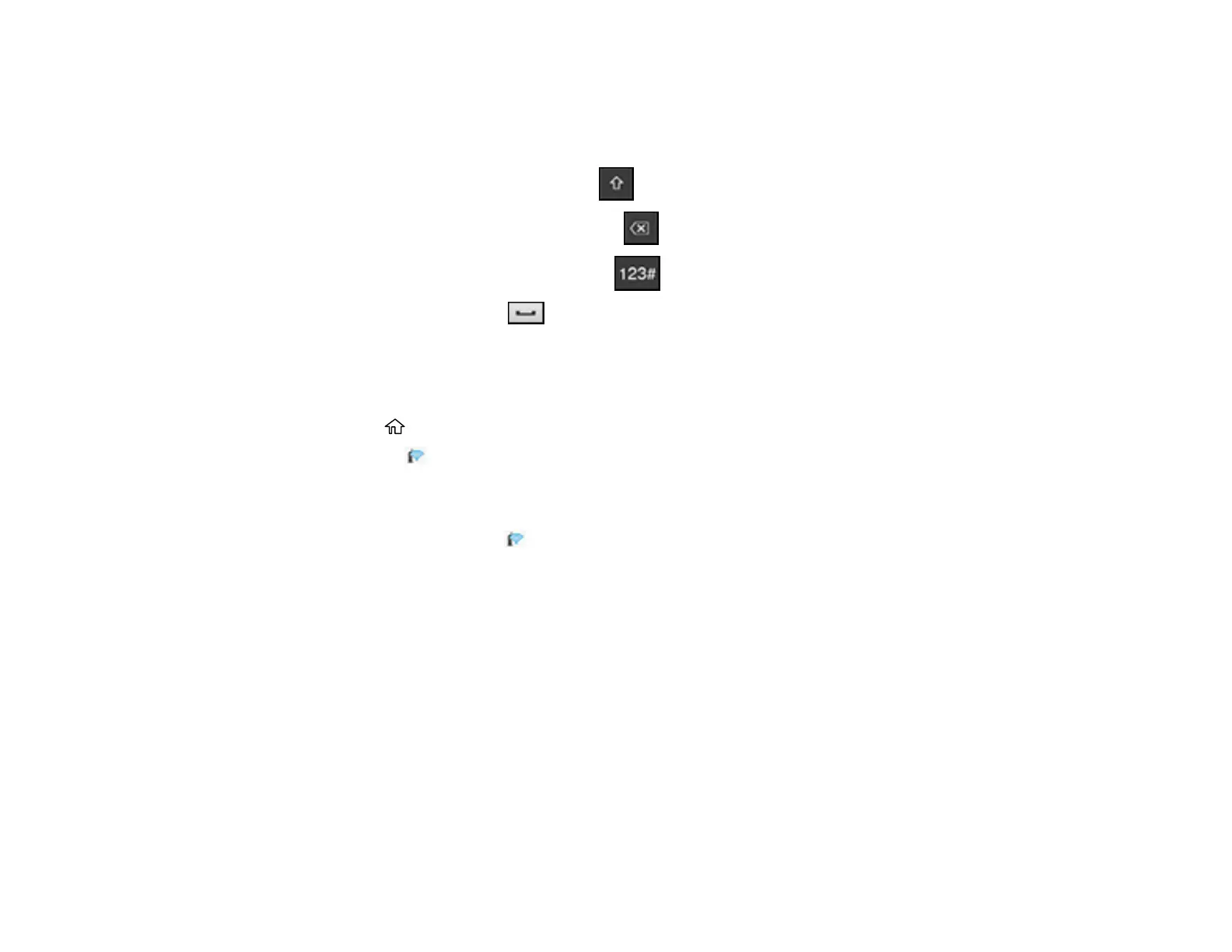48
Note: The network name and password are case sensitive. Be sure to correctly enter uppercase and
lowercase letters, and numeric or special characters.
• To move the cursor, press the left or right arrows.
• To change the case of letters, press .
• To delete the previous character, press .
• To enter numbers and symbols, press .
• To enter a space, press .
8. Press OK when you finish entering your password.
9. Confirm the displayed network settings and select Start Setup to save them.
10. If you want to print a network setup report, select Print Check Report. (Otherwise, select OK.)
11. Press the home button to exit.
You see the icon on the LCD screen and should be able to connect to your product directly from
your computer or device, and then print. If you are printing from a computer, make sure you installed
the network software as described on the Start Here sheet.
Note: If you don't see the icon, you may have selected the wrong network name or entered the
password incorrectly. Repeat these steps to try again.
Parent topic: Wi-Fi Infrastructure Mode Setup
Related references
Status Icon Information
Related tasks
Entering Characters on the LCD Screen
