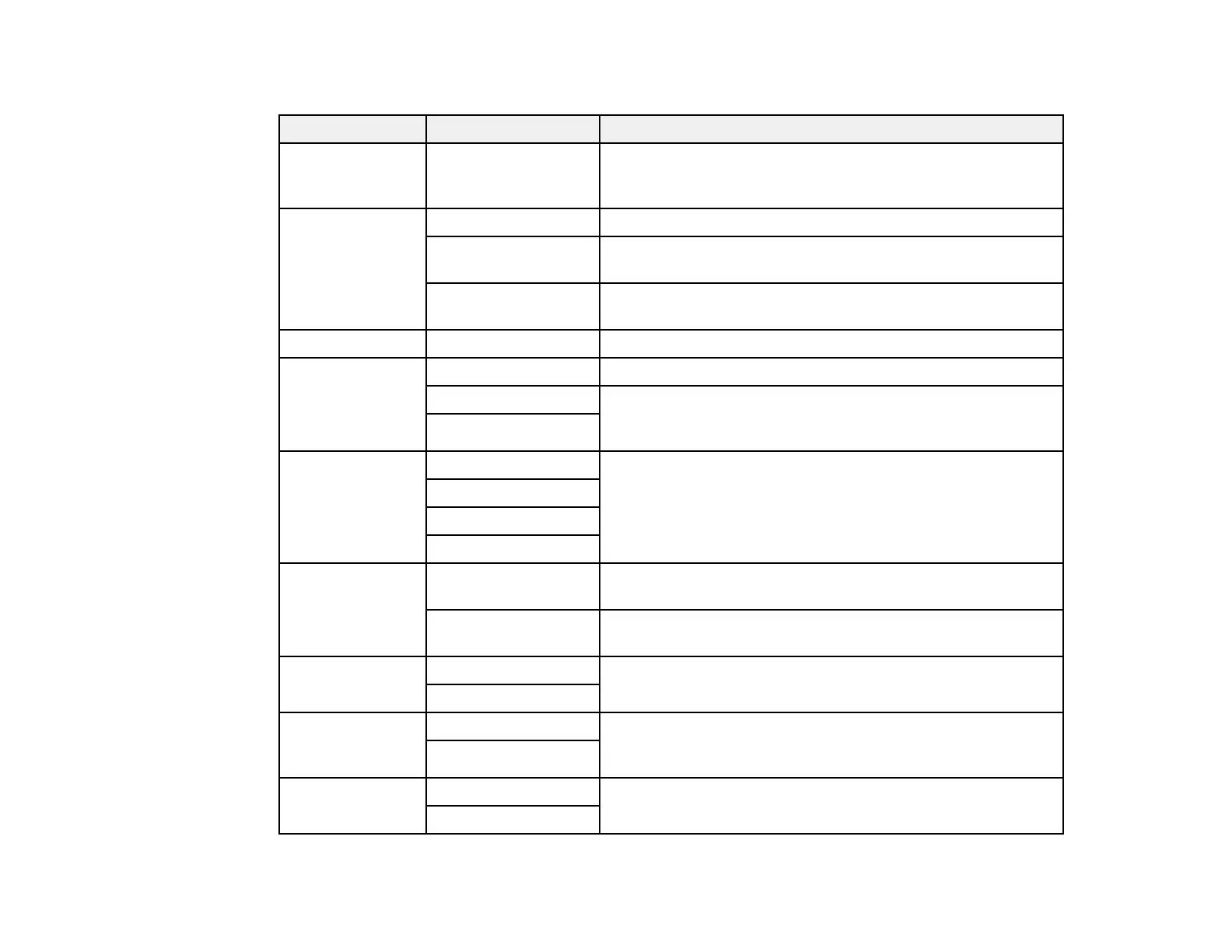94
Advanced Settings
Copying option Available settings Description
Paper Setting Various sources Select the paper source that you want to use. If you select
Auto, paper is fed automatically depending on the paper
settings you selected for the paper sources.
Reduce/Enlarge 100% Copies the original at its full size
Auto Fit Page Automatically sizes the image to fit the paper size you
selected
45%->195% and
other conversions
Automatically converts from one size to another
Original Size Various sizes Select the document size of your original
Multi-Page Single Page Copies each page of the original onto an individual sheet
2-up Copies multiple page documents onto one sheet. Scroll
down and select the document orientation and layout order
settings as necessary.
4-up
Original Type Text Specifies the document type of your originals and adjusts
the quality of your copies
Text & Image
Photo
Text & Image(Best)
Finishing Group (Same
Pages)
Select to print multiple copies of a multi-page document in
unordered groups
Collate (Page
Order)
Select to print multiple copies of a multi-page document in
ordered sets
Orientation
(Original)
Up Direction Specifies the orientation of your originals
Left Direction
Remove Shadow Off Select On to erase the shadows that appear in the center of
a document when copying a book or that appear around a
document when copying thick paper
On
Remove Punch
Holes
Off Select On to erase the binding holes on a document
On
