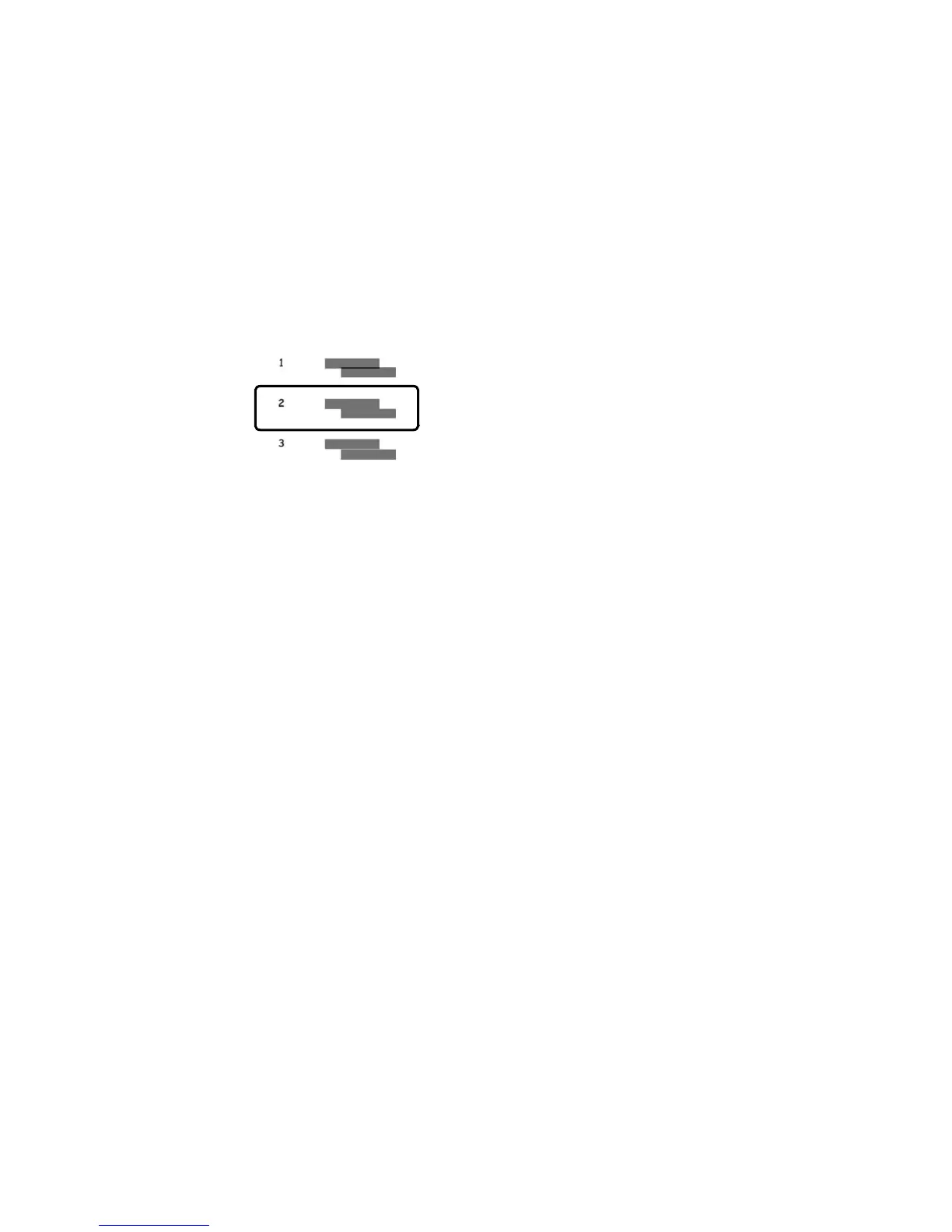• If you printed a horizontal alignment sheet, select the number representing the pattern with the
least amount of separation or overlap on the LCD screen.
Parent topic: Print Head Alignment
Aligning the Print Head Using a Computer Utility
You can align the print head using a utility on your Windows computer or Mac.
1. Make sure there are no errors on the LCD screen.
2. Load a few sheets of plain paper in the cassette (or in cassette 1 if your product has two cassettes).
3. Do one of the following:
• Windows: Right-click the product icon in the Windows taskbar.
• OS X 10.6/10.7/10.8/10.9: In the Apple menu or the Dock, select System Preferences. Select
Print & Fax, Print & Scan, or Printers & Scanners, select your product, and select Options &
Supplies. Select Utility and select Open Printer Utility.
• OS X 10.5: In the Apple menu or the Dock, select System Preferences. Select Print & Fax,
select your product, and select Open Print Queue. Select Utility.
4. Select Print Head Alignment.
5. Click Next, then click Print to print an alignment sheet.
Note: Do not cancel printing while you are printing a head alignment pattern.
253
