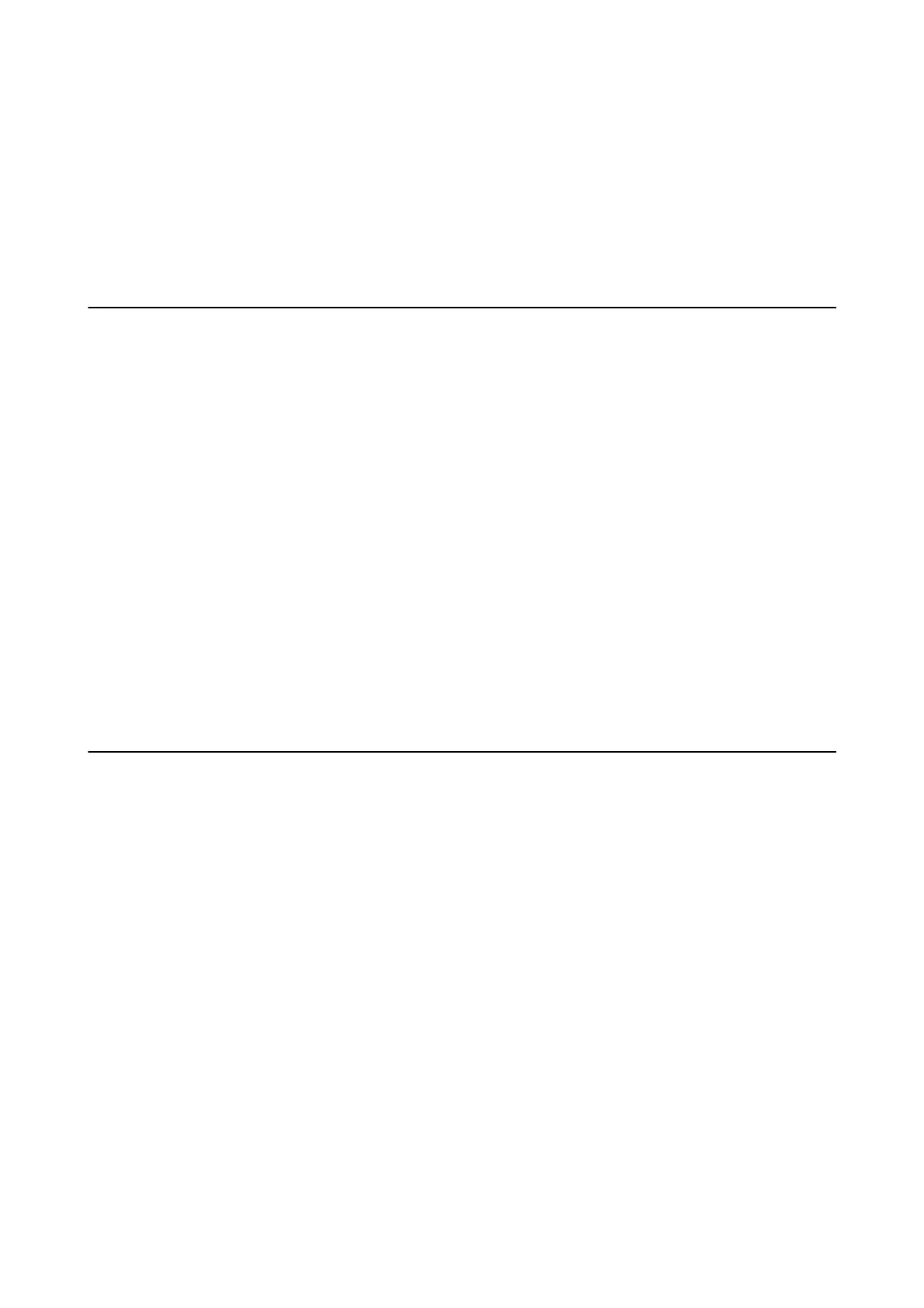3. Select Disable Wi-Fi.
4.
Check the message, and then press the
u
button.
5.
Press the OK button.
e screen automatically closes aer a specic length of time if you do not press the OK button.
Disconnecting Wi-Fi Direct (Simple AP) Connection
from the Control Panel
Note:
When Wi-Fi Direct (Simple AP) connection disabled, all computers and smart devices connected to the printer in Wi-Fi
Direct (Simple AP) connection are disconnected. If you want to disconnect a specic device, disconnect from the device
instead of the printer.
1. Select Settings on the home screen.
2.
Select System Administration > Network Settings > Wi - Fi S e t u p > Wi - Fi D i r e c t S e t u p .
3.
Select Disable Wi-Fi Direct.
4. Check the message, and then press the
u
button.
5. Press the OK button.
e screen automatically closes aer a specic length of time if you do not press the OK button.
Restoring the Network Settings from the Control
Panel
You can restore all network settings to their defaults.
1. Select Settings on the home screen.
2. Select System Administration > Restore Default Settings > Network Settings.
3. Check the message, and then press the
u
button.
4. Press the OK button.
e screen automatically closes aer a specic length of time if you do not press the OK button.
User's Guide
Network Settings
34
