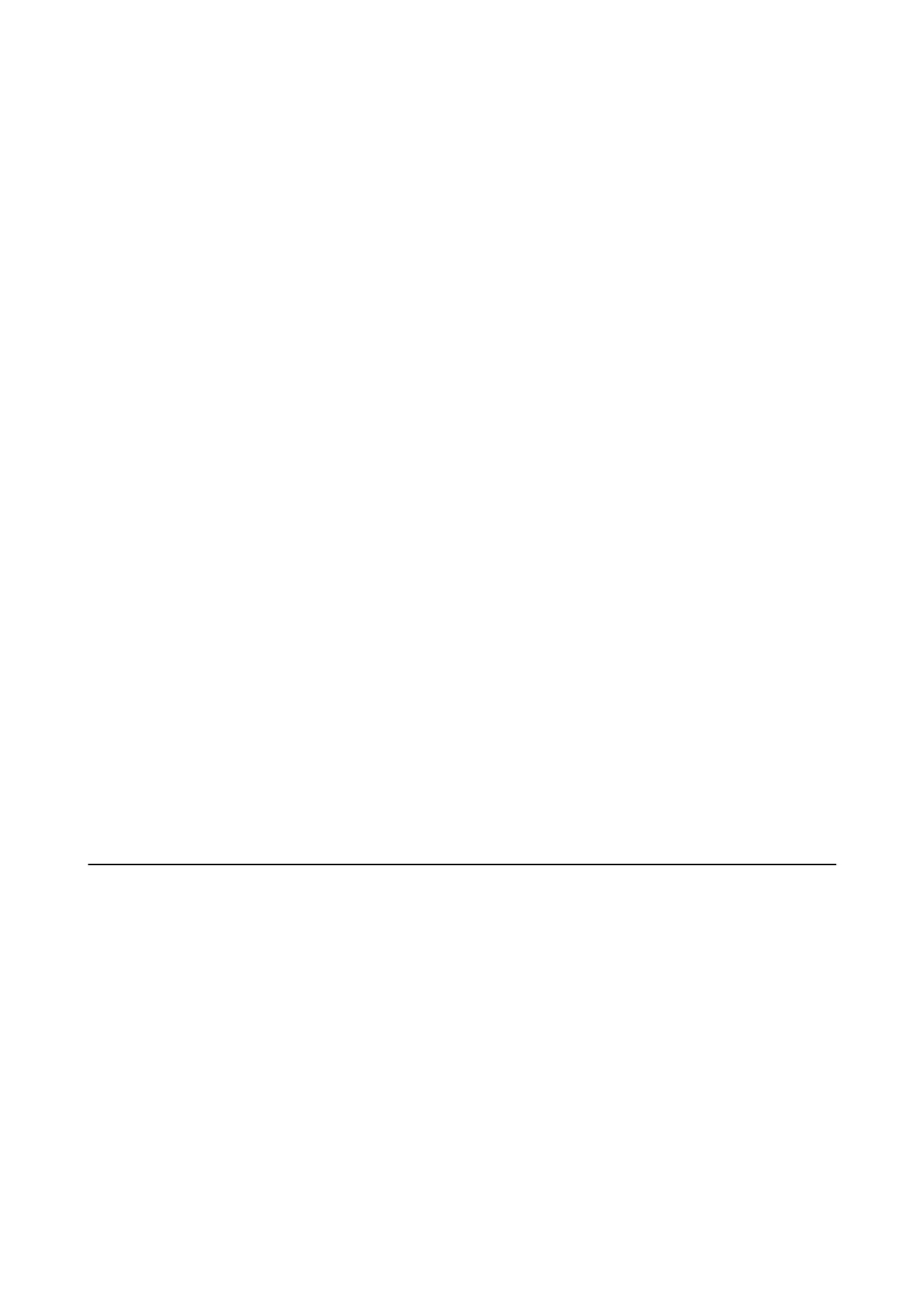Skip Blank Page
Skips blank pages in the print data automatically.
Restore Default Settings
Select the menus on the control panel as described below.
Settings > System Administration > Restore Default Settings
Network Settings:
Resets the network settings to the default.
Clear All Data and Settings:
Resets all settings to the default.
Firmware Update
Select the menus on the control panel as described below.
Settings > System Administration > Firmware Update
Update:
Check if the latest version of the
rmware
has been uploaded to the network server. If an update is
available, you can select whether or not to start updating.
Current Version:
Displays the current rmware version of your printer.
Notication
:
Select On to receive a notication if a rmware update is available.
Saving Power
e printer enters sleep mode or turns o automatically if no operations are performed for a set period. You can
adjust the time before power management is applied. Any increase will aect the product's energy eciency. Please
consider the environment before making any change.
Depending on the location of purchase, the printer may have a feature that turns it
o
automatically if it is not
connected to the network for 30 minutes.
Saving Power - Control Panel
1. Enter Settings from the home screen, and then select System Administration.
2. Select Common Settings.
User's Guide
Preparing the Printer
52
