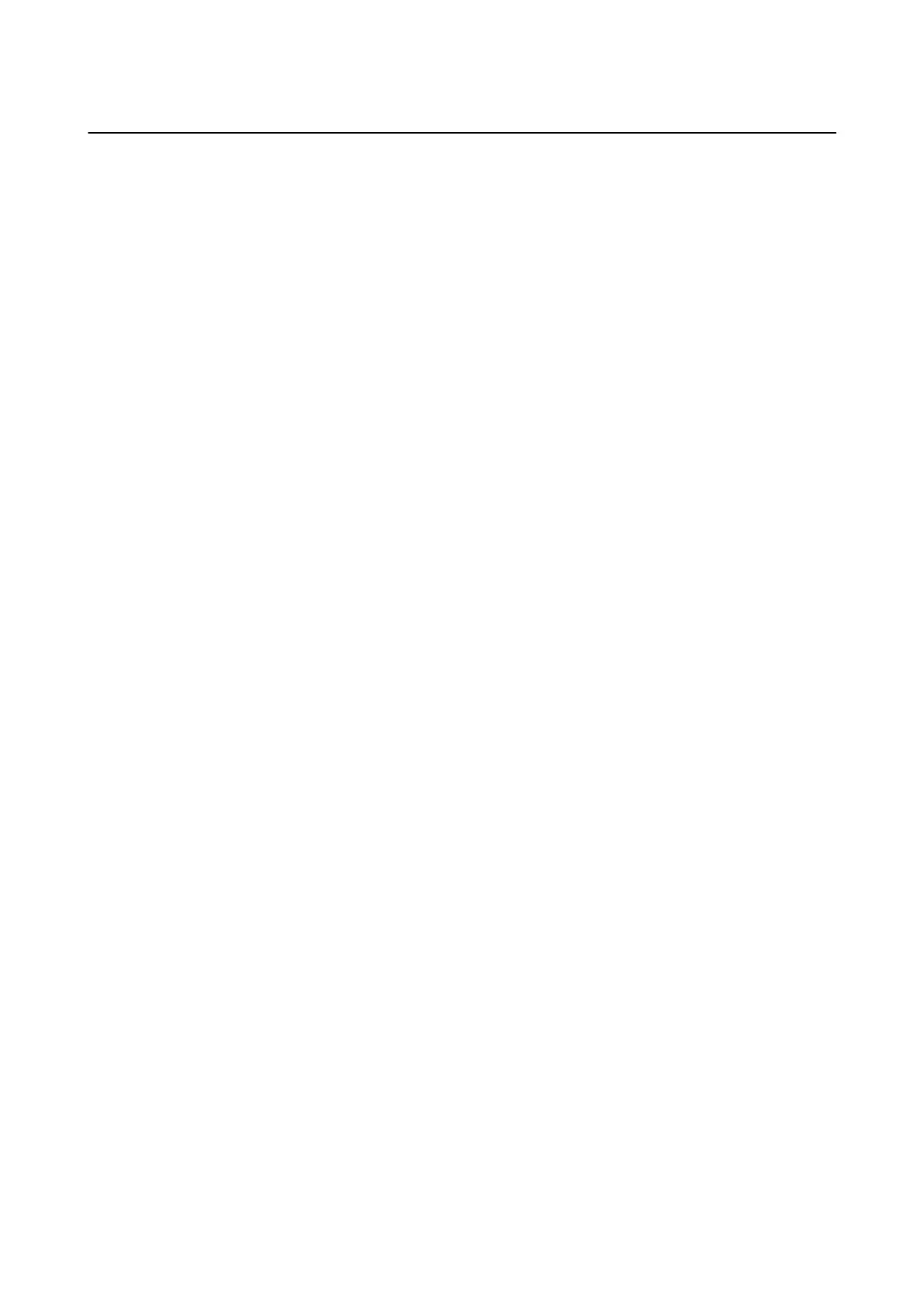Temporarily Printing with Black Ink
When color ink is expended and black ink still remains, you can use the following settings to continue printing for
a short time using only black ink.
❏ Type of paper: plain papers, Envelope
❏ Color: B&W or Grayscale
❏ Borderless: Not selected
❏ EPSON Status Monitor 3: Enabled (When printing from the printer driver on Windows.)
Because this feature is only available for approximately ve days, replace the expended ink cartridge as soon as
possible.
Note:
❏ If EPSON Status Monitor 3 is disabled, access the printer driver, click Extended Settings on the Maintenance tab, and
then select Enable EPSON Status Monitor 3.
❏ e available period varies depending on the usage conditions.
Temporarily Printing with Black Ink - Control Panel
1. When a message is displayed prompting you to replace the ink cartridges, press the OK button.
A message is displayed telling you that you can temporarily print with black ink.
2. Check the message, and then press the OK button.
3.
If you want to print in monochrome, select Cancel printing.
e ongoing job is canceled, and you can print on plain paper with margins around the edges.
User's Guide
Replacing Ink Cartridges and Other Consumables
94
