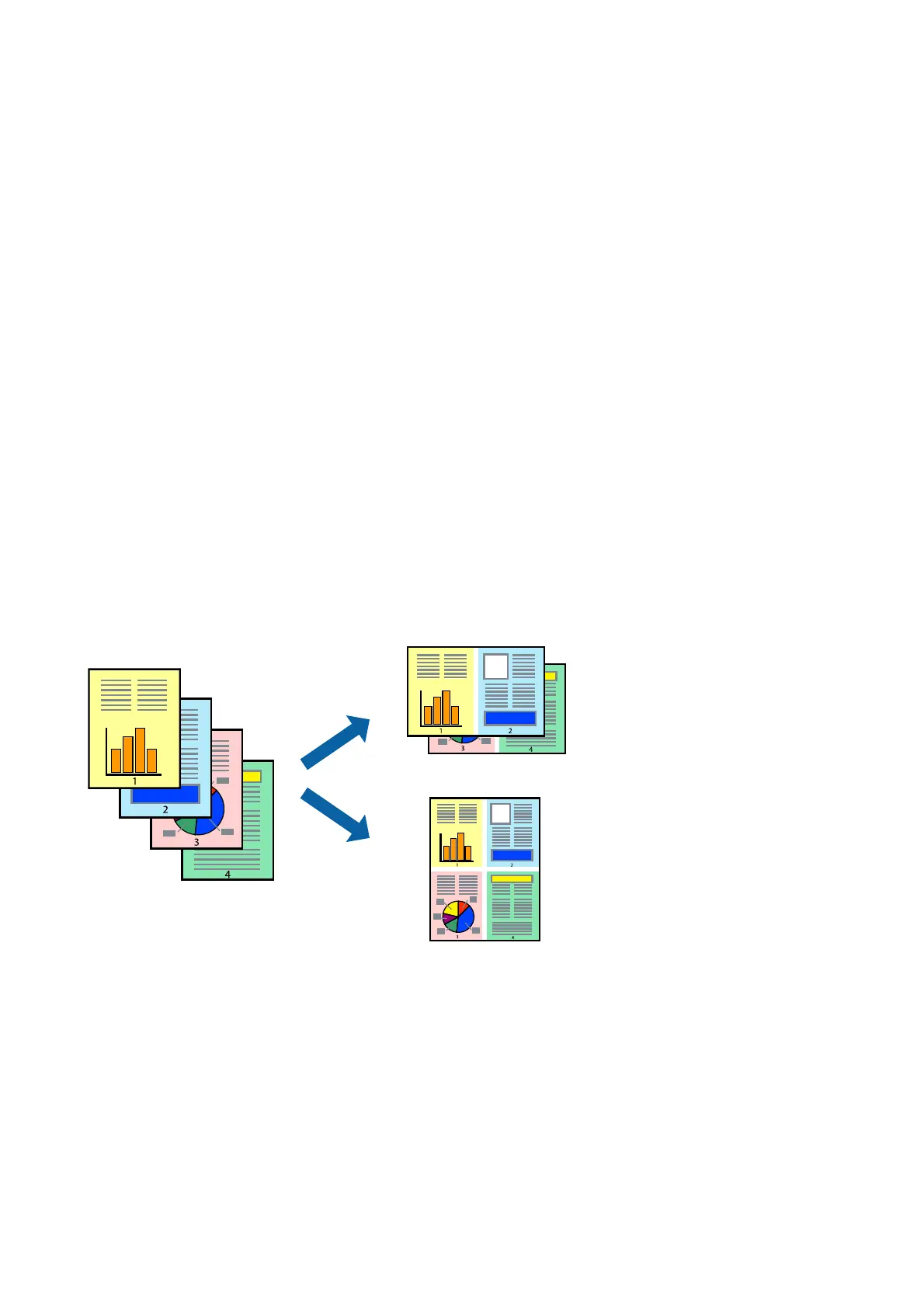2. Click Settings, make the appropriate settings, and then click OK.
Make settings for Print Density if necessary.
is
setting is not available when you select manual 2-sided
printing.
Note:
❏ To print a folded booklet, select Booklet.
❏ When setting Print Density, you can adjust print density according to the document type.
❏ Printing may be slow depending on the combination of options selected for Select Document Type in the Print
Density Adjustment window and for Quality on the Main tab.
3. Click Print.
For manual 2-sided printing, when the rst side has nished printing, a pop-up window is displayed on the
computer. Follow the on-screen instructions.
Related Information
& “Printing Basics” on page 72
& “Main Tab” on page 70
Printing Several Pages on One Sheet
You can print two or four pages of data on a single sheet of paper.
Print Settings
On the printer driver's Main tab, select 2-Up or 4-Up as the Multi-Page setting.
Note:
is feature is not available for borderless printing.
Related Information
& “Printing Basics” on page 72
& “Main Tab” on page 70
User's Guide
Printing
57
