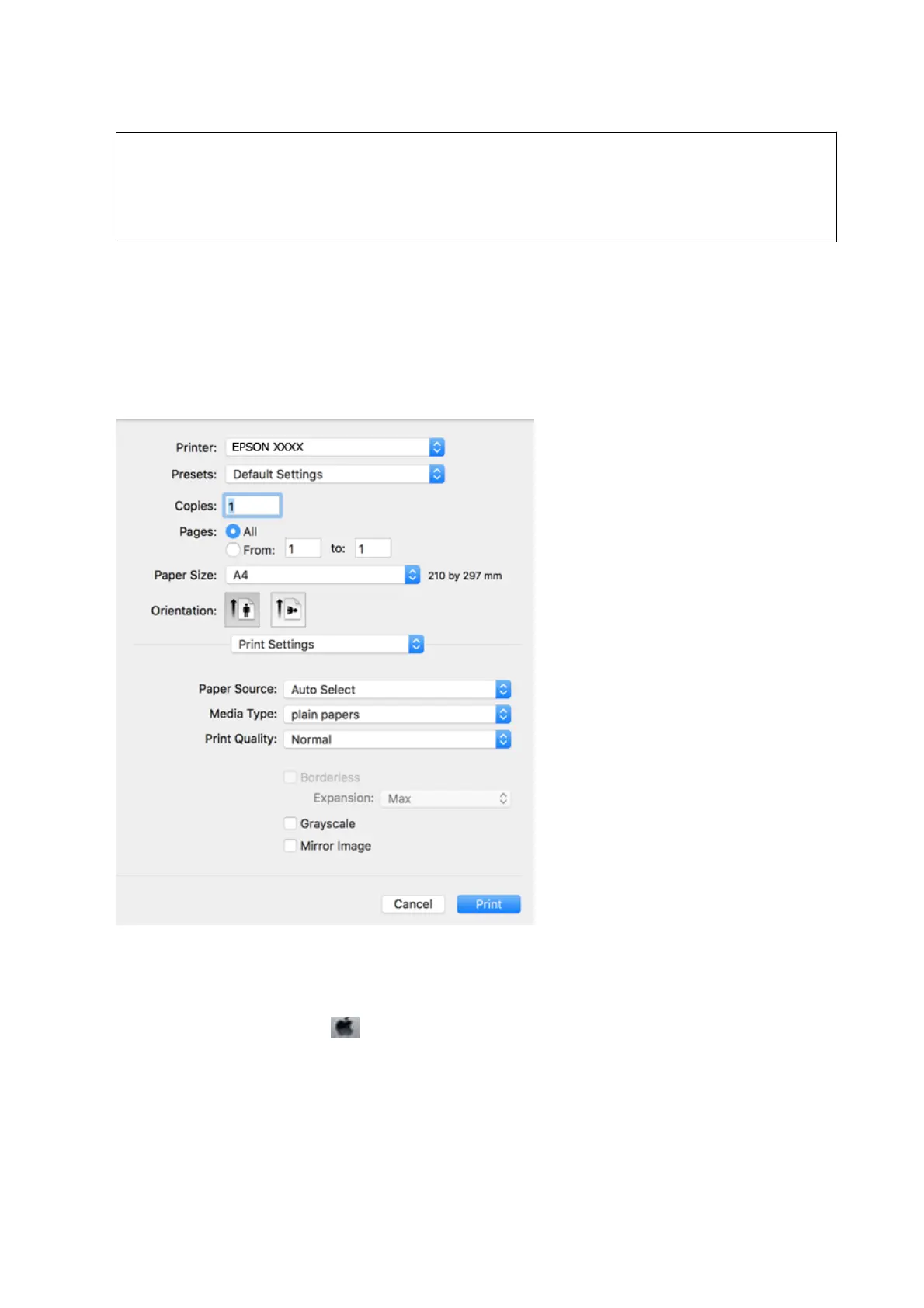c
Important:
When loading in the rear paper feed slot, select Rear Paper Feed Slot as the Paper Source setting, and then
start printing from the printer driver before loading paper. When printing starts, the printer driver tells you
that printing is in progress. Follow the printer's on-screen instructions to load paper.
2.
Select Print from the File menu or another command to access the print dialog.
If necessary, click Show Details or
d
to expand the print window.
3. Select your printer.
4. Select Print Settings from the pop-up menu.
Note:
On OS X Mountain Lion or later, if the Print Settings menu is not displayed, the Epson printer driver has not been
installed correctly.
Select System Preferences from the
menu > Printers & Scanners (or Print & Scan, Print & Fax), remove the
printer, and then add the printer again. See the following to add a printer.
http://epson.sn
5. Change the settings as necessary.
See the menu options for the printer driver for details.
6. Click Print.
User's Guide
Printing
73
