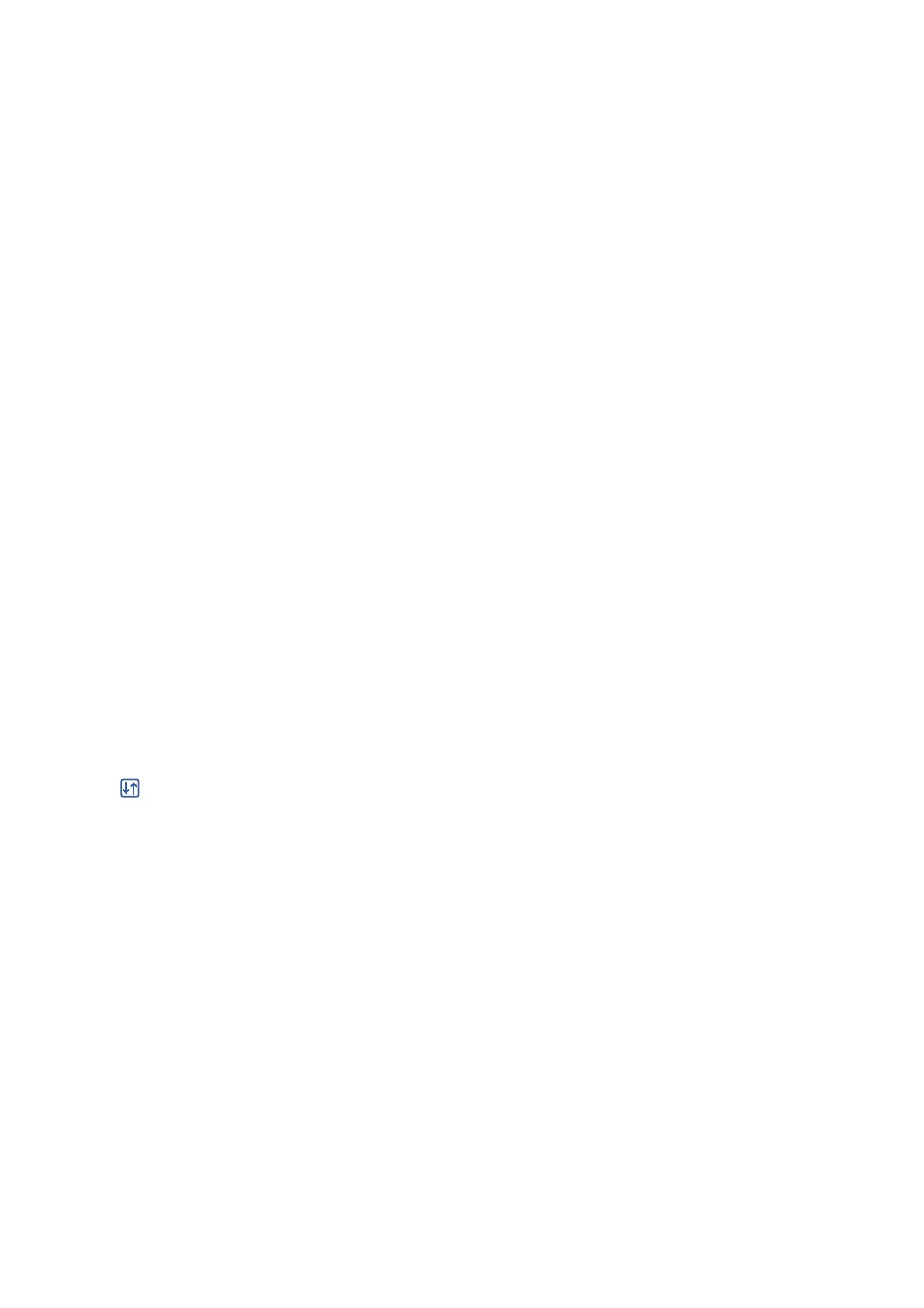Advanced:
❏ Layout
Select how to layout the JPEG les. 1-up is for printing one le per sheet with margins around the
edges. Borderless is for printing one le per sheet without margins around the edges. e image is
enlarged a little to remove borders from the edges of the paper. 20-up is for printing 20 les on one
sheet. Index is for making index printing with information.
❏ Fit Frame
Select On to crop the image to t into the selected print layout automatically. If the aspect ratio of
the image data and the paper size is
dierent,
the image is automatically enlarged or reduced so that
the short sides match the short sides of the paper. e long side of the image is cropped if it extends
beyond the long side of the paper. is feature may not work for panorama photos.
❏ Quality
Select Best for higher quality printing, but the printing speed may be slower.
❏ Date
Select the format of the date the photo was taken or saved. e date is not printed for some layouts.
❏ Fix Photo
Select this mode to improve the brightness, contrast, and saturation of the photo automatically. To
turn
o
automatic improvement, select Enhance
O
.
❏ Fix Red-Eye
Select On to automatically x the red-eye eect in photos. Corrections are not applied to the original
le,
only to the printouts. Depending on the type of photo, parts of the image other than the eyes
may be corrected.
TIFF Settings
You can make print settings for TIFF format les in you memory devices.
(Display order) :
Changes the order of the les.
Basic Settings:
❏ Paper Setting
Specify the paper source settings which you want to print on.
❏ Color Mode
Select a color setting whether you normally print in B&W or Color.
Advanced:
❏ Layout
Select how to layout the Multi-TIFF
le.
1-up is for printing one page per sheet with margins around
the edges. Borderless is for printing one page per sheet without margins around the edges. e
image is enlarged a little to remove borders from the edges of the paper. 20-up is for printing 20
pages on one sheet. Index is for making index printing with information.
User's Guide
Printing
103
