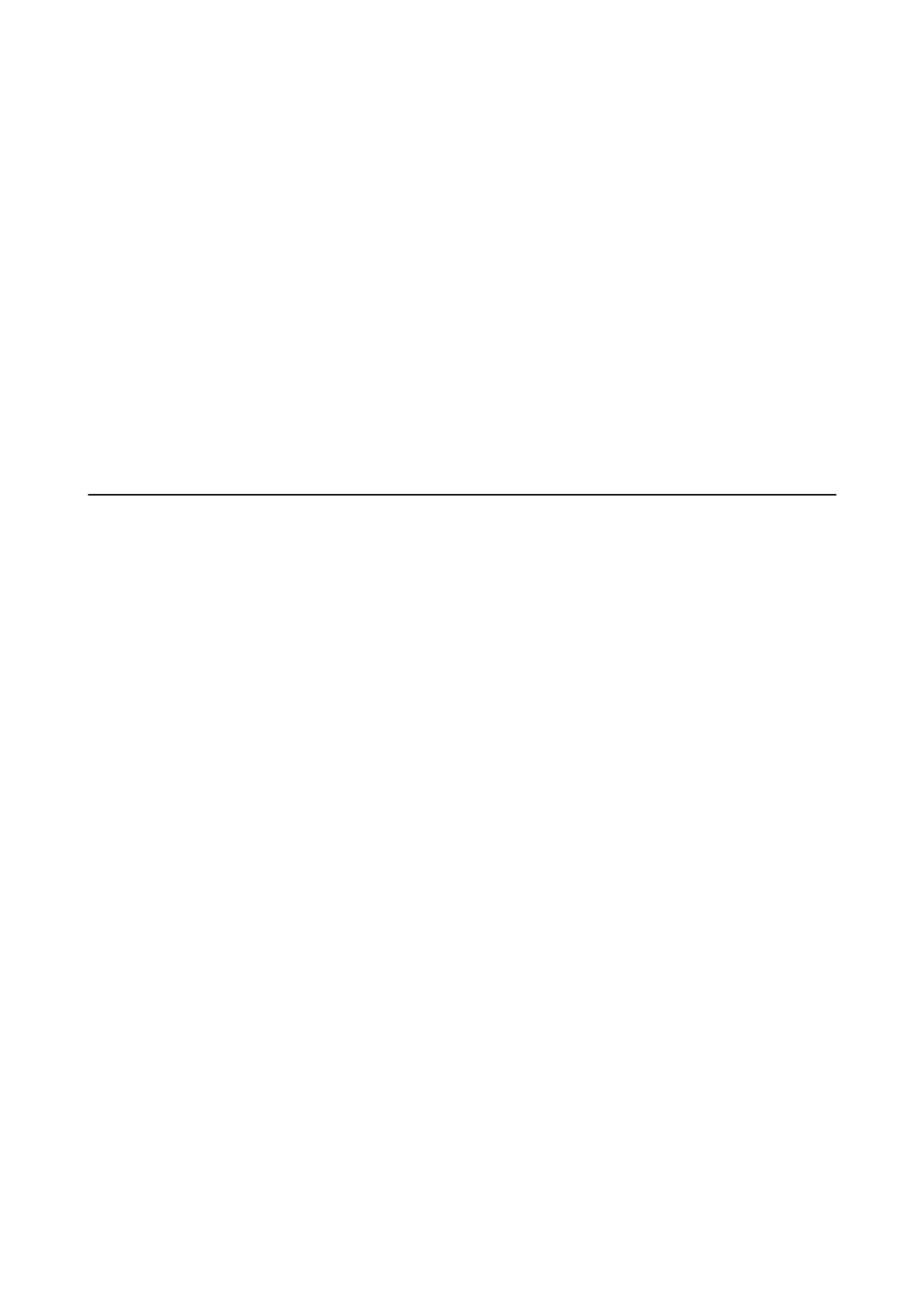Open the Received Fax Folder from Received Fax Monitor
You can open the save folder from the computer specied to receive faxes when selecting "Save" (save faxes on this
computer).
1. Click the received fax monitor icon on the Dock to open Fax Receive Monitor.
2. Select the printer and click Open folder, or double click the printer.
3. Check the date and the sender in the le name, and then open the PDF le.
Note:
Received faxes are automatically renamed using the following naming format.
YYYYMMDDHHMMSS_xxxxxxxxxx_nnnnn (Year/Month/Day/Hour/Minute/Second_sender's number)
Information sent from the sender is displayed as the sender's number. is number may not be displayed depending on
the sender.
Using the Fax Box Features
e
Fax Box is made up of
ve
boxes.
❏ Inbox: Saves the received document.
❏ Condential Box: Saves the received document. You can receive condential faxes by specifying a document
storage destination using the Conditional Save/Forward setting.
❏ Stored Documents Box: Stores the document to be sent.
❏ Polling Send Box: Stores the document for polling send.
❏ Board Box: Stores the document for selective polling send.
Related Information
& “Using the Inbox” on page 181
& “Using the Condential Box” on page 182
& “Using the Stored Documents Box” on page 183
& “Using the Polling Send Box” on page 184
& “Using the Board Box” on page 185
Using the Inbox
You can set to save received faxes in the printer's inbox. Up to 100 documents can be saved in the inbox and the
condential box in total. If you use this feature, received documents are not automatically printed. You can view
them on the printer's LCD screen and print only when needed.
Note:
Saving 100 documents may not be possible depending on the usage conditions such as the le size of saved documents, and
using of multiple fax saving features at a time.
Related Information
&
“Saving Received Faxes in the Inbox (Unconditional Save/Forward)” on page 163
User's Guide
Faxing
181
